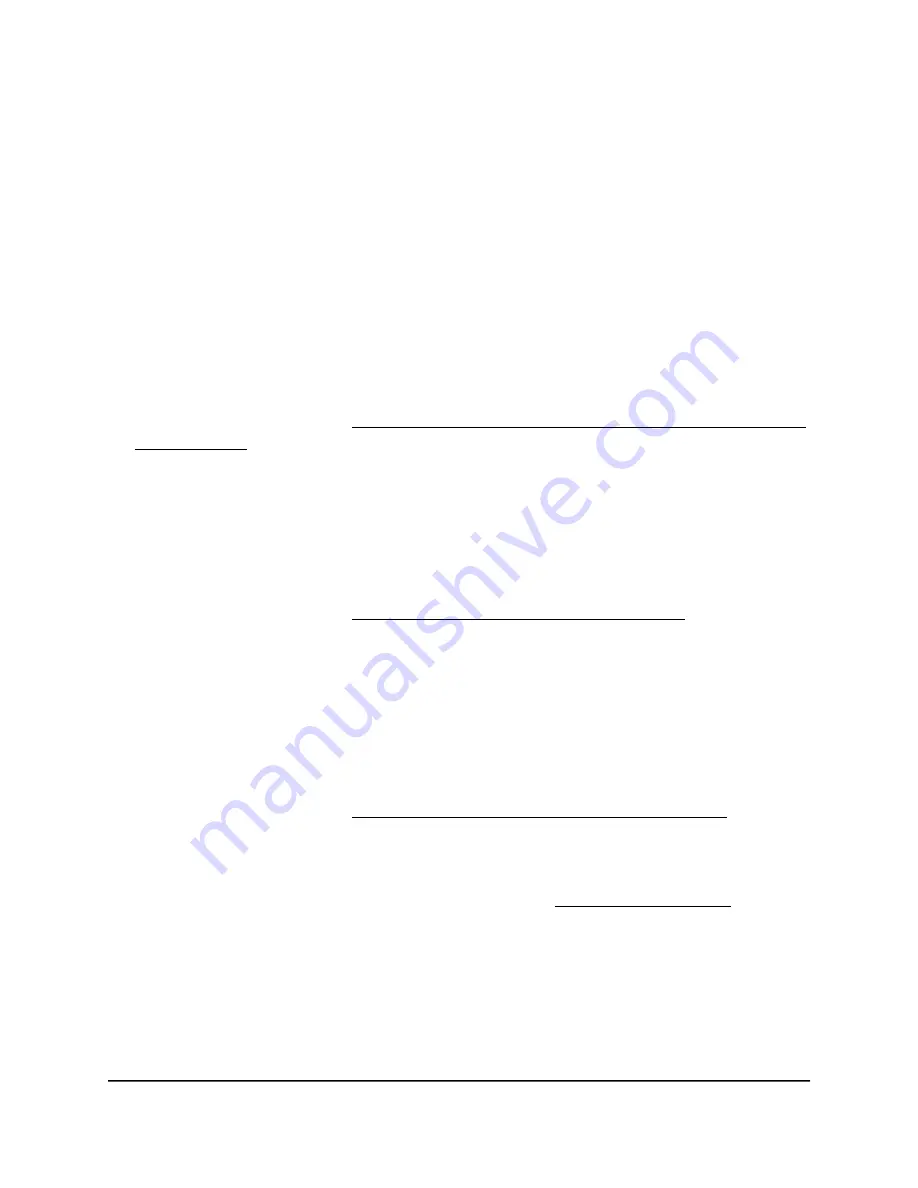
Power/Cloud LED does not light blue in the NETGEAR
Insight management mode
If the access point functions in the Web-browser management mode, the Power/Cloud
LED lights green. This is normal LED behavior.
However, if the access point functions in the NETGEAR Insight management mode and
the Power/Cloud LED does not light blue but remains green, the access point is not
connected to the Insight cloud-based management platform.
If the access point functions in the NETGEAR Insight management mode and the
Power/Cloud LED does not light blue, try the following troubleshooting steps until the
problem is resolved:
1. Verify that the management mode of the access point is NETGEAR Insight.
For more information, see Change the management mode to NETGEAR Insight or
Web-browser on page 149.
2. Make sure that the Ethernet cable connection between the access point and your
network is good.
3. Make sure that the access point is connected to the Internet and that the Internet
connection is good.
4. Make sure that the access point is running the latest firmware version.
For more information, see Manage the firmware of the access point on page 157.
5. Disconnect and reconnect the Ethernet cable at the LAN/PoE+ port and wait five
minutes to see if the Power/Cloud LED lights solid blue.
If you use a power adapter with the access point, disconnect and reconnect the
power adapter and wait five minutes to see if the Power/Cloud LED lights solid blue.
6. If the problem is still not resolved, use the Reset button to return the access point
to its factory default settings, and reconfigure the access point.
For more information, see Use the Reset button to reset the access point on page
169.
If the error persists, a hardware problem might exist. For recovery instructions or help
with a hardware problem, contact technical support at netgear.com/support.
Power/Cloud LED does not stop blinking amber, green,
and blue
During the initial installation and configuration process in an Insight Instant Mesh WiFi
network, the Power/Cloud LED blinks amber, green, and blue while the access point is
User Manual
240
Diagnostics and
Troubleshooting
Insight Managed WiFi 6 AX5400 Access Point Model WAX628






























