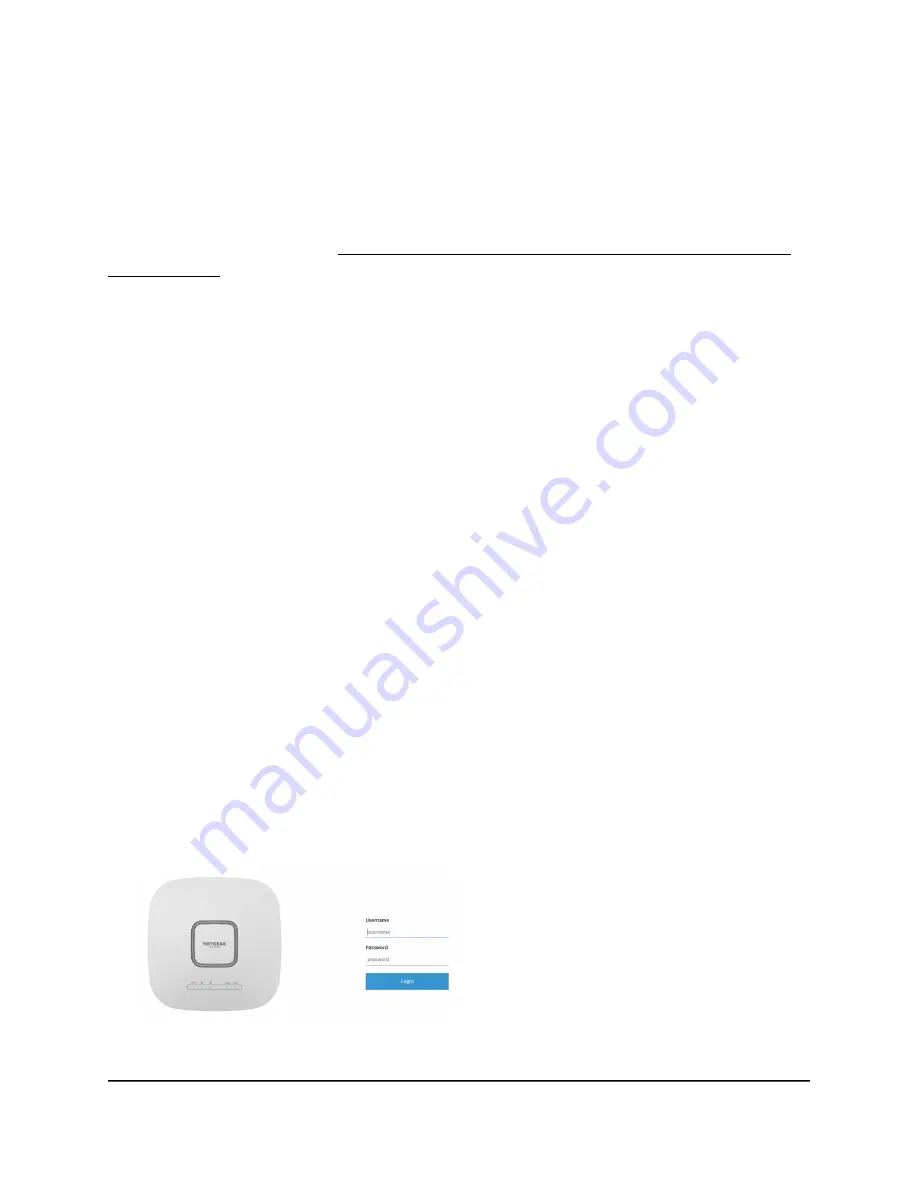
Note: If you add the access point to a NETGEAR Insight network location and manage
the access point through the Insight Cloud Portal or Insight app, the admin password
for the access point changes. That is, the Insight network password for that location
replaces the admin password. To access the local browser UI, you must then enter the
Insight network password and not the admin password. If you later decide to remove
the access point from the Insight network location or change the management mode
to Web-browser mode (see Change the management mode to NETGEAR Insight or
Web-browser on page 149), you must continue to use the Insight network password to
access the local browser UI until you manually change the admin password on the access
point.
Connect over WiFi to the local browser UI for initial
configuration
This section describes how to connect to the access point for the first time over WiFi
using a WiFi-enabled computer or mobile device (without using the NETGEAR Insight
app) and complete the initial configuration.
To connect over WiFi to the local browser UI for initial configuration:
1. From your computer or mobile device, connect over WiFi to the access point’s setup
WiFi network using one of the following methods:
•
Scan the QR code: Scan the QR code on the access point label on the bottom
of the access point to connect to the setup WiFi network.
•
Connect manually: The setup WiFi network is on the access point label and is
shown in the format NETGEARxxxxxx-SETUP, where xxxxxx is the last six
hexadecimal digits of the access point’s MAC address. The default password is
sharedsecret.
2. On the computer or mobile device, launch a web browser and, in the address bar,
enter http://aplogin.net.
Note: You can use http://aplogin.net only during initial setup of the access point.
Your browser might display a security warning because of the self-signed certificate
on the access point, which is expected behavior. You can proceed, or add an
User Manual
26
Install the Access Point in Your
Network and Access It for Initial
Configuration
Insight Managed WiFi 6 AX5400 Access Point Model WAX628
















































