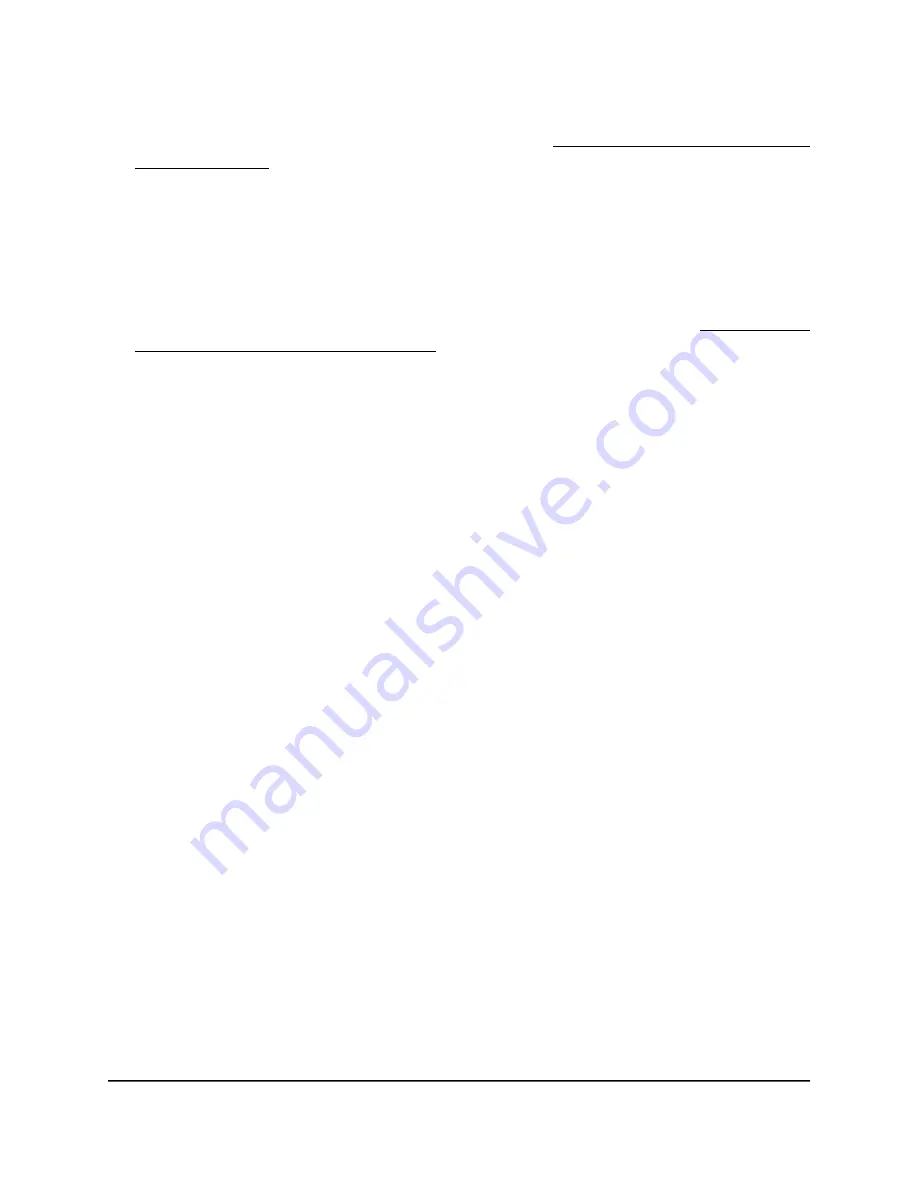
If your browser displays a security warning, you can proceed, or add an exception
for the security warning. For more information, see What to do if you get a browser
security warning on page 42.
3. Enter the access point user name and password.
The user name is admin. The password is the one that you specified. The user name
and password are case-sensitive.
If you previously added the access point to a NETGEAR Insight network location and
managed the access point through the Insight Cloud Portal or Insight app, enter the
Insight network password for that location. For more information, see Connect over
WiFi using the NETGEAR Insight app on page 24.
The Dashboard page displays.
4. Select Management > Configuration > System > Basic > Management Mode.
The Management Mode page displays.
5. Select one of the following radio buttons:
•
NETGEAR Insight: The access point functions in NETGEAR Insight management
mode.
•
Web-browser: The access point functions in Web-browser management mode.
CAUTION:
When you change the management mode from Web-browser mode
to NETGEAR Insight mode, the configuration of the access point is reset (cleared)
with the exception of the IP address, access point name, and password for the local
browser UI. The access point restarts and broadcasts SSID Netgearxxxxxx, in which
xxxxxx represents the last six hexadecimal digits of the access point’s MAC address.
The MAC address is listed on the product label. The default WiFi passphrase is
sharedsecret.
6. Click the Apply button.
A warning pop-up window displays.
7. Click the OK button.
The pop-up window closes and your settings are saved. The access point restarts in
the new management mode.
User Manual
150
Manage and Maintain the Access
Point
Insight Managed WiFi 6 AX5400 Access Point Model WAX628






























