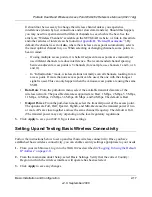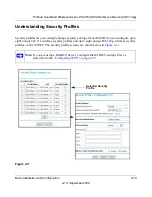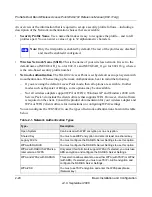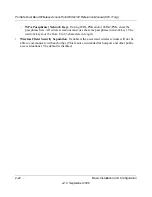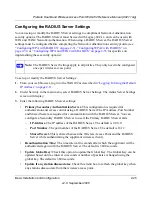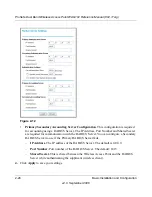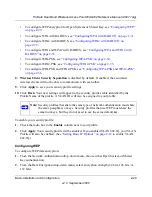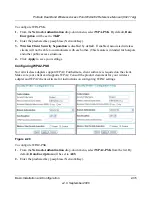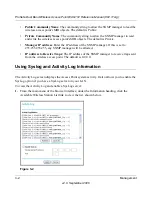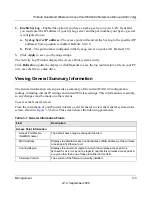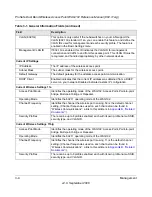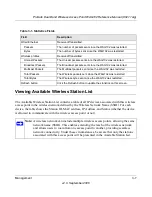ProSafe Dual Band Wireless Access Point WAG102 Reference Manual (802.11a/g)
2-30
Basic Installation and Configuration
v2.0, September 2006
3.
You manually or automatically program the four data encryption keys. These values must be
identical on all PCS and wireless access points in your network. Choose either:
•
Automatic – Enter a word or group of printable characters in the Passphrase box and click
the Generate button. The four key boxes will be automatically populated with key values.
•
Manual – Enter the number of hexadecimal digits appropriate to the encryption strength:
10 digits for 64-bit and 26 digits for 128-bit (any combination of 0-9, a-f, or A-F)
Select which of the four keys will be the default.
4.
Select the key to be used as the default key by checking the radio box. (Data transmissions are
always encrypted using the default key.)
See the document “Wireless Communications” for a full explanation of each of these options,
as defined by the IEEE 802.11 wireless communication standard. A link to this document on
the NETGEAR website is in
Appendix B, “Related Documents
.”
5. Wireless Client Security Separation
is disabled by default. If enabled, associated wireless
clients will not be able to communicate with each other. (This feature is intended for hotspots
and other public access situations.
6.
Click
Apply
to save your settings.
Figure 2-15