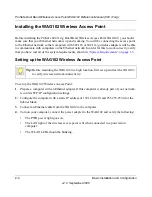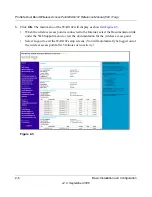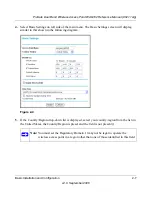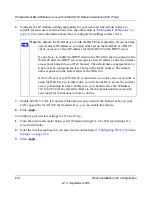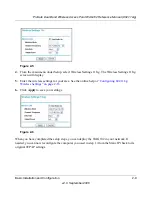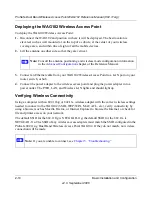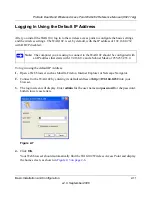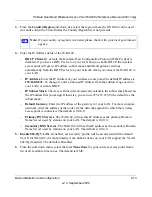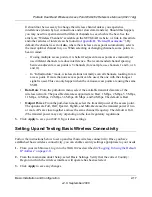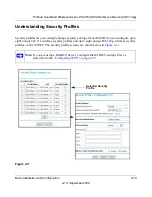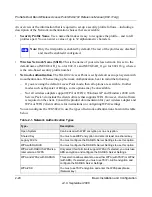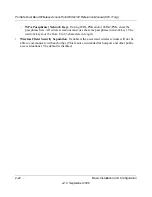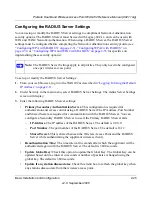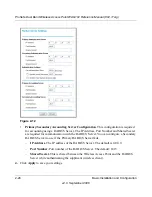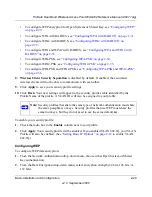ProSafe Dual Band Wireless Access Point WAG102 Reference Manual (802.11a/g)
Basic Installation and Configuration
2-17
v2.0, September 2006
It should not be necessary to change the wireless channel unless you experience
interference (shown by lost connections and/or slow data transfers). Should this happen,
you may need to experiment with different channels to see which is the best. See the
article on “Wireless Channels” available on the NETGEAR website. (A link to this article
and other articles of interest can be found in
Appendix B, “Related Documents
.”). By
default, the channel is set to
Auto
, where the wireless access point automatically selects
the most optimal channel for you. When selecting or changing channels, some points to
bear in mind:
–
If using multiple access points, it is better if adjacent access points are manually set
use different channels to reduce interference. The recommended channel spacing
between adjacent access points is 5 channels (for example, use channels 1 and 6, or 6
and 11).
–
In “Infrastructure” mode, wireless stations normally scan all channels, looking for an
access point. If more than one access point can be used, the one with the strongest
signal is used. This can only happen when the various access points are using the same
SSID.
•
Data Rate
. From the pull-down menu, select the available transmit data rate of the
wireless network. The possible data rates supported are: Best, 1 Mbps, 2 Mbps, 5.5 Mbps,
11 Mbps, 12 Mbps, 24 Mbps, 36 Mbps, 48 Mbps, and 54 Mbps. The default is Best.
•
Output Power
. From the pull-down menu, select the transmit power of the access point.
The options are Full, Half, Quarter, Eighth, and Min. Decrease the transmit power if two
or more APs are close together and use the same channel frequency. The default is Full.
(The transmit power may vary depending on the local regulatory regulations.
3.
Click
Apply
to save your 802.11b/g wireless settings.
Setting Up and Testing Basic Wireless Connectivity
Follow the instructions below to set up and test basic wireless connectivity. Once you have
established basic wireless connectivity, you can enable security settings appropriate to your needs.
1.
From your web browser, log in to the WAG102 as described in
“Logging In Using the Default
IP Address” on page 2-11
.
2.
From the main menu under Setup, select Basic Settings. Verify that the correct Country/
Region in which the wireless interface will operate has been selected.
3.
Click
Apply
to save any changes.