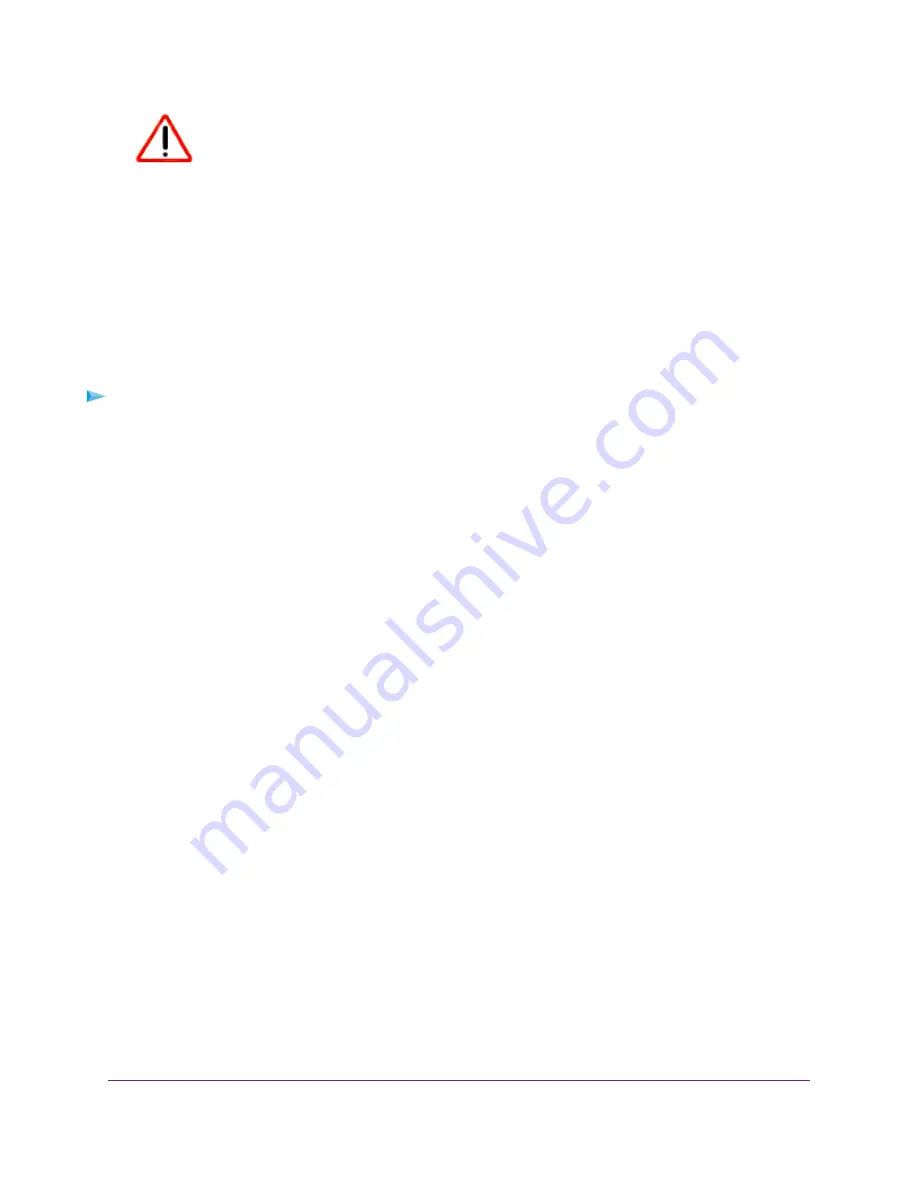
CAUTION:
When you click the OK button, all selected configuration settings for the
selected camera are overwritten.
8.
Click the OK button.
The configuration is copied from the selected slot and the Dashboard page displays.
Reset the Configuration for a Camera Slot
You can reset the configuration for a camera slot to default settings.
To reset the configuration for a camera slot to default settings:
1.
Open a web browser from a computer or mobile device that is connected to the same LAN as the base
station.
If you are unable to connect to the same LAN using WiFi, use an Ethernet cable to connect a computer
to the same router or switch as the base station.
2.
Enter the domain name or IP address of the base station.
If you do not know the domain name or IP address, see
Access the Base Station for the First Time
on
page 16.
A login window opens.
3.
Enter the base station password.
The password is the one that you specified the first time that you logged in. The password is
case-sensitive.
The Dashboard page displays.
4.
For the camera to which you want to reset the configuration, click the Settings icon and select
Configuration Manager > Reset.
The Reset Configuration page displays.
5.
Click the RESET CONFIGURATION button.
A confirmation request displays.
6.
Click the OK button.
The configuration is reset and the Camera Settings page displays.
7.
Click the Close icon.
The Dashboard page displays.
Manage Camera Settings
60
FlexPower ONVIF Wire-Free IP Camera and Base Station User Manual
























