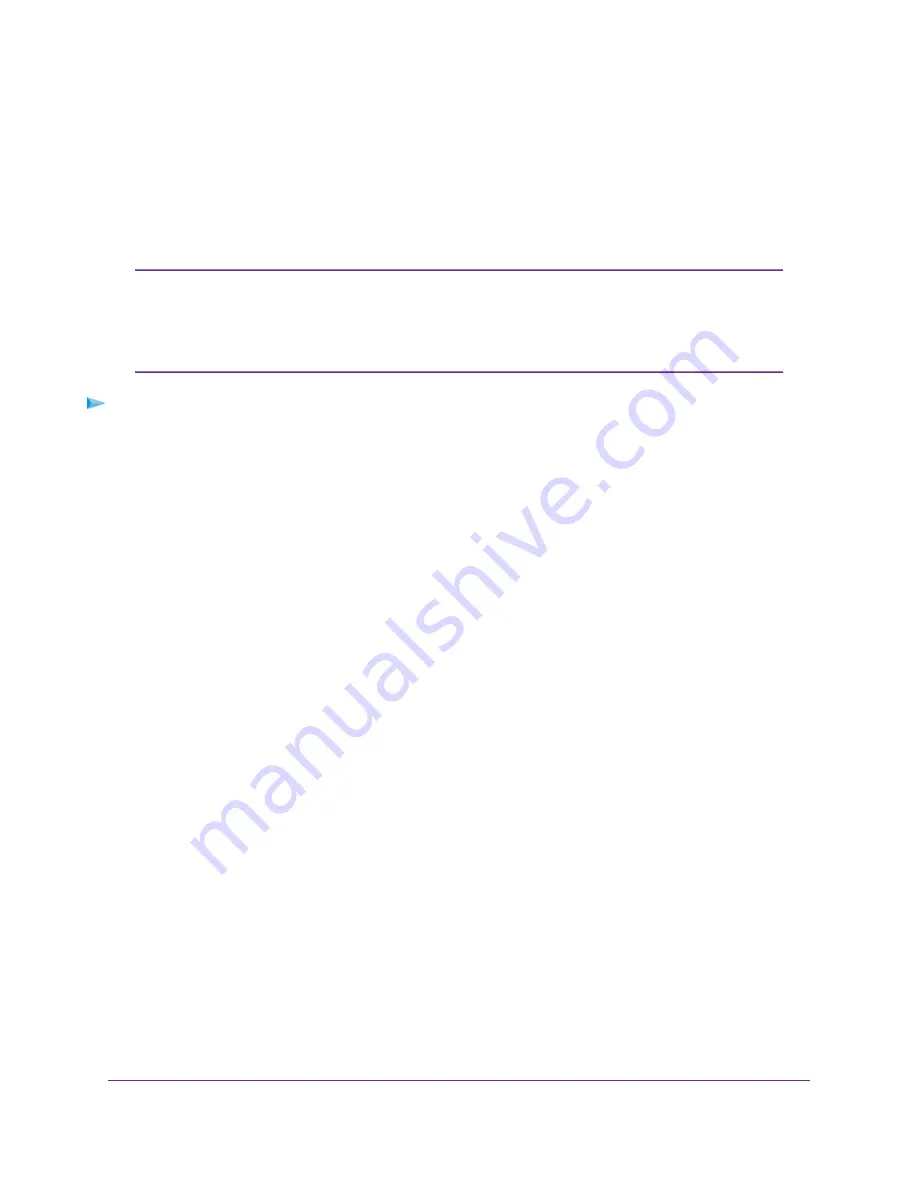
For information about copying an existing camera arming schedule from a camera slot to a selected camera,
see
Copy a Camera Configuration From Another Camera Slot
on page 59.
Add and Enable an Arming Schedule Block
An arming schedule consists of a time slot that you apply to one, several, or all days of the week. We refer
to such a time slot as a schedule block. You can add multiple schedule blocks.
When you add and enable an arming schedule block, the camera streams only when
it detects motion or when you initiate a live stream by using PTZ arrow buttons in the
VMS application. If you manually disarm the camera (see
on page 44) while the schedule is active, the camera does not stream even if it detects
motion.
Note
To add and enable a schedule block for a camera:
1.
Open a web browser from a computer or mobile device that is connected to the same LAN as the base
station.
If you are unable to connect to the same LAN using WiFi, use an Ethernet cable to connect a computer
to the same router or switch as the base station.
2.
Enter the domain name or IP address of the base station.
If you do not know the domain name or IP address, see
Access the Base Station for the First Time
on
page 16.
A login window opens.
3.
Enter the base station password.
The password is the one that you specified the first time that you logged in. The password is
case-sensitive.
The Dashboard page displays.
4.
For the camera that you want to configure, click the Settings icon and select Schedule.
The Schedule page displays. By default, no schedules exist.
5.
Click the ADD SCHEDULE BLOCK button.
The Add Schedule Block page displays.
6.
Select the button for one, several, or all days of the week.
A selected button shows green.
7.
From the Start and End menus, select the start and end times (hours and minutes).
The selected times apply to all selected days.
8.
Click the PREVIEW button.
The Schedule page displays and shows the schedule block as one or more gray bars.
9.
Click the APPLY button.
Your settings are saved but the schedule block is not yet enabled.
Manage Camera Settings
53
FlexPower ONVIF Wire-Free IP Camera and Base Station User Manual






























