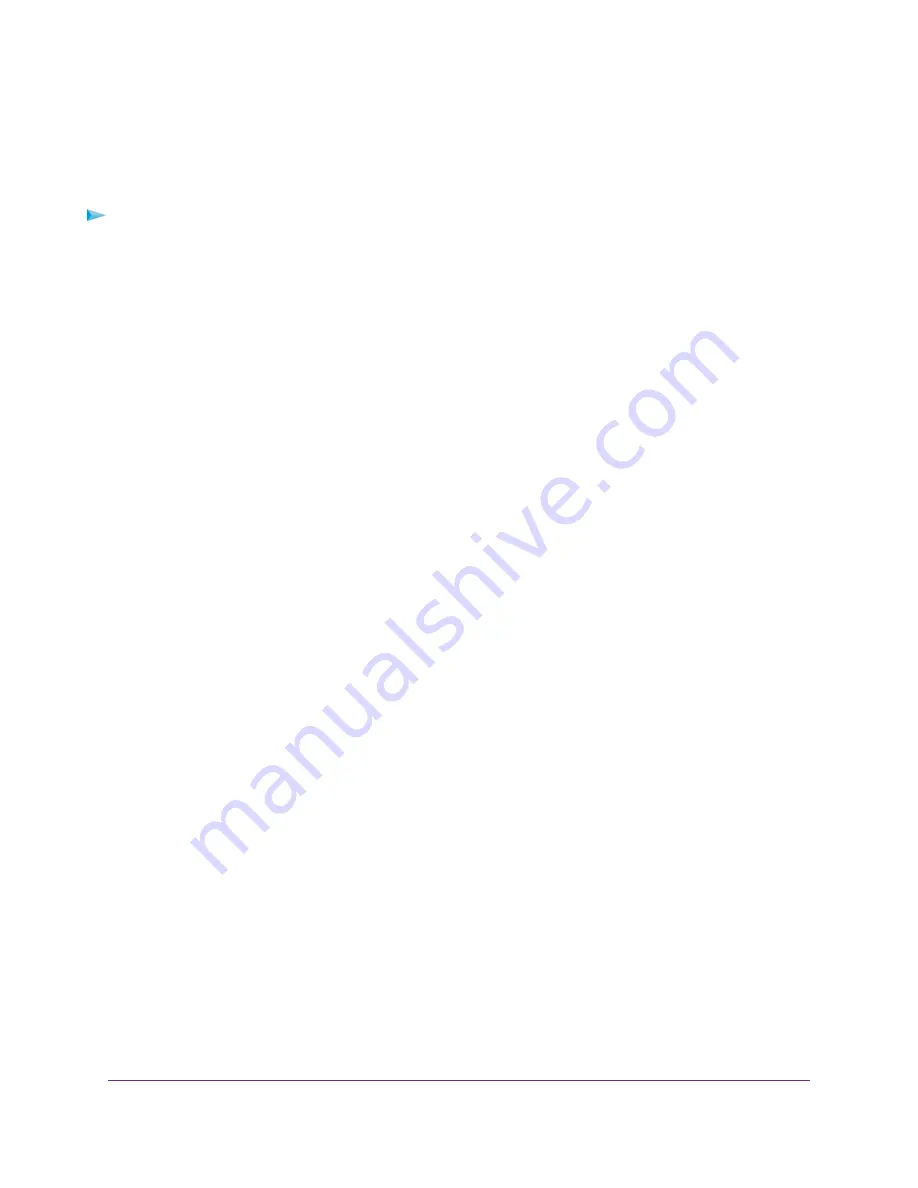
Change the Name for a Camera
By default, cameras are named Camera 1, Camera 2, Camera 3, and Camera 4, depending on the order
in which the camera is added to the base station. You can change the name to a meaningful one.
To change the name for a camera:
1.
Open a web browser from a computer or mobile device that is connected to the same LAN as the base
station.
If you are unable to connect to the same LAN using WiFi, use an Ethernet cable to connect a computer
to the same router or switch as the base station.
2.
Enter the domain name or IP address of the base station.
If you do not know the domain name or IP address, see
Access the Base Station for the First Time
on
page 16.
A login window opens.
3.
Enter the base station password.
The password is the one that you specified the first time that you logged in. The password is
case-sensitive.
The Dashboard page displays.
4.
For the camera that you want to configure, click the Settings icon and select Name.
The Camera Name page displays.
5.
Enter a new name.
6.
Click the APPLY button.
Your settings are saved.
7.
Click the Close icon.
The Dashboard page displays. The new camera name displays above the camera slot.
Manage the Video Settings for a Camera
You can set the streaming duration for when the camera detects motion. (The camera does not stream
continuously. It does so only when it detects motion.) You can also enable night vision and rotate the image
180 degrees.
For information about copying existing video settings from a selected camera to another camera slot, see
Copy a Camera Configuration to Another Camera Slot
on page 58.
For information about copying existing video settings from a camera slot to a selected camera, see
Camera Configuration From Another Camera Slot
on page 59.
Manage Camera Settings
46
FlexPower ONVIF Wire-Free IP Camera and Base Station User Manual






























