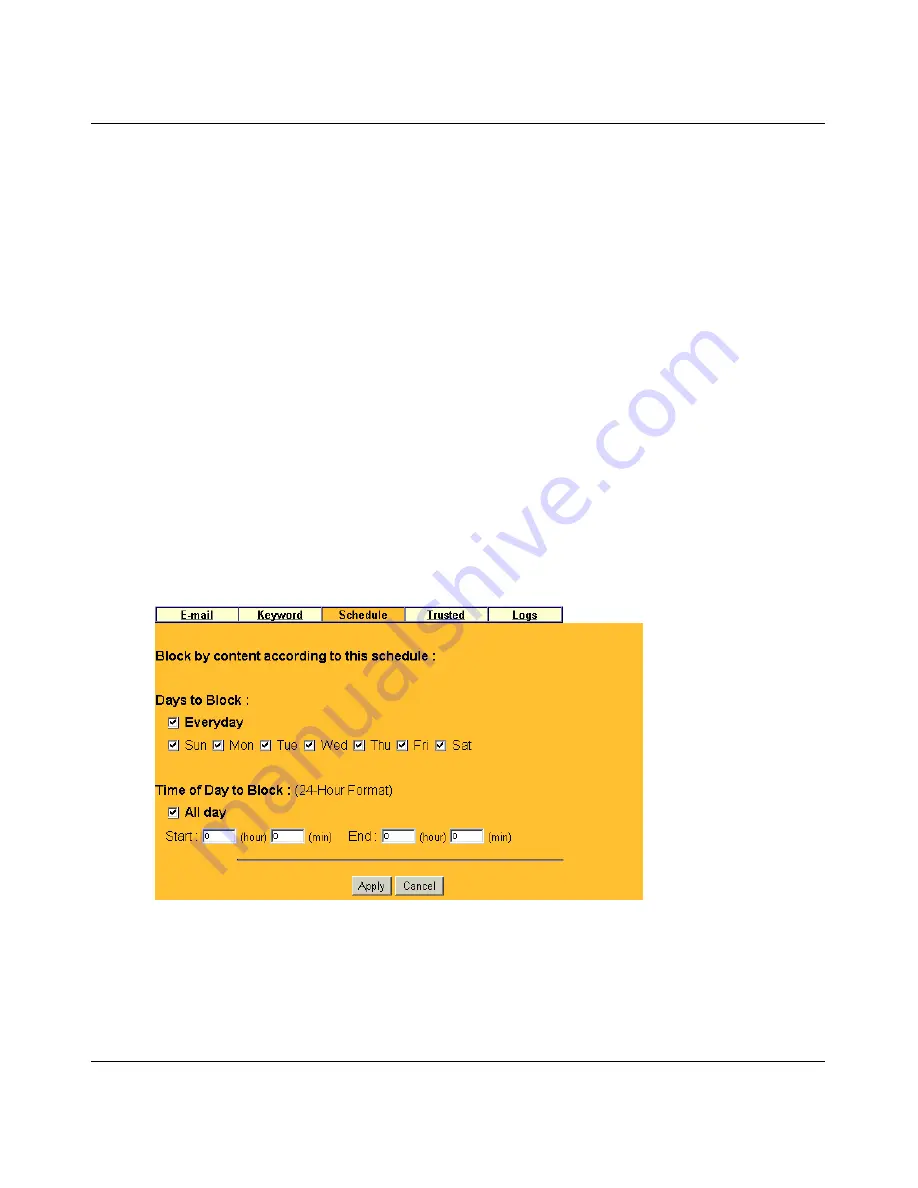
Reference Guide for the Model RO318 Cable/DSL Security Router
4-10
Basic Configuration of the Router
To enable keyword blocking, check Enable Keyword Blocking, then click Apply. Be sure that a
time period for blocking is specified on the Schedule setup screen.
To add a keyword or domain, type it in the Keyword box, click Add Keyword, then click Apply.
To delete a keyword or domain, select it from the list, click Delete Keyword, then click Apply.
Keyword application examples:
•
If the keyword "XXX" is specified, the web address <http://www.badstuff.com/xxx.html> is
blocked.
•
If the keyword “.com” is specified, only websites with other domain suffixes (such as .edu or
.gov) can be viewed.
•
If you wish to block all Internet browsing access during a scheduled period, enter the keyword
“.” and set the schedule in the Schedule menu.
Schedule
The Model RO318 router allows you to specify when blocking will be enforced. The Schedule tab
is shown below:
•
Days to Block
Select days to block by checking the appropraite boxes. Select Everyday to check the boxes
for all days. Click Apply.
•
Time of Day to Block
Select a start and end time in 23:59 format. Select All day for 24 hour blocking. Click Apply.
Summary of Contents for RO318
Page 4: ...iv...
Page 10: ...x...
Page 12: ...xii...
Page 16: ......
Page 22: ...Reference Guide for the Model RO318 Cable DSL Security Router 1 6 Introduction...
Page 38: ...Reference Guide for the Model RO318 Cable DSL Security Router 3 10 Preparing Your Network...
Page 98: ...Reference Guide for the Model FR314 Cable DSL Firewall Router 4 Glossary...






























