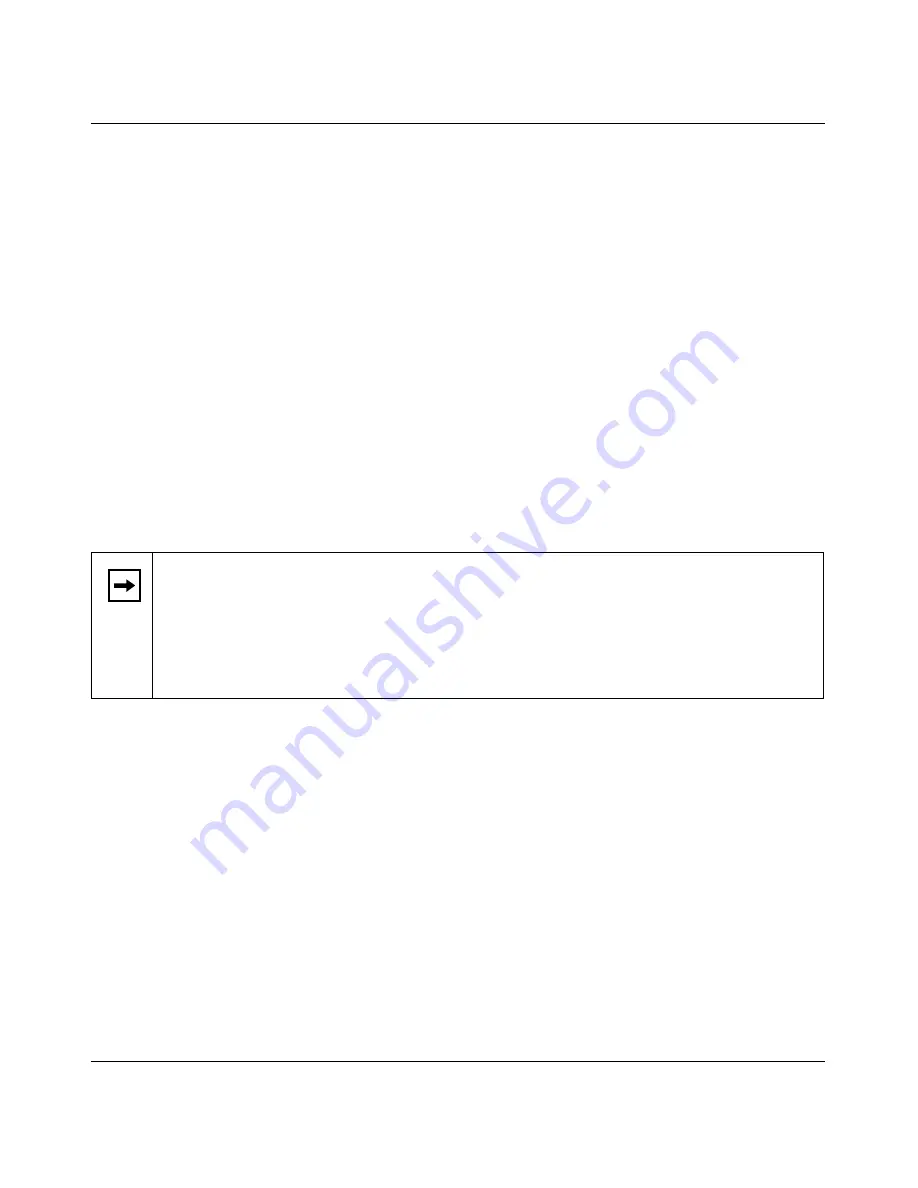
Reference Guide for the Model RO318 Cable/DSL Security Router
3-4
Preparing Your Network
d.
Select TCP/IP, and then click OK.
If you need Client for Microsoft Networks:
a.
Click the Add button.
b.
Select Client, and then click Add.
c.
Select Microsoft.
d.
Select Client for Microsoft Networks, and then click OK.
3.
Restart your PC for the changes to take effect.
Configuring TCP/IP Properties
After the TCP/IP protocol components are installed, each PC must be assigned specific
information about itself and resources that are available on its network. The simplest way to
configure this information is to allow the PC to obtain the information from the internal DHCP
server of the Model RO318 router.
If you are using DHCP with the recommended default addresses, you can configure your PCs by
following these steps:
1.
Install TCP/IP on each PC, leaving the PC configured to obtain configuration settings
automatically (by DHCP).
2.
Physically connect the PCs and the router using a hub or a direct connection.
3.
Restart the router and allow it to boot.
4.
Restart each PC.
Verifying TCP/IP Properties (Windows)
After your PC is configured and has rebooted, you can check the TCP/IP configuration using the
Windows 95, 98, and Millenium utility winipcfg.exe (for Windows NT systems, use ipconfig.exe).
Note:
If an ISP technician configured your PC during the installation of a broadband
modem, or if you configured it using instructions provided by your ISP, you may need to
copy the current configuration information for use in the configuration of your router.
Refer to
“Obtaining ISP Configuration Information (Windows)
” on
page 3-8
or
“Obtaining ISP Configuration Information (Macintosh)
” on
page 3-9
for further
information.
Summary of Contents for RO318
Page 4: ...iv...
Page 10: ...x...
Page 12: ...xii...
Page 16: ......
Page 22: ...Reference Guide for the Model RO318 Cable DSL Security Router 1 6 Introduction...
Page 38: ...Reference Guide for the Model RO318 Cable DSL Security Router 3 10 Preparing Your Network...
Page 98: ...Reference Guide for the Model FR314 Cable DSL Firewall Router 4 Glossary...















































