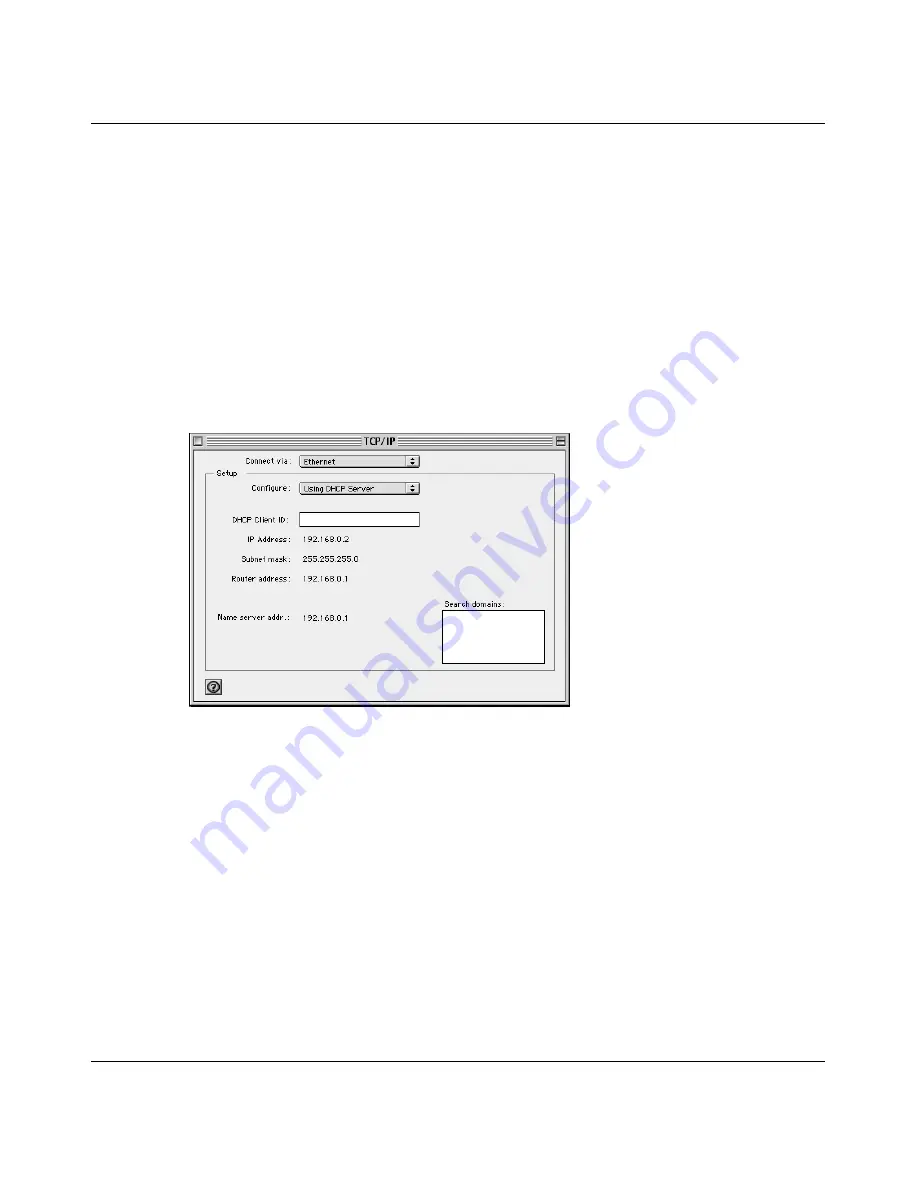
Reference Guide for the Model RO318 Cable/DSL Security Router
3-6
Preparing Your Network
2.
From the “Connect via” box, select your Macintosh’s Ethernet interface.
3.
From the “Configure” box, select Using DHCP Server.
You can leave the DHCP Client ID box empty.
4.
Close the TCP/IP Control Panel.
5.
Repeat this for each Macintosh on your network.
Verifying TCP/IP Properties (Macintosh)
After your Macintosh is configured and has rebooted, you can check the TCP/IP configuration by
returning to the TCP/IP Control Panel. From the Apple menu, select Control Panels, then TCP/IP.
The panel is updated to show your settings, which should match the values below if you are using
the default TCP/IP settings that NETGEAR recommends:
•
The IP Address is between 192.168.0.2 and 192.168.0.31
•
The Subnet mask is 255.255.255.0
•
The Router address is 192.168.0.1
If you do not see these values, you may need to restart your Macintosh or you may need to switch
the “Configure” setting to a different option, then back again to “Using DHCP Server”.
Summary of Contents for RO318
Page 4: ...iv...
Page 10: ...x...
Page 12: ...xii...
Page 16: ......
Page 22: ...Reference Guide for the Model RO318 Cable DSL Security Router 1 6 Introduction...
Page 38: ...Reference Guide for the Model RO318 Cable DSL Security Router 3 10 Preparing Your Network...
Page 98: ...Reference Guide for the Model FR314 Cable DSL Firewall Router 4 Glossary...






























