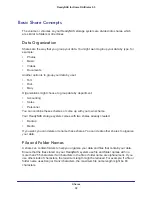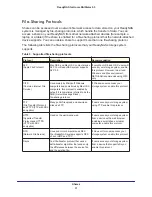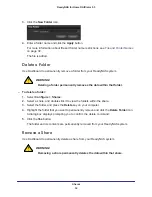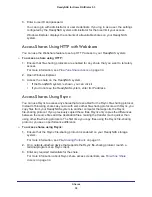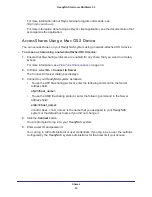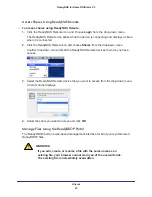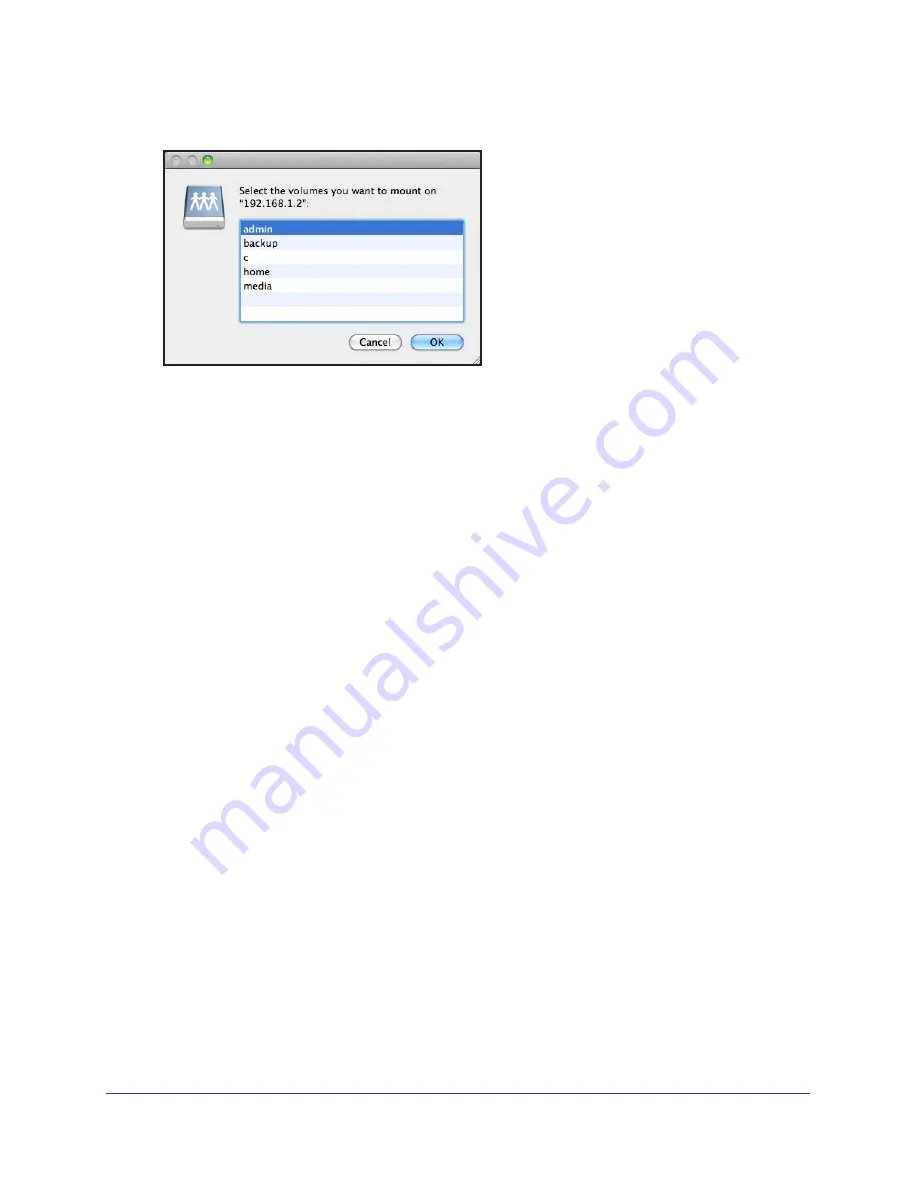
Shares
40
ReadyNAS for Home RAIDiator 5.3
You are prompted to select a volume. Mac OS X calls your ReadyNAS shares
volumes
.
6.
Select a volume or volumes (share or shares) and click the
OK
button.
Finder displays the volume contents in a window.
Access Shares Using a Linux or Unix Device
You can access shares on your ReadyNAS system using a network-attached Linux or Unix
device that supports the SMB file-sharing protocol.
To access a share using a network-attached Linux or Unix device:
1.
Ensure that file-sharing protocols are enabled for any share that you want to remotely
access.
For more information, see
Fine-Tune Share Access
on page
34.
2.
Ensure that your Linux or Unix device supports the SMB file-sharing protocol.
3.
Using a terminal program, enter the following command:
mount [-t cifs -o username=<user_name>,password=<password>]
//<ReadyNAS_IP_Address>/<share_name> <mount_point>
Note the following:
•
<user_name> and <password> match your user name and password on the
ReadyNAS system. However, to connect as a guest, you do not need to provide a
user name. If your operating system requests a password when you access as a
guest, press the
Enter
key.
•
<ReadyNAS_IP_address> is the IP address of your ReadyNAS system.
•
<share_name> is the name of the share you want to access.
•
<mount_point> is the name of an empty folder on your Linux or Unix device.