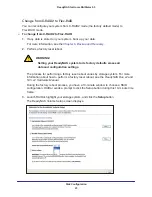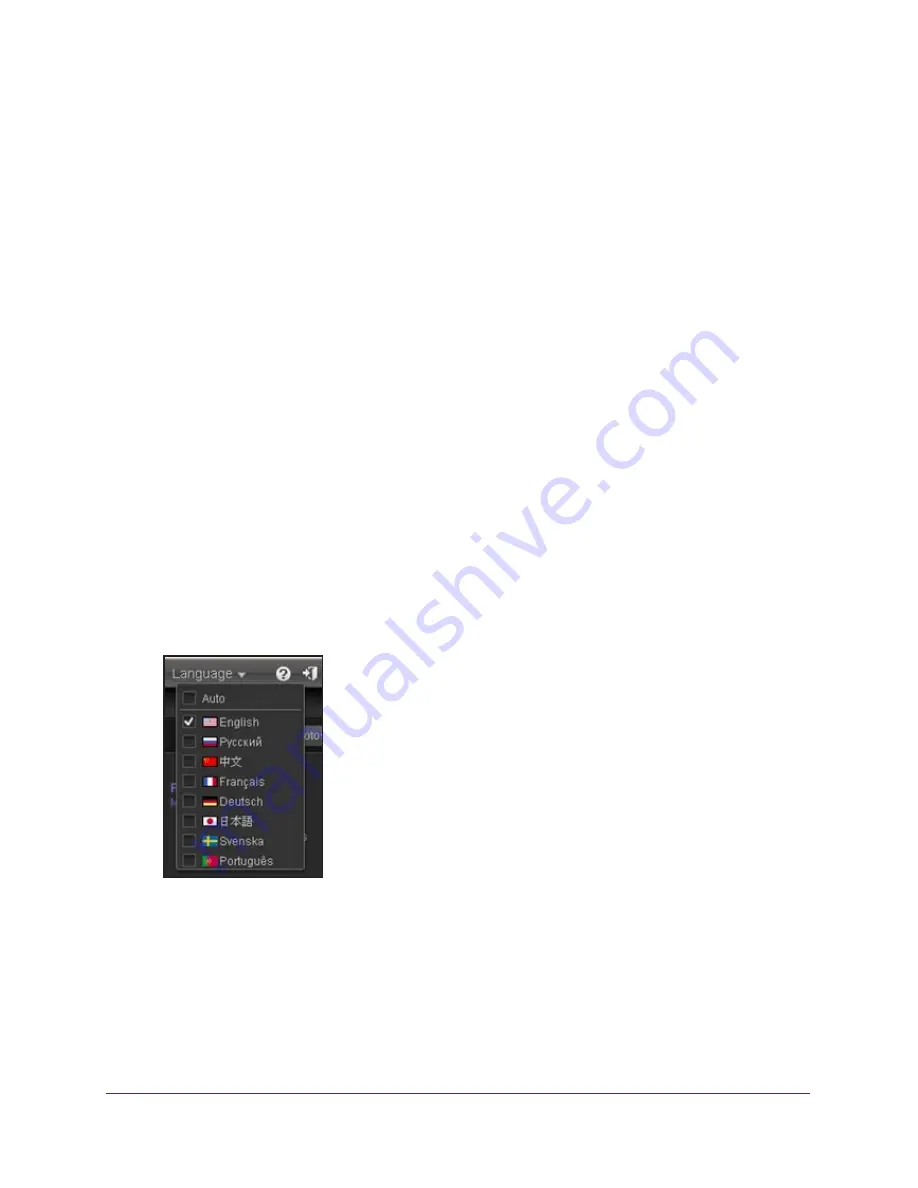
Getting Started
13
ReadyNAS for Home RAIDiator 5.3
The navigation bar across the top of the screen helps you navigate through Dashboard. To
return to the Dashboard home screen, click the
Dashboard
button.
This screen provides you with a quick overview of your system’s status and provides access
to the following information:
•
Hardware information
•
Services
•
Network
•
Volumes
Hover your cursor over a status LED icon to display device information, or click an LED icon
or the date and time data to display the related Dashboard screen.
Language
By default, the language setting is Auto, which uses the same language as your browser.
If you want to change the language setting, you can do so. To ensure that your ReadyNAS
storage system correctly displays file names, configure your system to use the appropriate
character set. For example, selecting Japanese allows the ReadyNAS to support files with
Japanese names in Windows Explorer.
NETGEAR recommends selecting a language based on the region where the device is being
used.
To configure language settings:
1.
On the upper-right corner of Dashboard, click the
Language
button.
2.
Select a language from the drop-down menu.