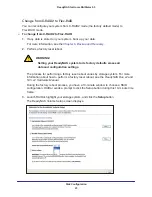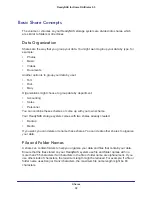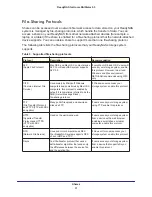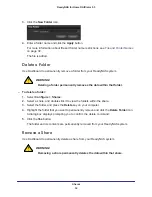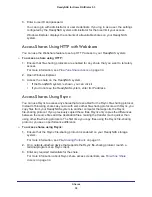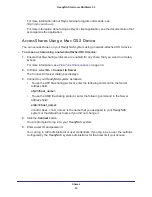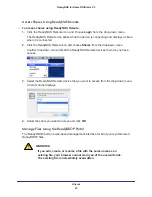Shares
39
ReadyNAS for Home RAIDiator 5.3
For more information about Rsync terminal program commands, see
http://rsync.samba.org
.
For more information about using an Rsync client application, see the documentation that
accompanies the application.
Access Shares Using a Mac OS X Device
You can access shares on your ReadyNAS system using a network-attached OS X device.
To access a share using a network-attached OS X device:
1.
Ensure that file-sharing protocols are enabled for any share that you want to remotely
access.
For more information, see
Fine-Tune Share Access
on page
34.
2.
In Finder,
select
Go > Connect to Server
.
The Connect to Server dialog box displays.
3.
Connect to your ReadyNAS system as follows:
•
To use the AFP file-sharing protocol, enter the following command in the Server
Address field:
afp://<host_name>
•
To use the SMB file-sharing protocol, enter the following command in the Server
Address field
:
smb://<host_name>
In both cases, <host_name> is the name that you assigned to your ReadyNAS
system or the default host name if you did not change it.
4.
Click the
Connect
button.
You are prompted to log in to your ReadyNAS system.
5.
Enter a user ID and password.
You can log in with administrator or user credentials. If you log in as a user, the settings
configured by the ReadyNAS system administrator for that user limit your access.