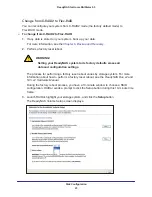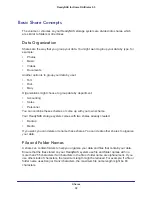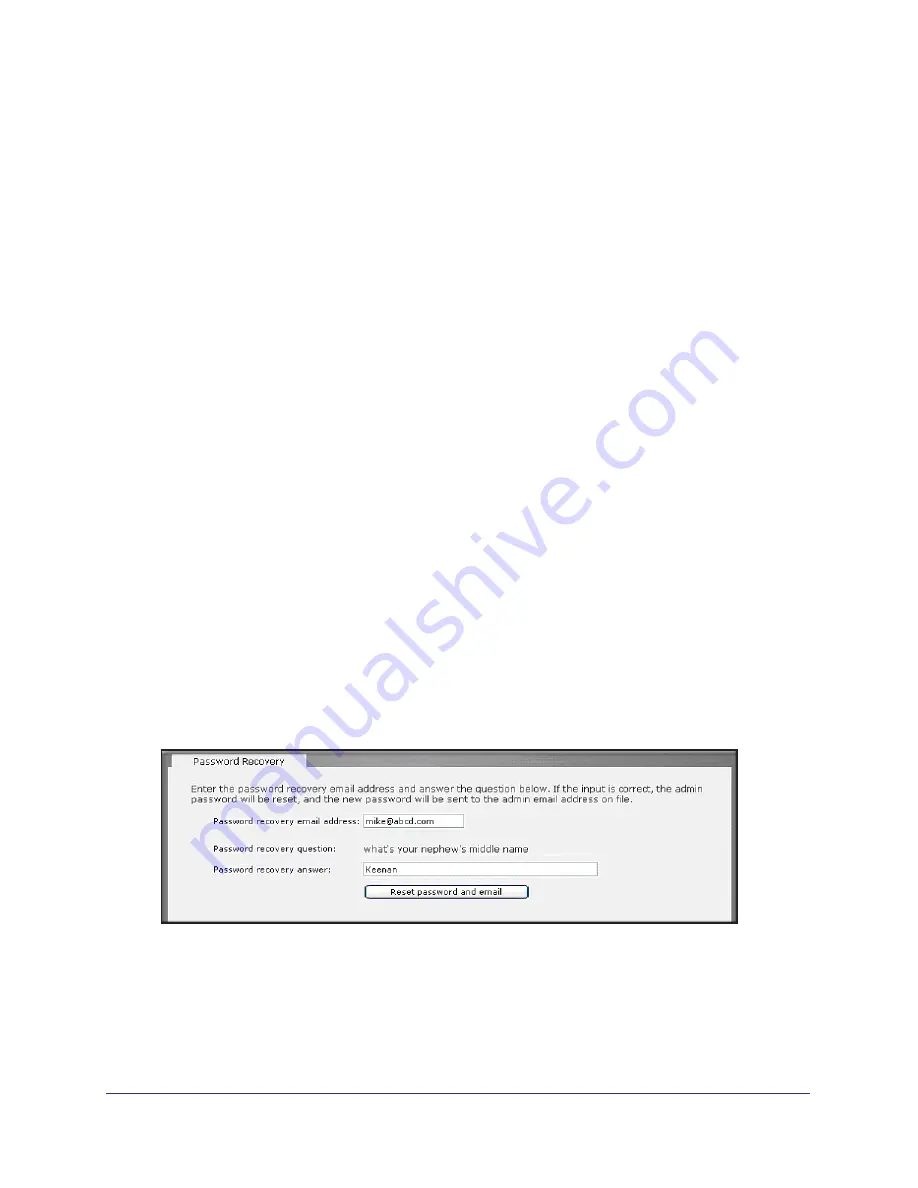
Getting Started
15
ReadyNAS for Home RAIDiator 5.3
•
Password Recovery Answer
. Enter the answer to the question you provided in the
Password Recovery Question field. Your password recovery answer can have a
maximum of 255 characters
•
Recovery Email Address
. Enter the email address to which you want a reset
password to be sent.
3.
Click the
Apply
button.
Your settings are saved.
Recover Your Administrator Password
You can recover a lost or forgotten administrator password in two ways:
•
Use the NETGEAR password recovery tool
. This web-based tool requires that you
enable administrator password recovery on your ReadyNAS storage system before you
can use it. For more information, see
Change the Administrator Password
on page
14.
•
Perform an OS reinstall reboot
. This process reinstalls the firmware on your system
and resets the administrator user name and password to factory defaults.
Recover Your Administrator Password Using the NETGEAR Password Recovery
Tool
This procedure is an option only if you enabled password recovery by providing a password
recovery question, answer, and email address as described in
Change the Administrator
Password
on page
14. If you lost your password but did not enable administrator password
recovery, see
Recover Your Administrator Password Using an OS Reinstall Reboot
on
page
16.
To recover your administrator password:
1.
Using a web browser, visit https://<ReadyNAS_IP_address>/password_recovery.
<ReadyNAS_IP_address> is the IP address of your ReadyNAS system.
2.
Enter the email address and password recovery answer that you enabled on your
ReadyNAS storage system and click the
Reset password and email
button.
NETGEAR resets your administrator password and sends an email message with the
new password to you.