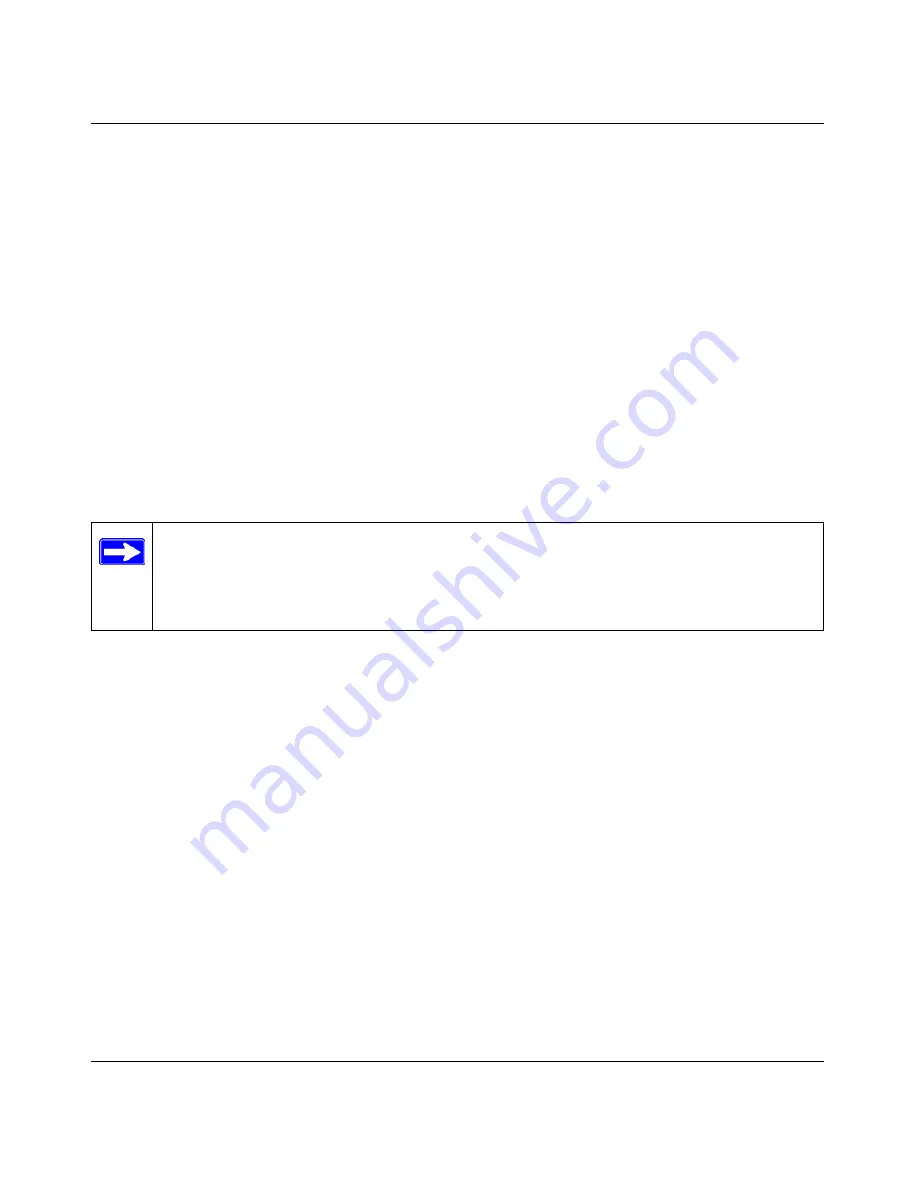
Reference Manual for the ProSafe Dual Band Wireless VPN Firewall FWAG114
4-10
Wireless Configuration
Note:
The characters are case sensitive. An access point always functions in infrastructure
mode. The SSID for any wireless device communicating with the access point must match the
SSID configured in the ProSafe Dual Band Wireless VPN Firewall FWAG114. If they do not
match, you will not get a wireless connection to the FWAG114.
5.
Set the Channel.
It should not be necessary to change the wireless channel unless you notice interference
problems with another nearby wireless router or access point. Select a channel that is not being
used by any other wireless networks within several hundred feet of your VPN firewall . For
more information on the wireless channel frequencies please refer to
“Wireless Channels” on
page D-7
.
6.
For initial configuration and test, leave the Wireless Card Access List set to “All Wireless
Stations” and the Encryption Strength set to “Disable.”
7.
Click Apply to save your changes.
8.
Configure and test your PCs for wireless connectivity.
Program the wireless adapter of your PCs to have the same SSID that you configured in the
FWAG114. Check that they have a wireless link and are able to obtain an IP address by DHCP
from the VPN firewall .
Once your PCs have basic wireless connectivity to the VPN firewall , then you can configure the
advanced options and wireless security functions.
How to Restrict Wireless Access by MAC Address
To restrict access based on MAC addresses, follow these steps:
1.
Log in at the default LAN address of
http://192.168.0.1
with the default user name of
admin
and default password of
password
.
2.
Click the Wireless 11a or 11b link in the main menu of the FWAG114.
3.
From the Wireless Settings menu, click the Trusted PCs only radio button.
Note:
If you are configuring the FWAG114 from a wireless PC and you change the
VPN firewall ’s SSID, channel, or security settings, you will lose your wireless
connection when you click on Apply. You must then change the wireless settings of your
PC to match the FWAG114’s new settings.
Summary of Contents for ProSafe FWAG114
Page 4: ...iv ...
Page 20: ...Reference Manual for the ProSafe Dual Band Wireless VPN Firewall FWAG114 2 8 Introduction ...
Page 118: ...Reference Manual for the ProSafe Dual Band Wireless VPN Firewall FWAG114 9 8 Troubleshooting ...
Page 188: ...Reference Manual for the ProSafe Dual Band Wireless VPN Firewall FWAG114 8 Glossary ...






























