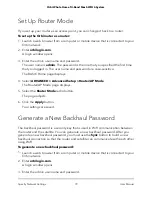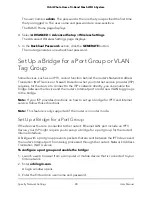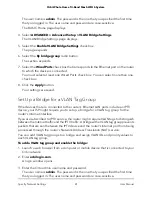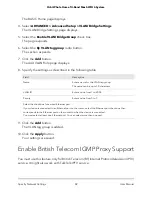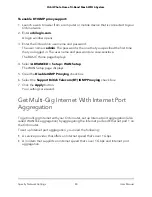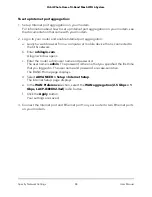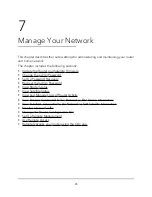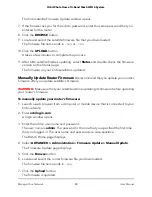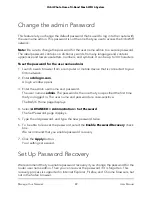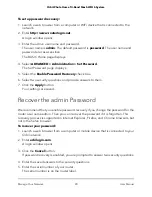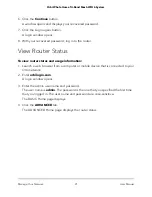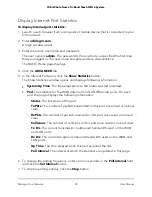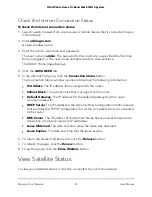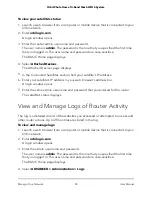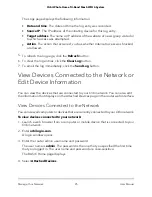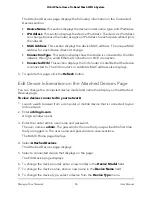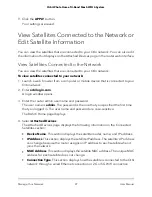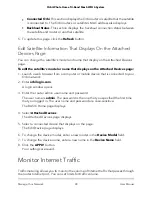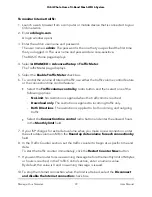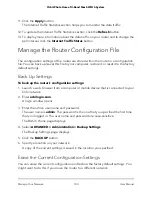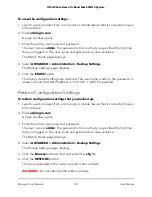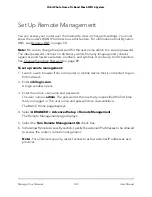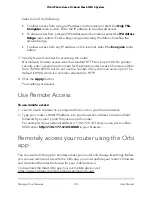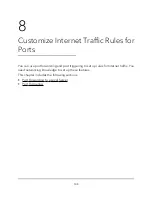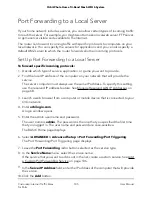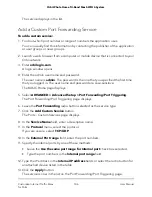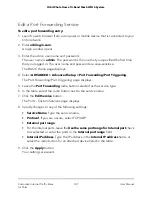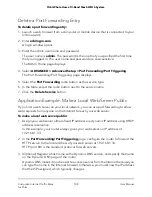Check the Internet Connection Status
To check the Internet connection status:
1. Launch a web browser from a computer or mobile device that is connected to your
Orbi network.
2. Enter orbilogin.com.
A login window opens.
3. Enter the admin user name and password.
The user name is admin. The password is the one that you specified the first time
that you logged in. The user name and password are case-sensitive.
The BASIC Home page displays.
4. Click the ADVANCED tab.
5. In the Internet Port pane, click the Connection Status button.
The Connection Status window opens and displays the following information
•
IP Address. The IP address that is assigned to the router.
•
Subnet Mask. The subnet mask that is assigned to the router.
•
Default Gateway. The IP address for the default gateway that the router
communicates with.
•
DHCP Server. The IP address for the Dynamic Host Configuration Protocol server
that provides the TCP/IP configuration for all the computers that are connected
to the router.
•
DNS Server. The IP address of the Domain Name Service server that provides
translation of network names to IP addresses.
•
Lease Obtained. The date and time when the lease was obtained.
•
Lease Expires. The date and time that the lease expires.
6. To return the status of all items to 0, click the Release button.
7. To refresh the page, click the Renew button.
8. To exit the page, click the Close Window button.
View Satellite Status
To view your satellite’s status, it must be connected to your Orbi network.
User Manual
93
Manage Your Network
Orbi Whole Home Tri-Band Mesh WiFi 6 System