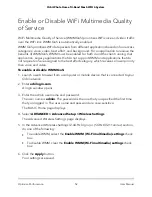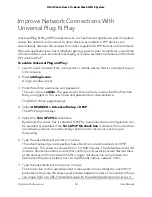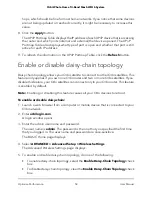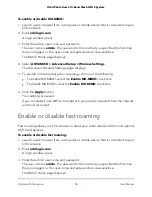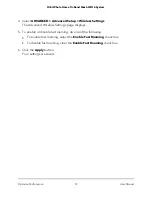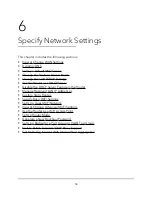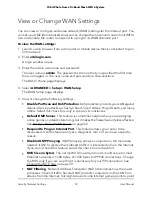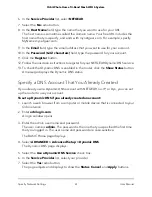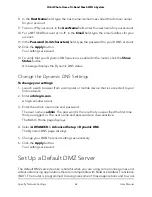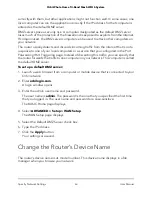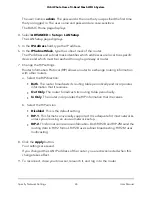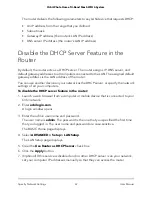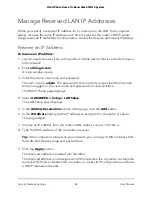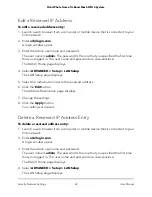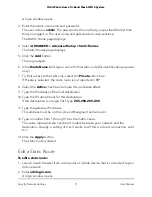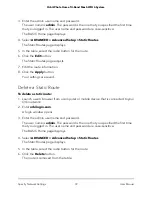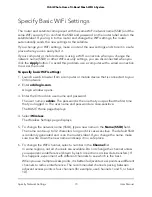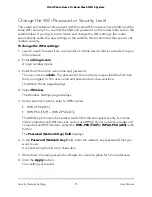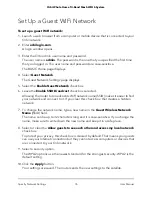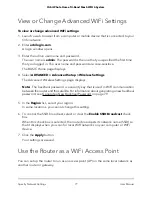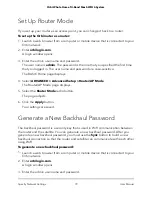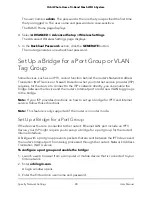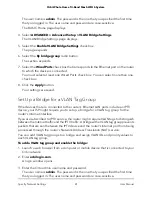Use the Router as a DHCP Server
By default, the router acts as a Dynamic Host Configuration Protocol (DHCP) server. The
router assigns IP, DNS server, and default gateway addresses to all computers connected
to the LAN. The assigned default gateway address is the LAN address of the router.
These addresses must be part of the same IP address subnet as the router’s LAN IP
address. Using the default addressing scheme, define a range between 192.168.1.2
and 192.168.1.254, although you can save part of the range for devices with fixed
addresses.
To use the router as a DHCP server and specify the pool of IP addresses that the
router assigns:
1. Launch a web browser from a computer or mobile device that is connected to your
Orbi network.
2. Enter orbilogin.com.
A login window opens.
3. Enter the admin user name and password.
The user name is admin. The password is the one that you specified the first time
that you logged in. The user name and password are case-sensitive.
The BASIC Home page displays.
4. Select ADVANCED > Setup > LAN Setup.
The LAN Setup page displays.
5. If you previously disabled the DHCP server feature, select the Use Router as DHCP
Server check box.
6. Specify the range of IP addresses that the router assigns:
a. In the Starting IP Address field, enter the lowest number in the range.
This IP address must be in the same subnet as the router. The default starting IP
address is 192.168.1.2.
b. In the Ending IP Address field, enter the number at the end of the range of IP
addresses.
This IP address must be in the same subnet as the router. The default ending IP
address is 192.168.1.254.
7. Click the Apply button.
Your settings are saved.
User Manual
66
Specify Network Settings
Orbi Whole Home Tri-Band Mesh WiFi 6 System