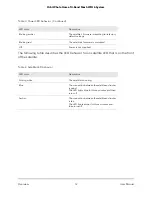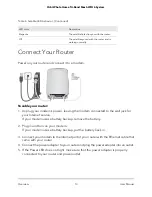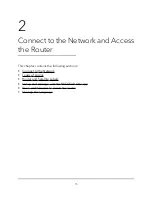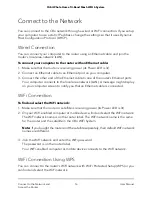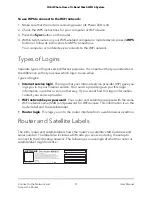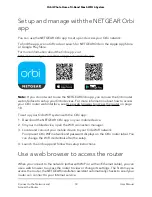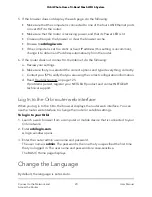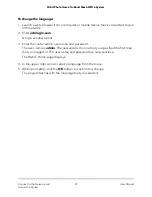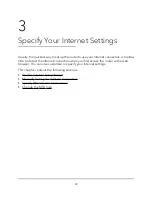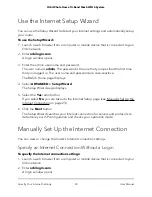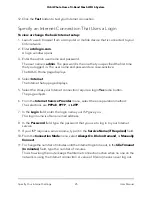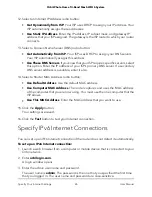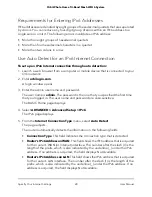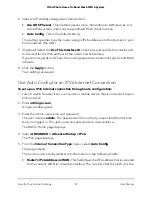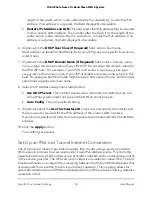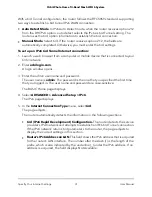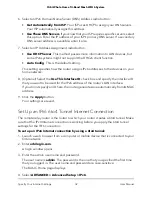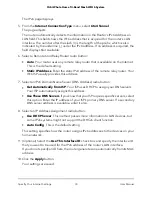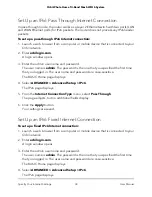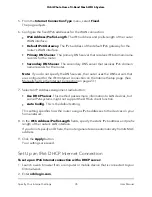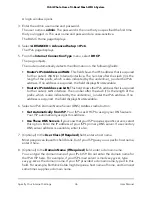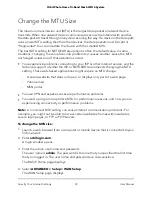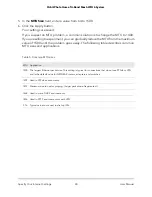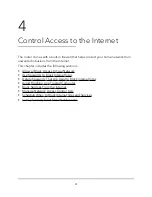12. Select an Internet IP Address radio button:
•
Get Dynamically from ISP. Your ISP uses DHCP to assign your IP address. Your
ISP automatically assigns these addresses.
•
Use Static IP Address. Enter the IP address, IP subnet mask, and gateway IP
address that your ISP assigned. The gateway is the ISP router to which your router
connects.
13. Select a Domain Name Server (DNS) radio button:
•
Get Automatically from ISP. Your ISP uses DHCP to assign your DNS servers.
Your ISP automatically assigns this address.
•
Use These DNS Servers. If you know that your ISP requires specific servers, select
this option. Enter the IP address of your ISP’s primary DNS server. If a secondary
DNS server address is available, enter it also.
14. Select a Router MAC Address radio button:
•
Use Default Address. Use the default MAC address.
•
Use Computer MAC Address. The router captures and uses the MAC address
of the computer that you are now using. You must use the one computer that the
ISP allows.
•
Use This MAC Address. Enter the MAC address that you want to use.
15. Click the Apply button.
Your settings are saved.
16. Click the Test button to test your Internet connection.
Specify IPv6 Internet Connections
You can set up an IPv6 Internet connection if the router does not detect it automatically.
To set up an IPv6 Internet connection:
1. Launch a web browser from a computer or mobile device that is connected to your
Orbi network.
2. Enter orbilogin.com.
A login window opens.
3. Enter the admin user name and password.
The user name is admin. The password is the one that you specified the first time
that you logged in. The user name and password are case-sensitive.
User Manual
26
Specify Your Internet Settings
Orbi Whole Home Tri-Band Mesh WiFi 6 System