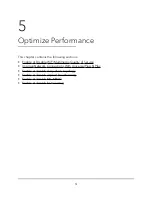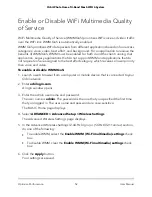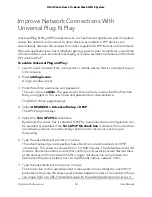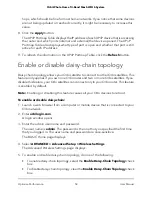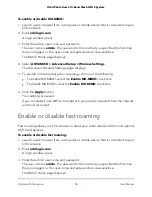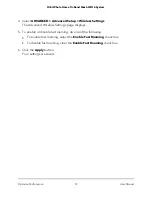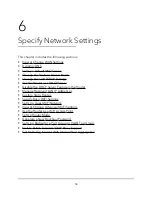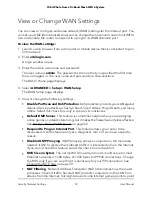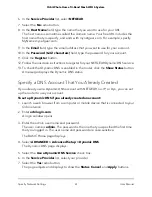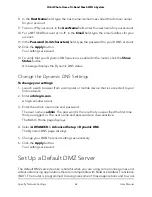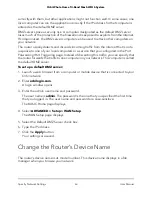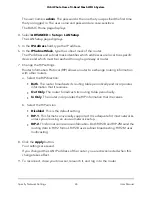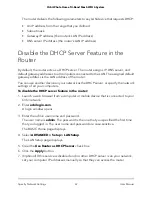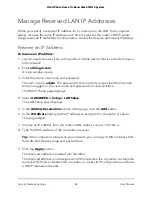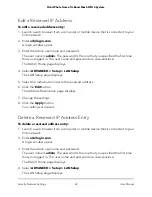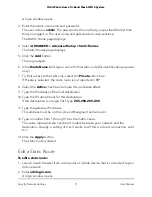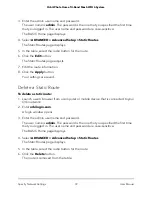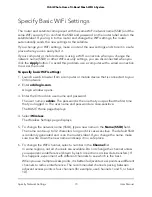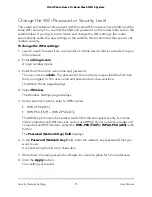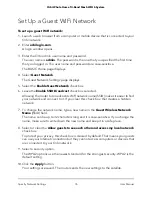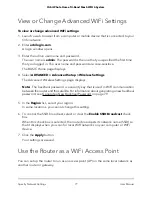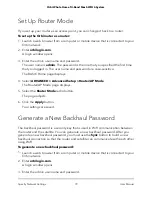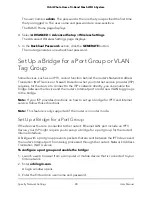The user name is admin. The password is the one that you specified the first time
that you logged in. The user name and password are case-sensitive.
The BASIC Home page displays.
4. Select ADVANCED > Setup > LAN Setup.
The LAN Setup page displays.
5. In the IP Address field, type the IP address.
6. In the IP Subnet Mask, type the subnet mask of the router.
The IP address and subnet mask identifies which addresses are local to a specific
device and which must be reached through a gateway or router.
7. Change the RIP settings.
Router Information Protocol (RIP) allows a router to exchange routing information
with other routers.
a. Select the RIP direction:
•
Both. The router broadcasts its routing table periodically and incorporates
information that it receives.
•
Out Only. The router broadcasts its routing table periodically.
•
In Only. The router incorporates the RIP information that it receives.
b. Select the RIP version:
•
Disabled. This is the default setting.
•
RIP-1. This format is universally supported. It is adequate for most networks,
unless you are using an unusual network setup.
•
RIP-2. This format carries more information. Both RIP-2B and RIP-2M send the
routing data in RIP-2 format. RIP-2B uses subnet broadcasting. RIP-2M uses
multicasting.
8. Click the Apply button.
Your settings are saved.
If you changed the LAN IP address of the router, you are disconnected when this
change takes effect.
9. To reconnect, close your browser, relaunch it, and log in to the router.
User Manual
65
Specify Network Settings
Orbi Whole Home Tri-Band Mesh WiFi 6 System