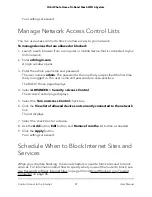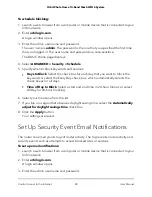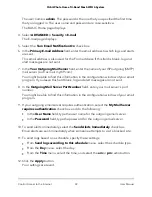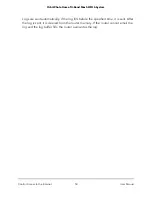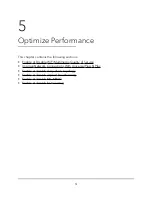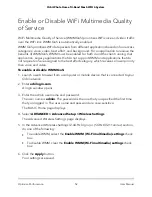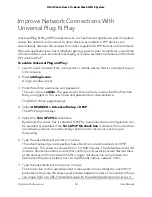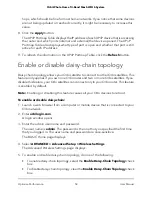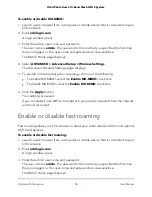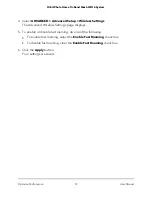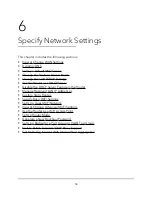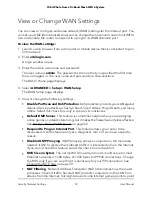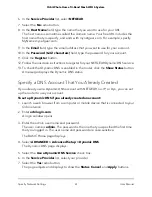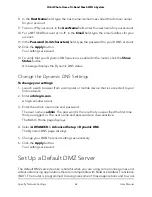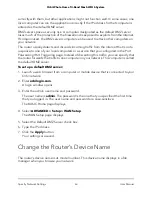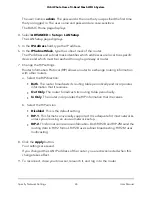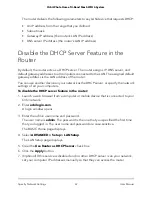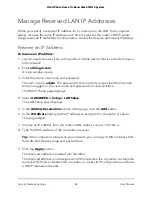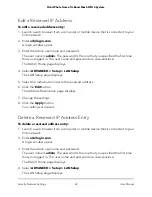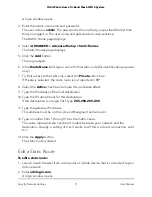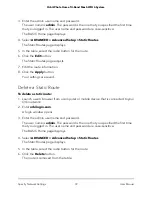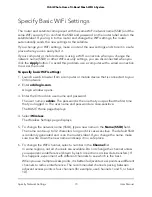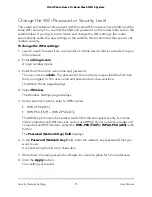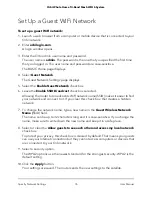6. In the Service Provider list, select NETGEAR.
7. Select the No radio button.
8. In the Host Name field, type the name that you want to use for your URL.
The host name is sometimes called the domain name. Your free URL includes the
host name that you specify, and ends with mynetgear.com. For example, specify
MyName.
mynetgear.com.
9. In the Email field, type the email address that you want to use for your account.
10. In the Password (6-32 characters) field, type the password for your account.
11. Click the Register button.
12. Follow the onscreen instructions to register for your NETGEAR Dynamic DNS service.
13. To check that Dynamic DNS is enabled in the router, click the Show Status button.
A message displays the Dynamic DNS status.
Specify a DNS Account That You Already Created
If you already own a Dynamic DNS account with NETGEAR, no-IP, or Dyn, you can set
up the router to use your account.
To set up Dynamic DNS if you already created an account:
1. Launch a web browser from a computer or mobile device that is connected to your
Orbi network.
2. Enter orbilogin.com.
A login window opens.
3. Enter the admin user name and password.
The user name is admin. The password is the one that you specified the first time
that you logged in. The user name and password are case-sensitive.
The BASIC Home page displays.
4. Select ADVANCED > Advanced Setup > Dynamic DNS.
The Dynamic DNS page displays.
5. Select the Use a Dynamic DNS Service check box.
6. In the Service Provider list, select your provider.
7. Select the Yes radio button.
The page adjusts and displays to show the Status, Cancel, and Apply buttons.
User Manual
61
Specify Network Settings
Orbi Whole Home Tri-Band Mesh WiFi 6 System