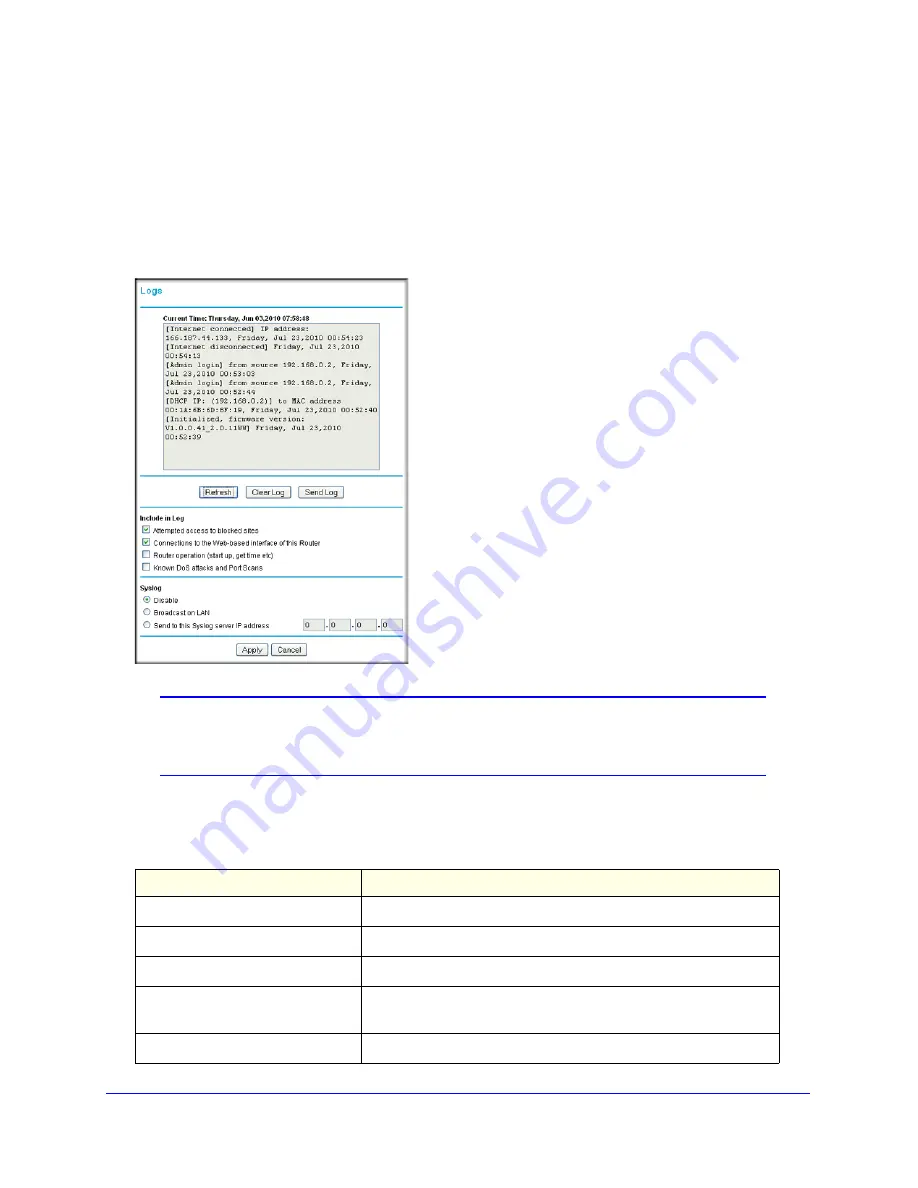
36
|
Chapter 3: Content Filtering
Mobile Broadband 11n Wireless Router MBR1000 User Manual
Viewing, Selecting, and Saving Logged Information
The router logs security-related events such as denied incoming service requests, hacker
probes, and administrator logins. If you enabled content filtering in the Block Sites screen, the
Logs screen can show you when someone on your network tries to access a blocked site.
On the main menu, under Content Filtering, select Logs to display this screen:
Note:
You can enable e-mail notification to receive these logs in an email
message. See
Enabling Security Event Email Notification
on
page 44.
Log entries and action buttons are described in the following table.
Table 7. Security Log Entry and Button Descriptions
Field or Button
Description
Current time
The date and time the log entry was recorded.
Description or action
The type of event and what action was taken, if any.
Source IP
The IP address of the initiating device for this log entry.
Source port and interface
The service port number of the initiating device, and whether it
originated from the LAN or WAN.
Destination
The name or IP address of the destination device or website.
















































