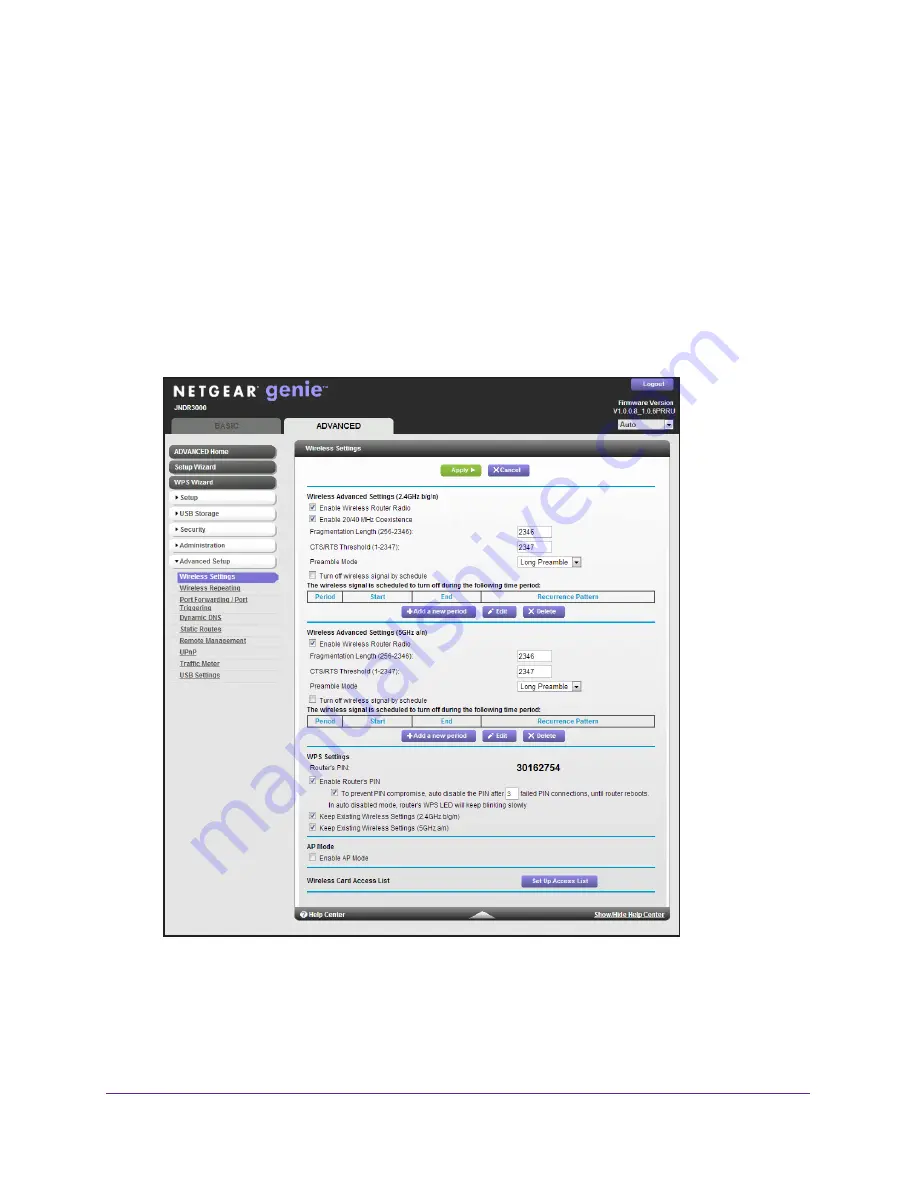
Advanced Settings
88
N600 Wireless Dual Band Router JNDR3000
Advanced Wireless Settings
You can use this screen to turn the wireless radio on and off, to specify WPS settings, to use
AP mode, and to set up a wireless access list.
The Fragmentation Length, CTS/RTS Threshold, and Preamble Mode options in this screen
are reserved for wireless testing and advanced configuration only. Do not change these
settings unless you have a specific reason to do so.
To view the Wireless Settings screen:
1.
Select
ADVANCED > Advanced Setup > Wireless Settings
.
The following screen displays:
2.
Enter or change the following settings for the 2.4 GHz and 5 GHz bands:
Enable Wireless Router Radio
. You can completely turn off the wireless portion of the
wireless router by clearing this check box. Select this check box again to enable the wireless
portion of the router. When the wireless radio is disabled, other members of your household
can use the router by connecting their computers to the router with an Ethernet cable.















































