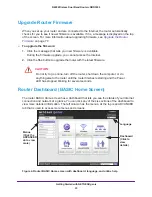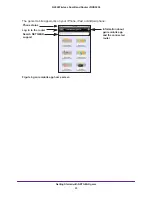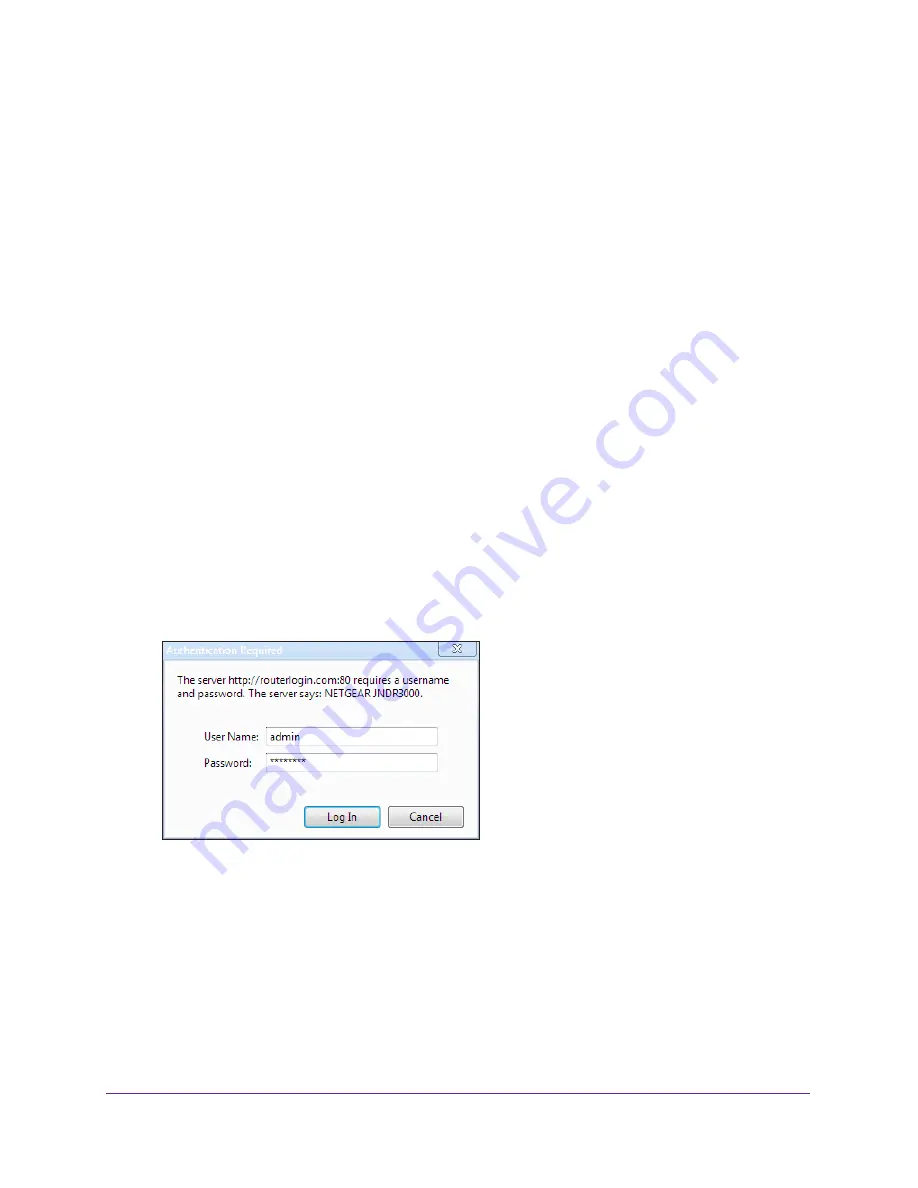
Getting Started with NETGEAR genie
19
N600 Wireless Dual Band Router JNDR3000
•
Close and reopen the browser to make sure that the browser does not cache the
previous page.
•
Browse to
http://www.routerlogin.net
.
•
If the computer is set to a static or fixed IP address (this is uncommon), change it to
obtain an IP address automatically from the router.
If the router does not connect to the Internet:
1.
Review your settings to be sure that you have selected the correct options and typed
everything correctly.
2.
Contact your ISP to verify that you have the correct configuration information.
3.
Read
Chapter 9, Troubleshooting
. If problems persist, register your NETGEAR product and
contact NETGEAR technical support.
Use NETGEAR genie after Installation
When you first set up your router, NETGEAR genie automatically starts when you launch an
Internet browser on a computer that is connected to the router. You can use NETGEAR genie
again to view or change settings for the router.
To use NETGEAR genie again after installation:
1.
Launch your browser from a computer or wireless device that is connected to the router.
2.
Type
http://www.routerlogin.net
or
http://www.routerlogin.com
.
The login screen displays:
3.
Enter
admin
for the router user name and
password
for the router password, both in
lowercase letters.
Note:
The router user name and password are different from the user name
and password for logging in to your Internet connection. See
Types of Logins
and Access
on page
17 for more information.