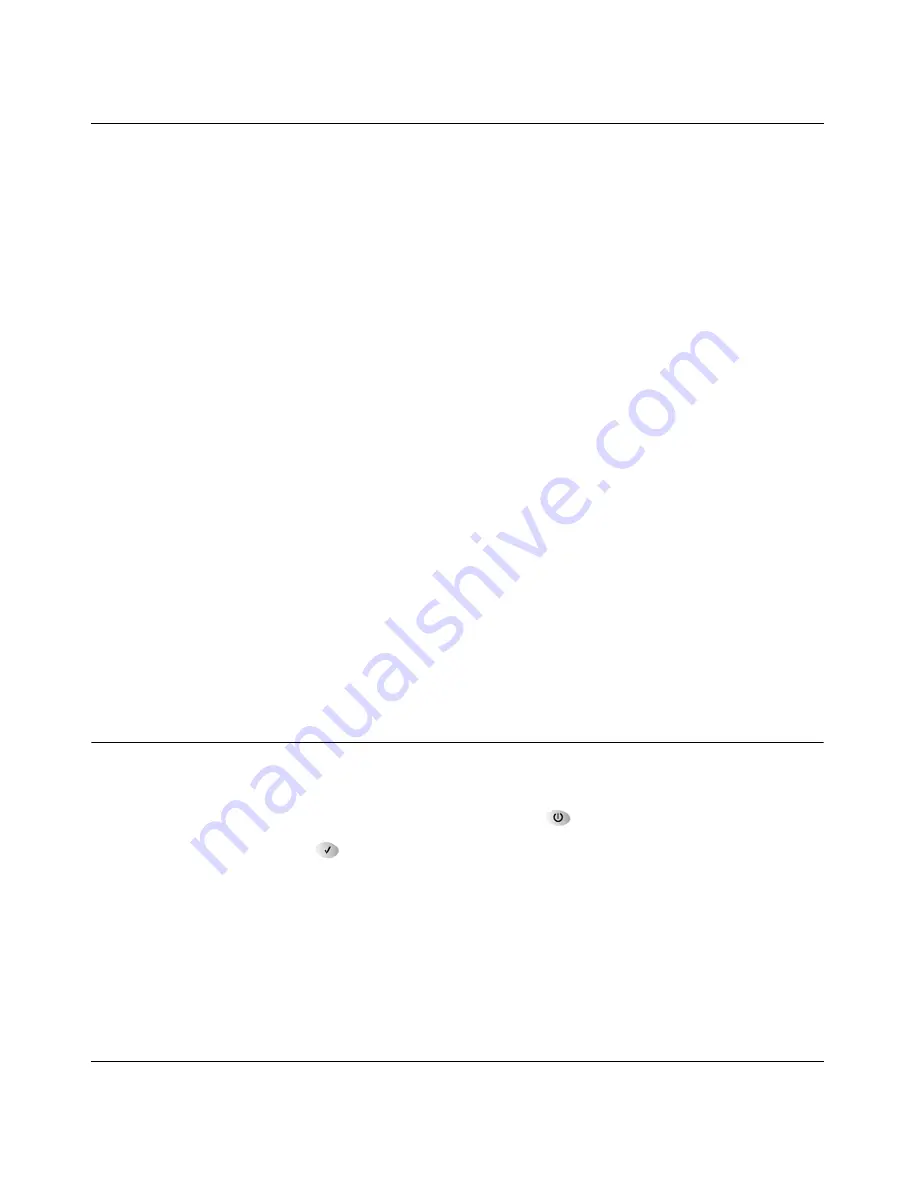
Troubleshooting
8-1
Chapter 8
Troubleshooting
This chapter gives information about troubleshooting your DG824M Wireless ADSL Modem
Gateway. After each problem description, instructions are provided to help you diagnose and solve
the problem. For the common problems listed, go to the section indicated.
•
Is the gateway on?
•
Have I connected the gateway correctly?
Go to
“Basic Functioning“ on page 8-1
.
•
I can’t access the gateway’s configuration with my browser.
Go to
“Troubleshooting the Web Configuration Interface“ on page 8-3
.
•
I’ve configured the gateway but I can’t access the Internet.
Go to
“Troubleshooting the ISP Connection“ on page 8-4
.
•
I can’t remember the gateway’s configuration password.
•
I want to clear the configuration and start over again.
Go to
“Restoring the Default Configuration and Password“ on page 8-8
.
Basic Functioning
After you turn on power to the gateway, the following sequence of events should occur:
1.
When power is first applied, verify that the Power LED
is on.
2.
Verify that the Test LED
lights within a few seconds, indicating that the self-test
procedure is running.
3.
After approximately 10 seconds, verify that:
a.
The Test LED is not lit.
b.
The LAN port LEDs are lit for any local ports that are connected.
c.
The WAN port LED is lit.
Summary of Contents for DG824M - 802.11b Wireless ADSL Modem
Page 4: ...iv ...
Page 21: ...Reference Manual for the Model DG824M Wireless ADSL Modem Gateway 2 8 Introduction ...
Page 85: ...Reference Manual for the Model DG824M Wireless ADSL Modem Gateway 6 16 Managing Your Network ...
Page 97: ...Reference Manual for the Model DG824M Wireless ADSL Modem Gateway 7 12 Advanced Configuration ...
Page 107: ...Reference Manual for the Model DG824M Wireless ADSL Modem Gateway 8 10 Troubleshooting ...
Page 147: ...Reference Manual for the Model DG824M Wireless ADSL Modem Gateway C 22 Preparing Your Network ...
















































