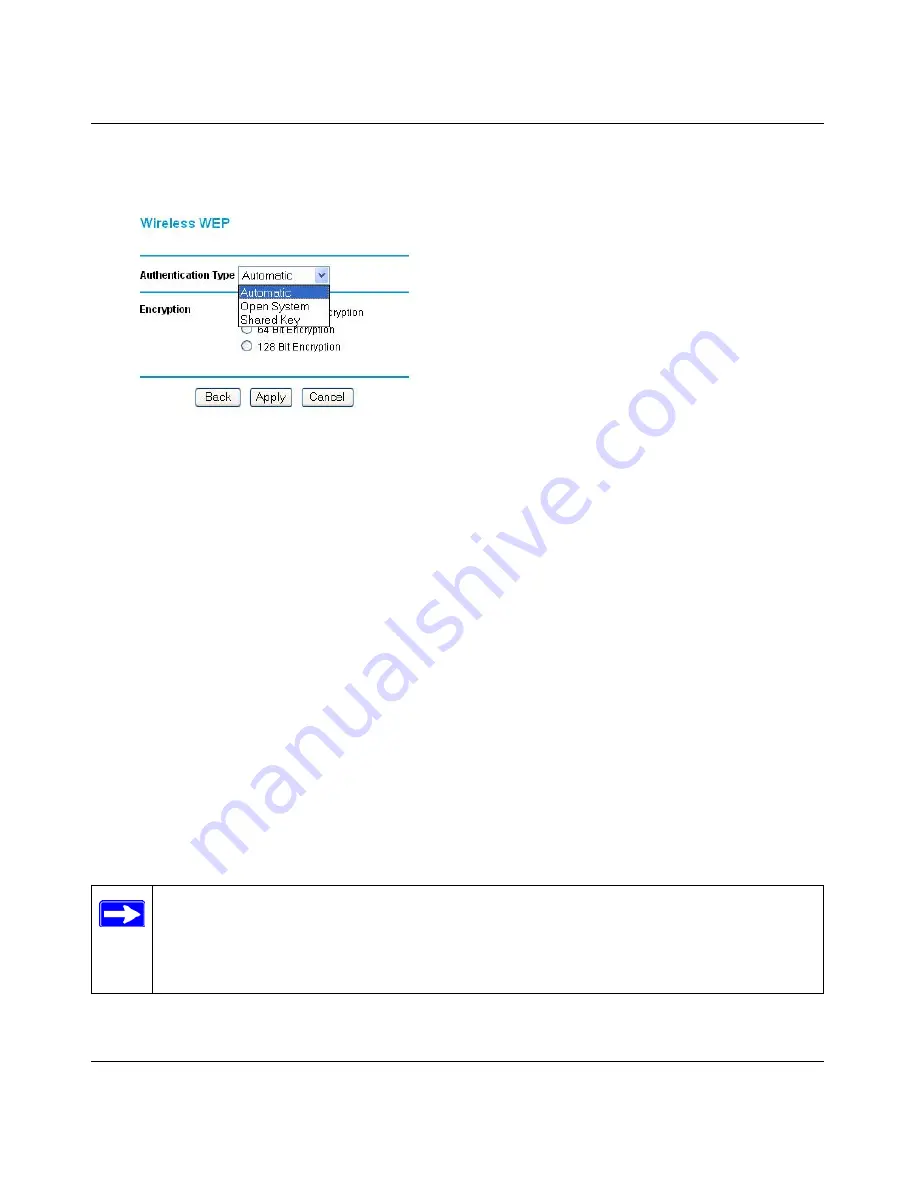
Reference Manual for the Model DG824M Wireless ADSL Modem Gateway
4-10
Wireless Configuration
3.
In the Options portion of the menu, click Configure WEP.
Figure 4-6.
Wireless WEP menu
4.
Select the Authentication Type.
5.
Select the Encryption setting.
6.
Enter the encryption keys. You can manually or automatically program the four data
encryption keys. These values must be identical on all PCs and Access Points in your network.
•
Automatic - Enter a word or group of printable characters in the Passphrase box and click
the Generate button. The four key boxes will be automatically populated with key values.
•
Manual - Enter hexadecimal digits (any combination of 0-9, a-f, or A-F)
Select which of the four keys will be active.
7.
Click the Default Key drop-down list to select which of the four keys will be active.
Be sure you clearly understand how the WEP key settings are configured in your wireless
adapter. Wireless adapter configuration utilities such as the one included in Windows XP only
allow entry of one key which must match the default key you set in the DG824M.
8.
Click Apply to save your settings.
Note:
When configuring the gateway from a wireless PC, if you configure WEP
settings, you will lose your wireless connection when you click on Apply. You must then
either configure your wireless adapter to match the gateway WEP settings or access the
gateway from a wired PC to make any further changes.
Summary of Contents for DG824M - 802.11b Wireless ADSL Modem
Page 4: ...iv ...
Page 21: ...Reference Manual for the Model DG824M Wireless ADSL Modem Gateway 2 8 Introduction ...
Page 85: ...Reference Manual for the Model DG824M Wireless ADSL Modem Gateway 6 16 Managing Your Network ...
Page 97: ...Reference Manual for the Model DG824M Wireless ADSL Modem Gateway 7 12 Advanced Configuration ...
Page 107: ...Reference Manual for the Model DG824M Wireless ADSL Modem Gateway 8 10 Troubleshooting ...
Page 147: ...Reference Manual for the Model DG824M Wireless ADSL Modem Gateway C 22 Preparing Your Network ...






























