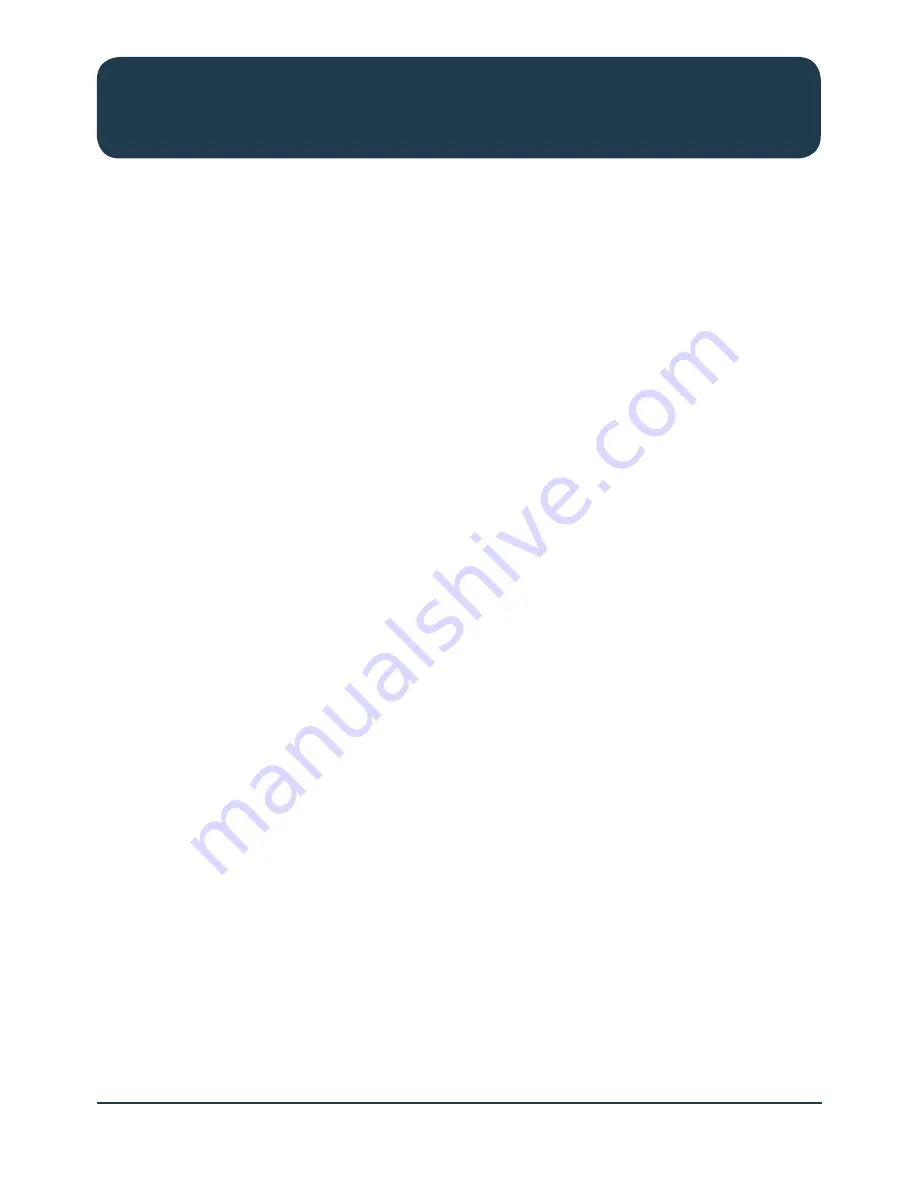
HS1100N Quick Start Guide
5
YML-QSG-HS
Wireless N Hotspot – HS1100N
Hardware Installation
Please follow the steps mentioned below to install the HS1100N.
1. Place the HS1100N in the best location possible.
The best location for the HS1100N is usually at the centre of your wireless network. This ensures it is
able to get a clear wireless signal.
2. Connect the HS1100N to your outbound network device.
Connect one end of the supplied Ethernet cable to the WAN port on the front of the HS1100N.
Connect the other end of the Ethernet cable to the device in use that will be used to provide access
to the Internet. This may be an ADSL Router, a cable modem or a switch/hub. The WAN LED should
light up to indicate a proper connection.
3. Connect the HS1100N to your network device.
Connect one end of an Ethernet cable to the LAN1 port on the front of the HS1100N. Connect the
other end of the cable to the Ethernet port on the computer being used to configure the HS1100N.
The LAN1 LED should light up to indicate a proper connection has been made.
Please note: The HS1100N has two virtual ‘zones’ (Private and Public). These zones are mapped to LAN1
(192.168.110.1) and LAN2 (192.168.11.254) respectively.
4. There are two ways to supply power to the HS1100N.
a)
Connect the DC power adapter to the power socket on the front panel of the HS1100N.
Please note: Only use the power adapter supplied with the HS1100N. Using a different power adapter may
damage the system.
b)
The HS1100N is capable of receiving DC current via the WAN PoE port. Connect an IEEE
802.3af-compliant PSE device (For example: A PoE-switch) to the WAN port of the HS1100N
with an Ethernet cable.
Please note: To verify the wired connection between the HS1100N and the switch/hub/router, you can also check
the LED status indicators of these network devices.
5. The hardware installation is now finished.




















