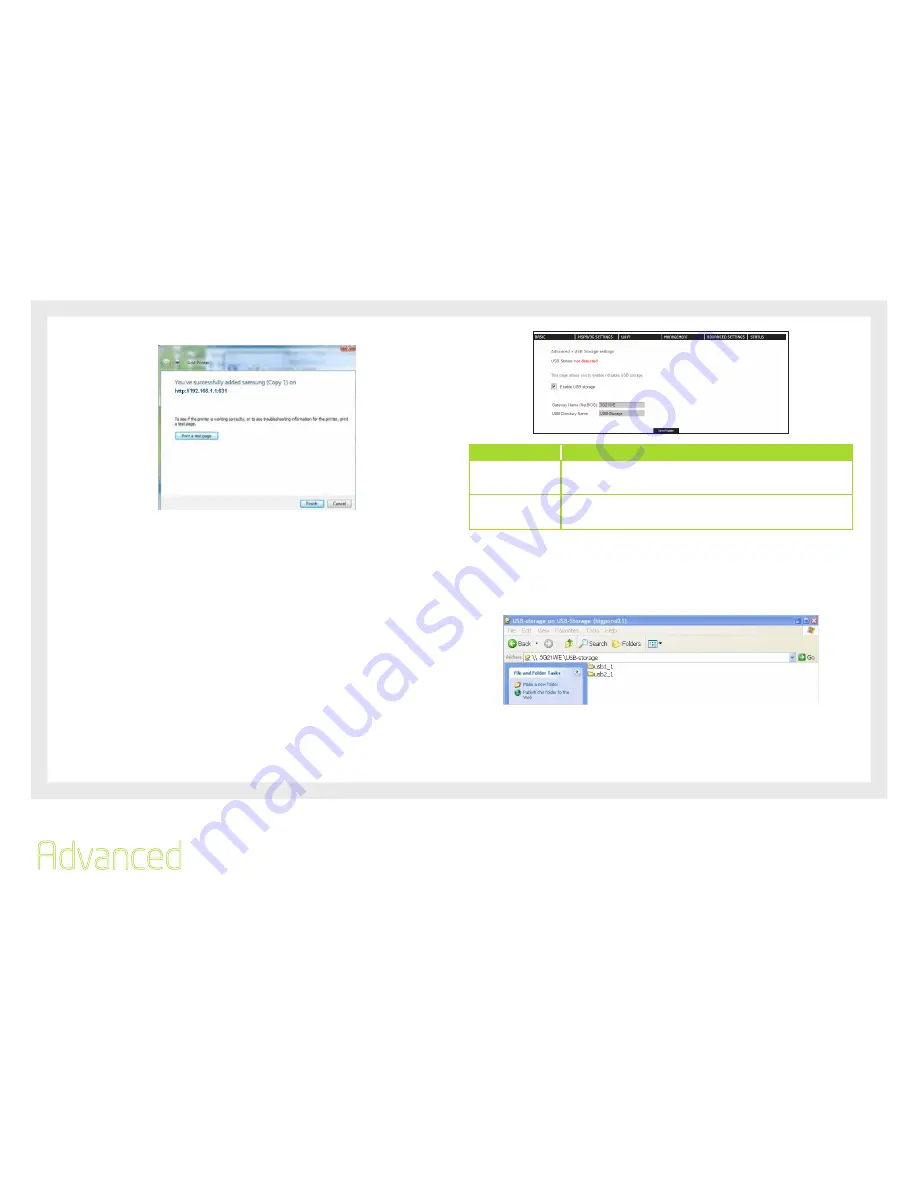
40
Etisalat HSPA+ WiFi Router
USER GUIDE
7. Click Finish. Your device is now configured and ready for use.
6.11.2 USB STORAGE
The Etisalat HSPA+ WiFi Router allows you to connect a USB storage device and share it
with all of the users on the network.
By default, this feature is already enabled, so it is simply a matter of connecting your USB
storage device and entering the appropriate network location.
If you wish to modify any of these features, the steps below explain the procedure for
enabling the USB Storage.
1: Ensure that the Enable USB Storage checkbox is checked in the Web User Interface.
To do this, log into the device using the procedure found in Section 3.4 then select Advanced
settings > USB settings > USB Storage from the menu along the top of the page. Enable USB
Storage checkbox and enter the Router Name and USB Drive Name.
Field
Description
Router Name
The hostname of the Router device. This should only be modified if there
are multiple Etisalat HSPA+ WiFi Router ’s on your network. The default
name is “Etisalat21”.
USB Drive Name
The name of USB drive. This should only be modified if there are multiple
USB devices connected to your Etisalat HSPA+ WiFi Router . The default
name is “3G21WE”
FOR WINDOWS XP:
2: Open a web-browser (such as Internet explorer, Firefox or Safari) and type in the address
\\”GatewayName”\”USBDriveName”\ (e.g. \\3G21WE\USB-Storage)
NOTE:
There is no username and password required to access the USB drive, the user will be able to read/write the
folder/files in the USB drive.
TO MAP THE USB STORAGE DRIVE
To enable easy access to the USB Storage Drive, you can map the network location. To do
this, use the following steps:
Advanced
Summary of Contents for 3G21WE
Page 1: ...Introduction User Guide ...
Page 4: ...Introduction Introduction CHAPTER 1 4 Introduction ...
Page 7: ...7 Advanced This chapter explains advanced setup for your Router CHAPTER 2 ...
Page 12: ...12 Basic This chapter explains basic setup for your Router CHAPTER 3 ...
Page 14: ...14 Settings This menu includes Etisalat service Setup and PIN Configuration CHAPTER 4 ...
Page 16: ...16 WIFI Etisalat CHAPTER 5 ...
Page 23: ...23 Advanced This chapter explains advanced setup for your Router CHAPTER 6 ...

























