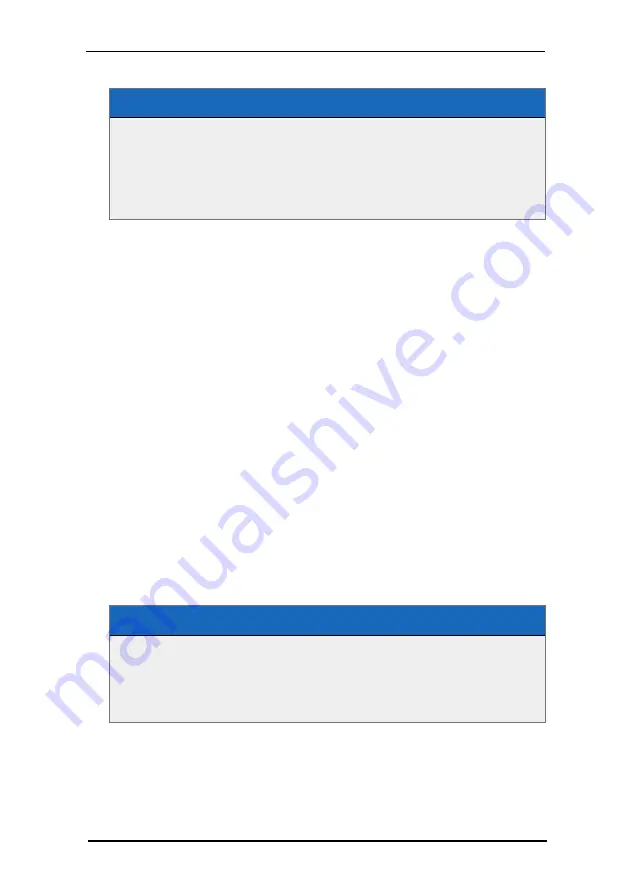
Including the SelectFrame plug-in
<Plugins>
<Plugin src="SelectFrame" visible="1" window="1"
rotate="1" AspectRatio="1:1" />
</Plugins>
After including the plug-in you will be able to author hotspots directly in FSI Viewer.
l
You can use the value displayed in the "Selection" window for the "Spot"
parameter of the hotspot.
l
You can use the value displayed in the "View window for the optional "View"
parameter.
When modifying the select box please use:
SHIFT
to lock the aspect ratio of the selection
CTRL
to resize the selection relative to the center
ALT
to rotate the selection
ALT + SHIFT
to rotate the selection in steps of 5 degrees
Defining Polygon HotSpots
Besides using predefined shapes as hotspots you can additionally add polygons. In
this case you need to specify the X and Y coordinates for each point of the polygon
using the "coords" attribute of the hotspot node.
HotSpot Polygon definition
<HotSpots>
<Polygon spot="1,1" coords="0.5,0 ,1,0 ,1,0.5, 0.5,0.5" />
</HotSpots>
Please note that the "spot" attribute is required only, if you want to specify the
target scene and/or scene set for the hotspot when using a 3D image.
12 Plug-in Reference
NeptuneLabs - FSI Viewer
406






























