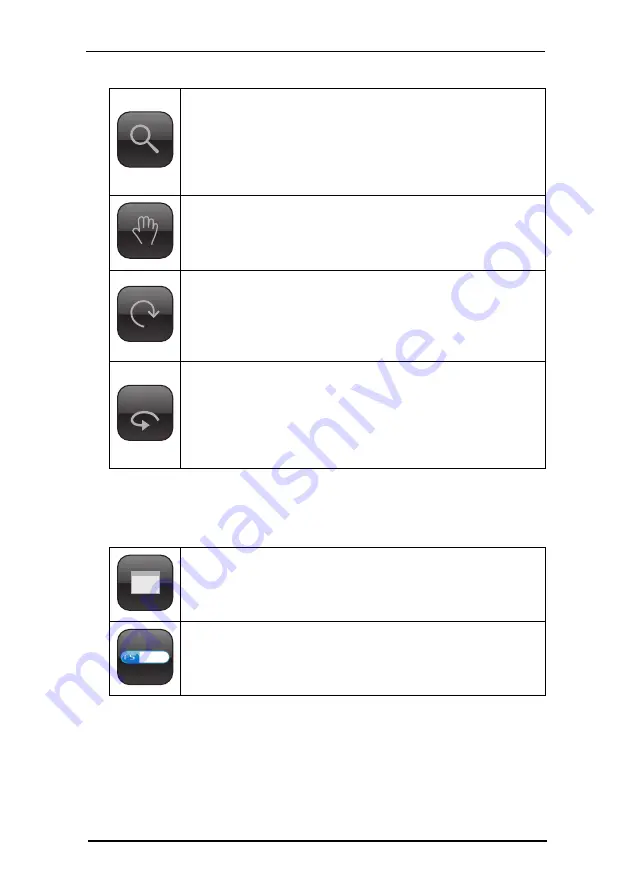
Mouse - Zoom In
Choose this function to enlarge segments using the mouse. Click on
the image and drag the frame over the desired segment.
Alternatively you can click on the image, without marking a
segment. The image will then be magnified in steps. To zoom out in
steps, hold down the CTRL-key and click on the image.
Mouse - Pan
Choose this function to pan the image using the mouse. Click on the
image and drag in the desired direction. To return to the original
view, hold down the CTRL-key and click on the image.
Mouse - Turn
Choose this function to rotate the image around the z-axis. Click on
the image and drag in whatever direction you want to turn the
object (to the right or the left). To reset the rotation, hold down
the CTRL-key and click on the image.
360°
Mouse - Rotate (only for 3D presentations)
Choose this function to rotate the object around the y-axis or the
x-axis if available. Click on the image and drag to the left or to the
right. Move the mouse up or down to rotate the object around the
x-axis. To reset rotation, hold down the CTRL-key and click on the
image.
8.5
Additional Buttons
Hide / Display menu
Displays or hides the user interface.
Viewer
Information
Displays information about the viewer and refers to a configurable
help page (Parameter
8 FSI Viewer
NeptuneLabs - FSI Viewer
184






























