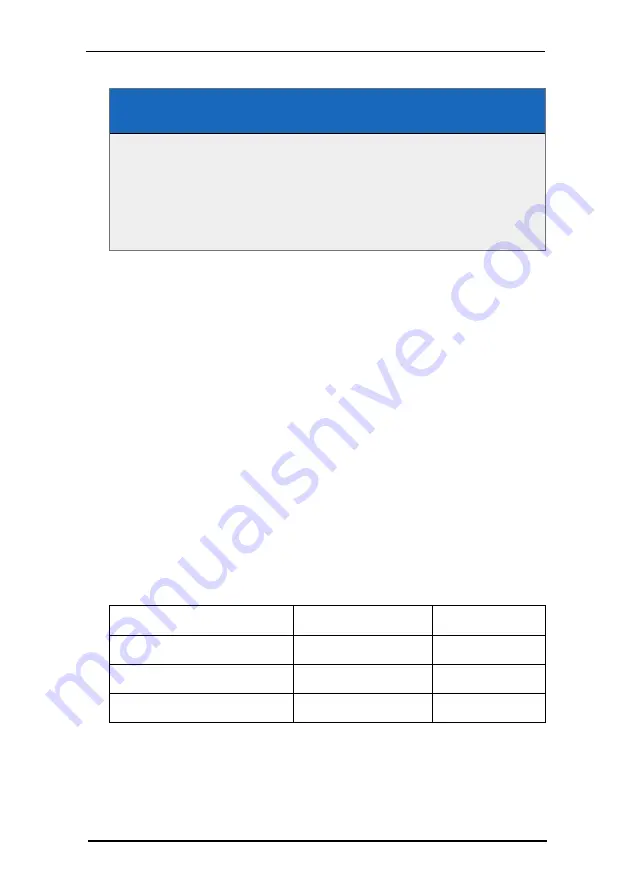
8 FSI Viewer
229
NeptuneLabs - FSI Viewer
Example – Configuration for a 360° presentation as displayed in
Figure B
<?xml version="1.0" encoding="$charset"?>
<image>
...
<TilesX value="4" />
<TilesY value="3" />
...
</image>
Figure B shows a more complex 360° view representing a rotation of 360° around
the X-axis in 45° steps and an additional rotation of +/- 15° around the Y-axis.
To present rotations around more than one axis or to present an object in different
states you need to define
A Scene Set describes a sequence of individual images.
The user can select individual images of a scene set using the keys "7" or "9" in the
num pad or using the mouse mode "rotate" moving the mouse horizontally.
The user can additionally select a scene set using the keys "/" and "*" in the num
pad or using the mouse mode rotate moving the mouse vertically.
If the TilesX or TilesY parameters are defined for a source image, but no scene set is
defined, a scene set containing all the scenes from left to right, top to bottom will be
created by default. Referring to Figure B this would be
<SceneSets value="1-24" />
As the presentation of Figure B consists of 6 by 4 individual images while 8 images
represent a complete rotation around the Y- axis the definition of the following 3
scene sets is required:
Image Tiles
Y-Axis
X-Axis
1 – 8
0 to 360°
- 15°
9 – 16
0 to 360°
0°
17 – 24
0 to 360°
+15 °
The required configuration to rotate the object around the Y- axis moving the
mouse horizontally and rotating the object around the X-axis moving the mouse
vertically looks like this:






























