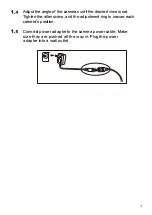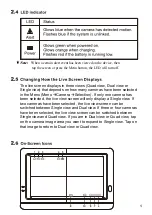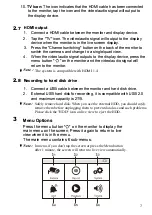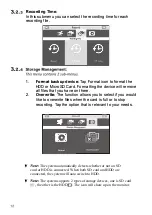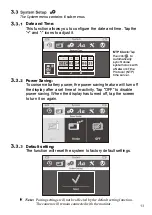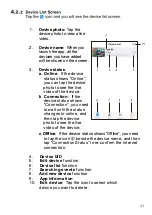1.
Camera Number:
Displays the camera number .
.i1
(White Icon): Displays the camera image and also
provides audio.
(Gray Icon): Only displays the camera image.
2.
Signal Strength:
Shows the strength of the signal being
received.
3.
Resolution:
Displays the current resolution of the
camera you are viewing.
�
FHD (1080P) resolution.
lij;I HD (720p) resolution.
4.
Recording modes:
Displays the current event that has
been scheduled to record. There are 3 modes for
recording (Motion detection / Schedule / Manual).
El
Motion recording
(ii
Schedule recording
5.
Record Status:
If the recording symbol is red, this
indicates that the device is currently recording. You can
also tap this icon to start recording manually. Tap again to stop
recording.
6.
Battery Capacity:
Displays battery capacity.
7.
Storage:
This icon indicates that a
HOD/
MicroSD card has
been inserted into the system.
[§]
Im
A HDD or MicroSD is currently inserted.
l!J
III
The HDD or MicroSD is currently full. It will display the icon
when the Non-overwrite function has been selected in the Menu
(Menu
Record
Non-overwrite) and the HDD or MicroSD
is full.
The HDD icon indicator turns red when the HDD is getting too
full.
�
A HDD or MicroSD has not been inserted.
,,,
Note:
Safely remove the HDD, you can tap the icon to quickly and safely
eject the HDD to prevent data loss.
8.
Remote viewing
: The icon indicates that someone is
connected to the device using the app. The icon will
disappear when the app is no longer connected to the
device.
9.
Upgrade FW:
The icon indicates that the FW needs to be
updated. The icon will disappear when the FW is the latest.
Summary of Contents for NE7MHDWCB
Page 1: ...User Manual NE7MHDWCB ...
Page 2: ......
Page 5: ...Loosen the alien screw 1 2 and the adjustment ring 3 by turning them counter clockwise ...
Page 25: ......