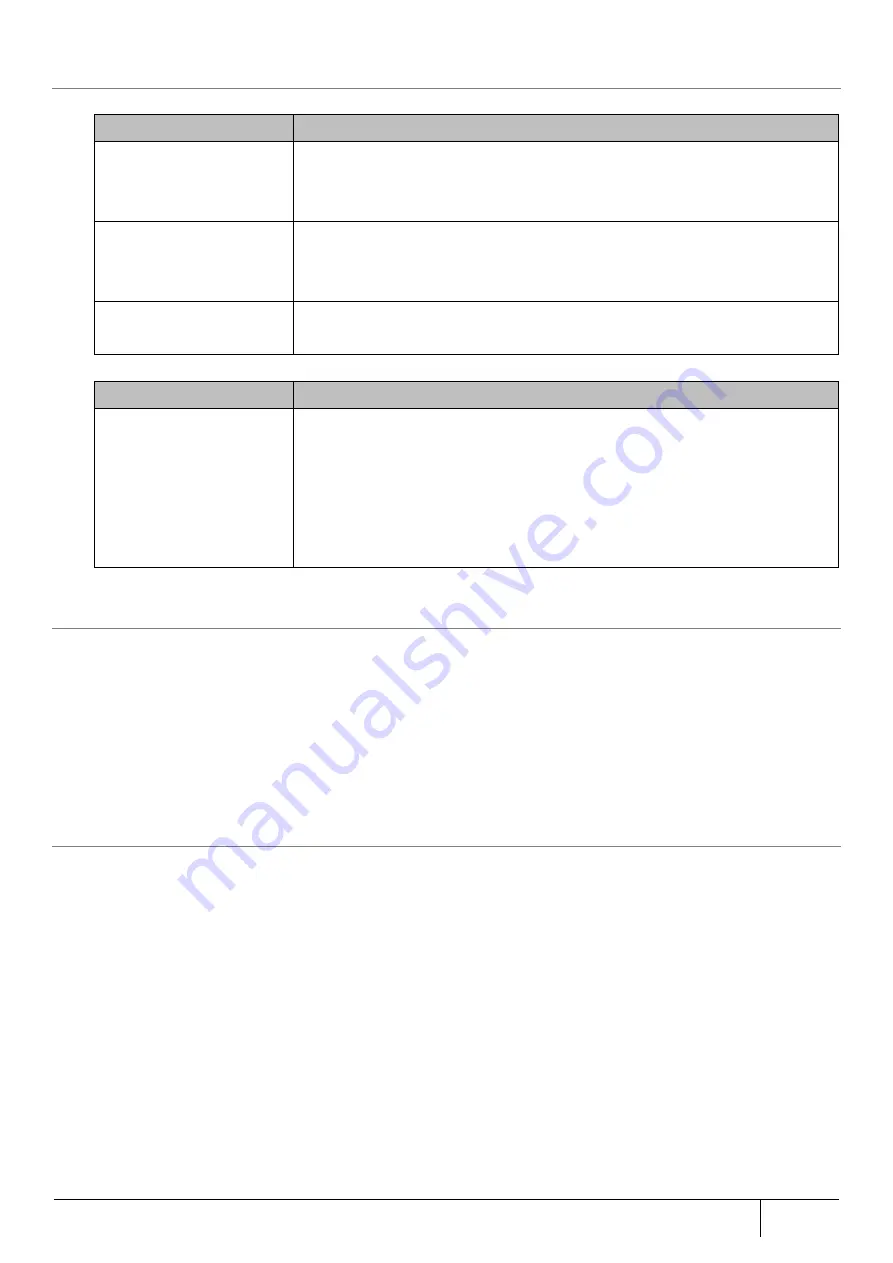
|
Troubleshooting
347
7.1.14.
No Wi-Fi Connection
Check that the WIRELESS lamp on this product is blinking green or lit in green.
WIRELESS Lamp Status
Workaround
Blinking orange
Since WPS is in operation, there is no problem.
However, if orange keeps on blinking for more than 2 minutes, this product may
be in an abnormal state. Restart this product.
Blinking red
WPS failure. Refer to Section 5.10.5
However, if red keeps on blinking for more than 1 minute, this product may be
in an abnormal state. Restart this product.
Off
Enable the Wireless LAN function of this product.
For the setting procedure, refer to Section 5.7.8.
Check the surrounding signal condition.
Confirmation Item
Workaround
Radio interference in the
2.4 GHz band
Make sure there no wireless LAN access point using the same channel is
near this product. If the auto channel function of this product is used,
disable the wireless LAN function of this product, then enable it, or restart
this product to automatically select a channel with good radio conditions.
Make sure that there is no electronic device using Bluetooth near this
product.
7.1.15.
PPPoE Session Not Connected
If the PPPoE session does not connect or is disconnected, check the following:
・
Check whether the line port of ADSL modem and ONU has established link.
・
Check the line operator's construction information and failure information.
・
Check the PPP authentication information (user ID/password) are correct.
・
There may be a problem with the quality of the line. Check the ADSL modem and ONU logs and make sure the
session has not been disconnected or ask the line provider for confirmation.
7.1.16.
Checking [Device ID] and [Serial Number] in Web Setting
Open the [Device Status] screen from [TOP]-[Maintenance]-[Information]. The device ID and serial number are
displayed in the device information field. Refer to Section 6.1.1 for an example.













































