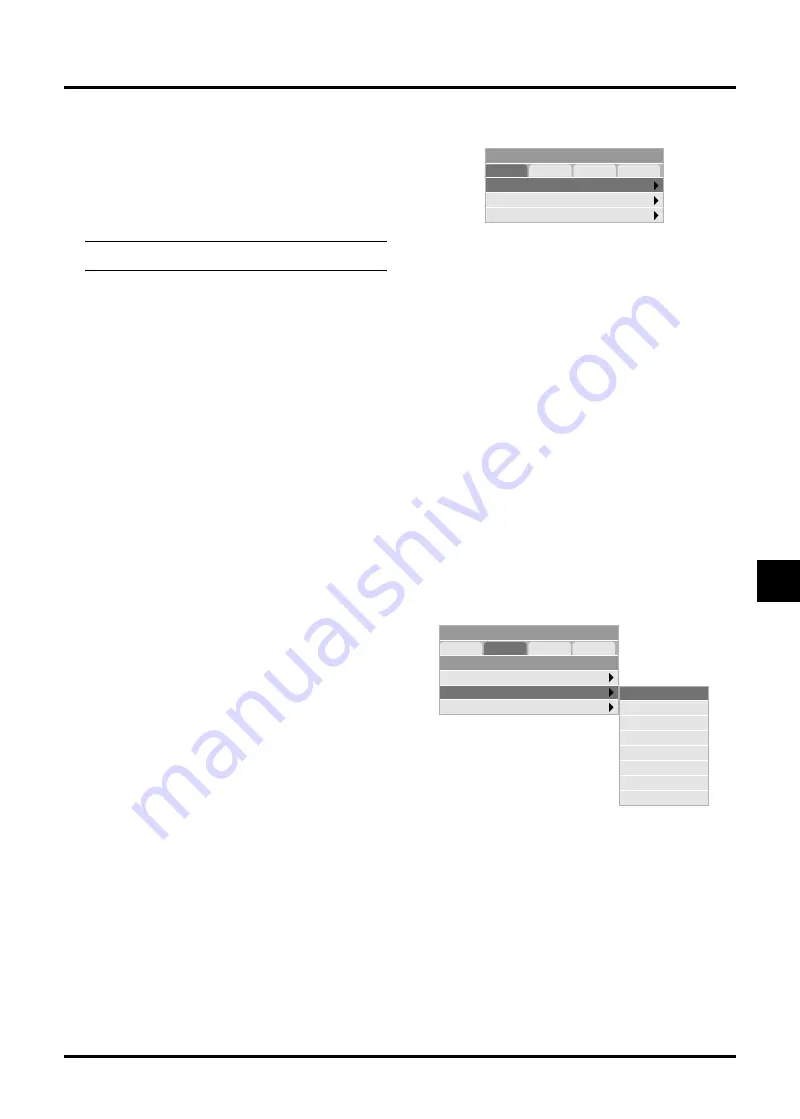
E–35
Setup
Page1
Page2
Page3
Page4
RGB
Video
S-Video
Auto
Auto
Auto
Signal Select
<No Input Display>
When this feature is turned on, the “No Input” message will
appear if there is no signal present.
<Volume Bar (Direct Button)>
This option turns on or off the volume bar when you adjust
the sound volume using VOL+/-(up and down) button.
On:
You can increase or decrease the sound vol-
ume with the volume bar on screen.
NOTE:
If no adjustments are performed within 3 seconds,
the Volume bar will disappear.
Off:
You can increase or decrease the sound vol-
ume without having to use the volume bar.
<Keystone Bar (option)>
This option is avaiable on the optional presentaion remote
control (PR51KIT) only. This option turns on or off the key-
stone bar when you adjust the keystone using KEYSTONE
+/- button on the optional presentation remote control.
On:
You can increase or decrease the level with
the keystone bar on screen.
Off:
You can increase or decrease the level with-
out having to use the keystone bar.
<Filter Clean Message>
Clean Filter: This option turns on or off the “Please clean
the filters” message each time you turn on the projector if
the projector has been used in excess of 100 hours of use.
On:
The message to clean the filters will be dis-
played.
Off:
The message will not be displayed.
See page E-39 for cleaning the filters. After cleaning the fil-
ters, reset the filter usage back to zero. To reset the filter
usage, see page E-37.
<Menu Display Time>
This option allows you to select how long the projector waits
after the last touch of a button to turn off the menu.
The preset choices are "Manual", "Auto 5 sec", "Auto 15
sec", and "Auto 45 sec". The "Auto 45 sec" is the factory
preset.
Manual:
The menu can be turned off manually.
Auto 5 sec:
The menu will automatically be turned off
in 5 seconds if no buttons are pressed within
5 seconds.
Auto 15 sec:
The menu will automatically be turned off
in 15 seconds if no buttons are pressed
within 15 seconds.
Auto 45 sec:
The menu will automatically be turned off
in 45 seconds if no buttons are pressed
within 45 seconds.
Signal Select:
<RGB>
Allows you to choose "RGB" for an RGB source such as a
computer, or "Component" for a component video source
such as a DVD player. Normally select "Auto" and the pro-
jector automatically detects a component signal. However
there may be some component signals that the projector is
unable to detect. If this is the case, select "Component".
<Video & S-Video System Select>
This feature enables you to select composite video standards
manually. Normally select "Auto".
When you select the video standard for Video and S-Video,
select the video standard from the pull-down menu.
This must be done for Video and S-Video respectively.
Setup
Page1
Page2
Page3
Page4
Orientation
Desktop Front
Top
Cinema Position
Logo
Background
[Page2] (Advanced mode)
Auto
NTSC 3.58
NTSC 4.48
PAL
PAL-M
PAL-N
PAL 60
SECAM
Setup
Enables you to set operating options.
[Page1]
<Orientation>
This reorients your image for your type of projection.
The options are: front floor projection, rear ceiling projec-
tion, rear floor projection, and front ceiling projection.
<Cinema Position>
This feature selects the vertical position of the image when
viewing video with Cinema aspect ratio selected.
When Cinema aspect ratio is selected on earlier models, the
image is displayed with black borders on the top and bot-
tom. You can select the vertical position among three op-
tions:
Top:
Image position is at the top with a black bor-
der on bottom.
Center:
Image position is at the center with black
borders on top and bottom.
Bottom:
Image position is at the bottom with a black
border on top.
<Background>
Use this feature to display a black/ blue screen or logo when
no signal is available.












































