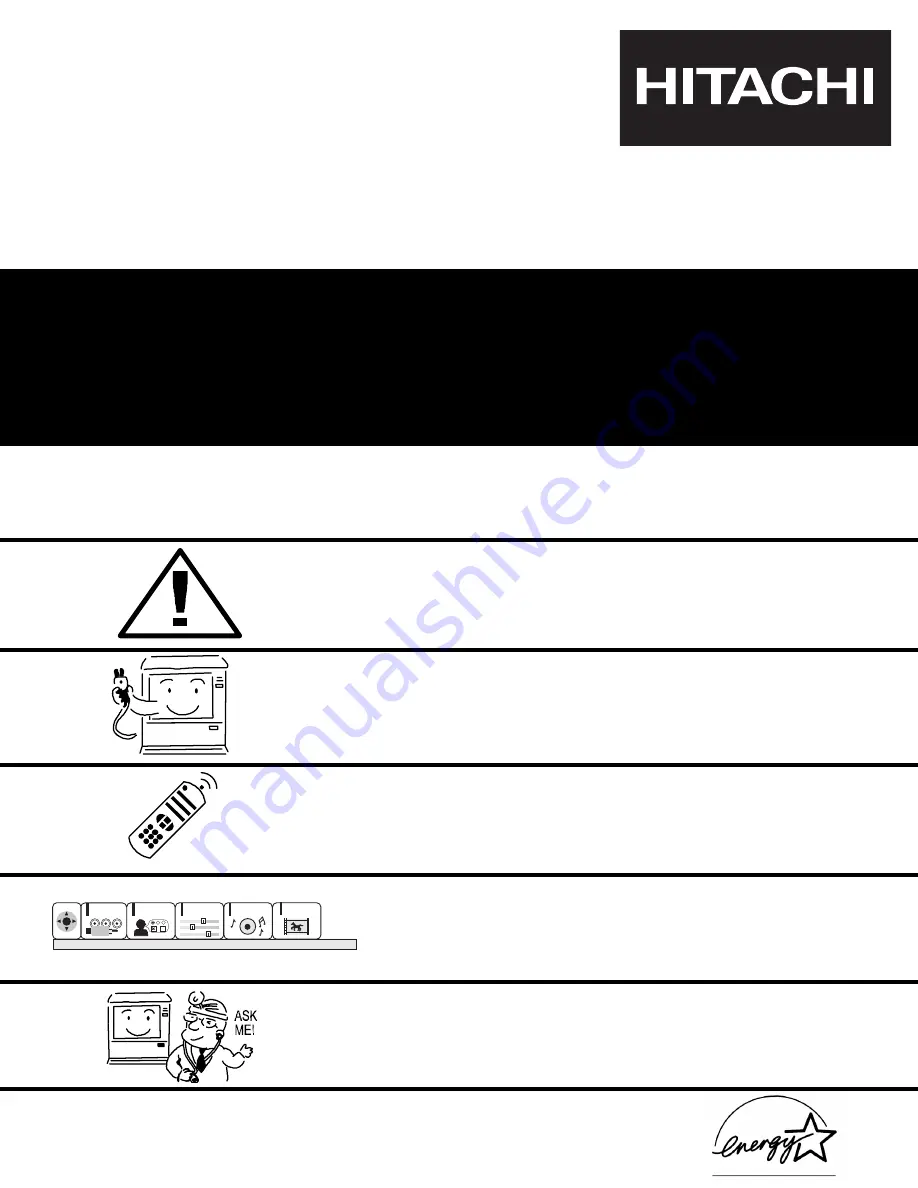
PROJECTION COLOR TV
43GX10B
50DX10B
50GX30B
60DX10B
OPERATING GUIDE
IMPORTANT SAFETY INSTRUCTIONS
2-4
FIRST TIME USE
5-17
THE GENIUS
REMOTE CONTROL
ULTRATEC BIT-MAP
ON-SCREEN DISPLAY
USEFUL INFORMATION INDEX
52-59
30-51
18-29
CUSTOMIZE
SETUP
VIDEO
AUDIO
THEATER
SEL
As an
E
NERGY
S
TAR
¤
Partner, Hitachi, Ltd. has determined that this
product meets the
E
NERGY
S
TAR
¤
guidelines for energy efficiency.


































