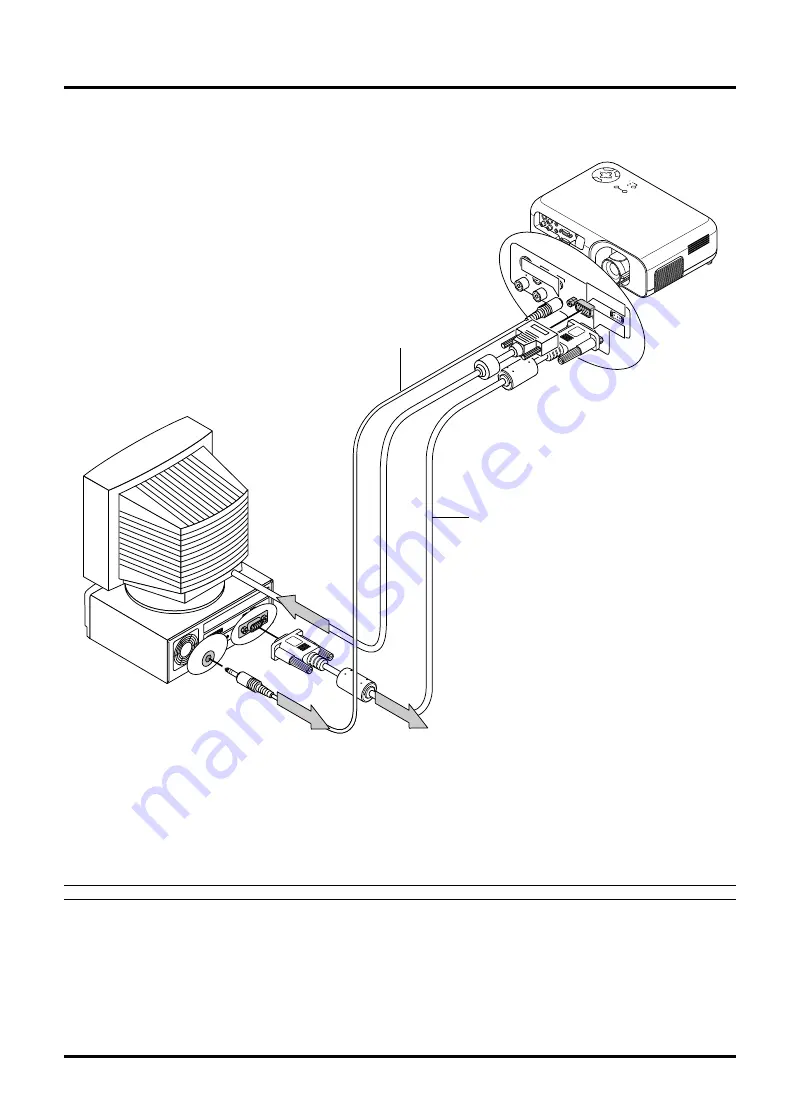
E–22
SO
UR
CE
AU
TO
A
DJ
US
T
ON
S
TA
ND
B
Y
ST
AT
US
PO
WE
R
E
M
NU
C
N
A
C
EL
TE
R
NE
SELECT
VIDEO
IN
RGB OUT
S-VIDEO
IN
RGB IN
R IN
L/MONO
IN
IN
OUT
AU
DIO
CO
NTROL
PC
AUDIO
AUDIO IN
RGB OUT
RGB IN
You can connect a separate, external monitor to your VT45 to simultaneously view on a monitor the image you're projecting. To do so:
1. Turn off the power to your projector, monitor and computer.
2. Use a 15-pin cable to connect your monitor to the RGB Monitor Output (Mini D-Sub 15 pin) connector on your projector.
3. Turn on the projector, monitor and the computer.
NOTE:
When the main power is turned off, RGB signal will not be sent to the external monitor.
Connecting an External Monitor
External monitor
Audio cable
(not supplied)
Signal cable
(supplied)
















































