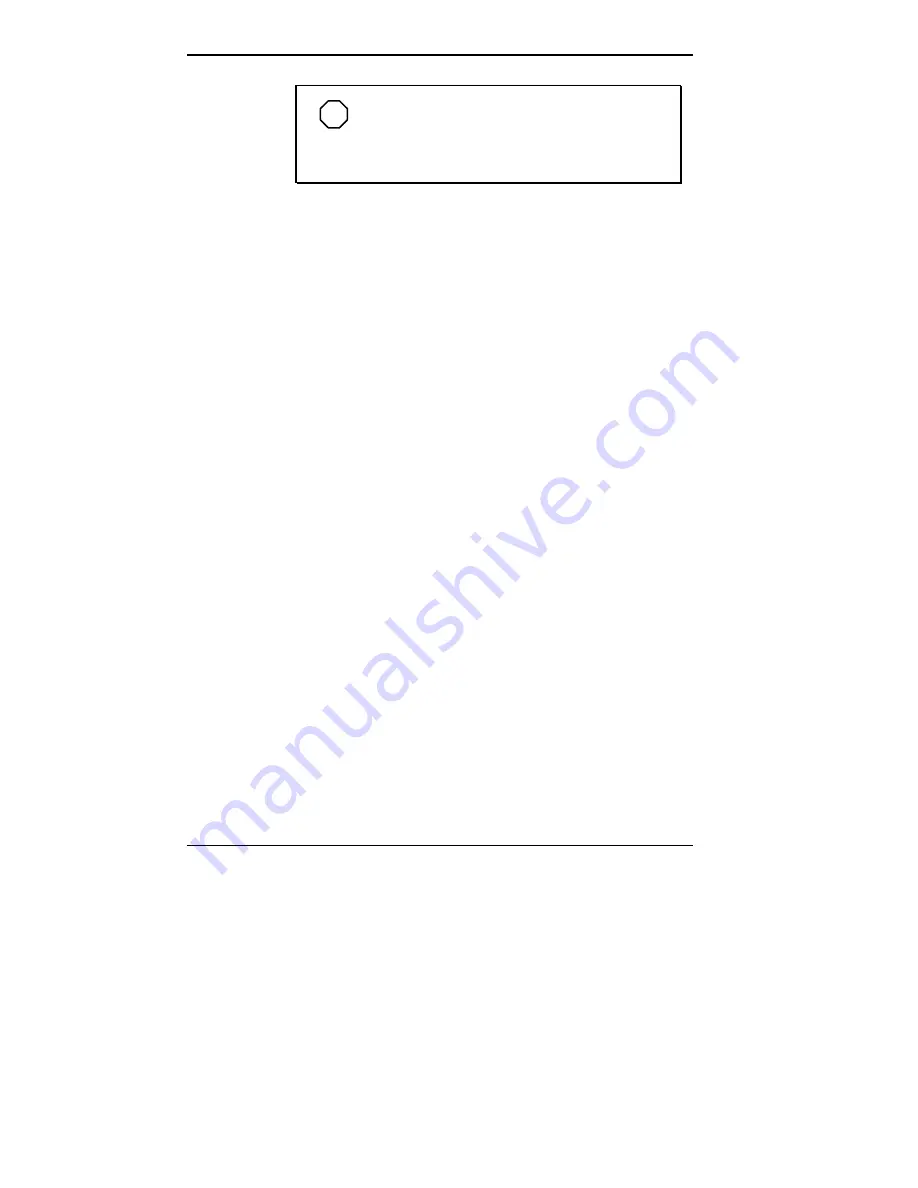
5-2 Using Multimedia
NOTE
When using the built-in microphone, make
sure the speaker volume is turned down or feedback
may occur.
You can use either the Sound Recorder in the Microsoft
Windows Accessories group or the AudioRack software to
record sound on your system. The following procedures
give an example of recording sound using the Sound Re-
corder and saving it to a file on the NEC Versa. (For de-
tails, see the online help that becomes available when you
open the Sound Recorder.)
1.
Locate the Sound Recorder:
In Windows for Workgroups, open the Accessories
group and double click on the Sound Recorder icon.
In Windows 95, slide the cursor over Programs, Ac-
cessories, Multimedia, and the Sound Recorder line.
Release your finger from the VersaGlide to open the
recorder. (You may have to press the left selector
button on the VersaGlide.)
To use AudioRack32 program group and select the
Audio Recorder.
2.
Use the VersaGlide to press the record button on the
screen. (In Windows 95, the record button has a red cir-
cle in the middle. In Windows for Workgroups, the rec-
ord button has a microphone on it.)
3.
Speak into the microphone to create a sound file.
4.
When you finish recording, press the Stop button. Be
careful when recording; audio files can become quite
large.
Summary of Contents for Versa 2500 Series
Page 167: ...Index 5 ...
















































