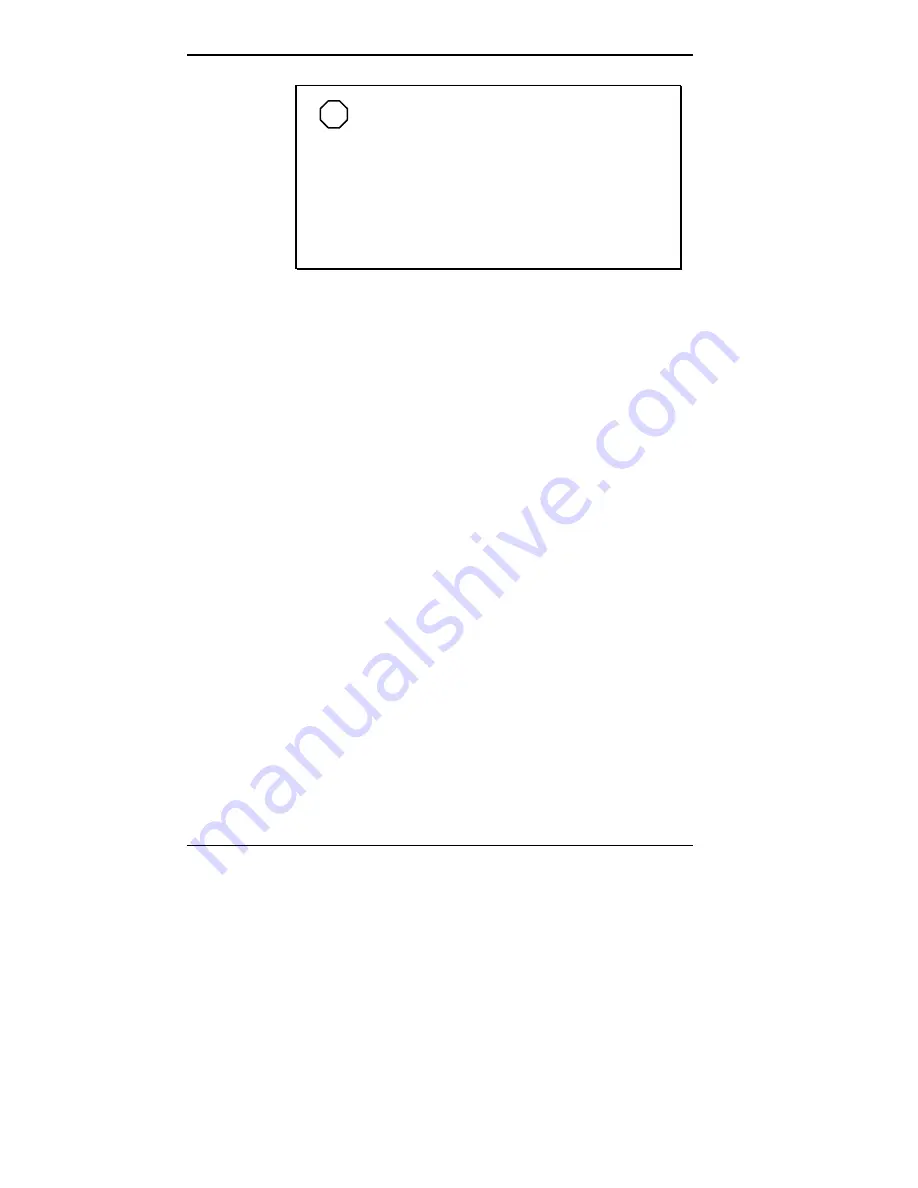
4-42 Using Your NEC Versa Computer
NOTE
TV and LCD screens use different video
resolutions. Therefore, you may lose the top or bot-
tom part of the video image or program you’re trying
to view. For example, in Windows 95, if the Start
icon is normally positioned at the bottom of the
screen, you will need to reposition it by placing the
cursor over the icon and using the two-sided arrow
to move it up.
Changing Video Settings
Use the instructions that follow to change video setting for
your operating system.
For Windows 95 Users Only
1.
Click on the Windows 95 Start icon and select
“Settings,” then click “Control Panel.”
2.
Double click the Display icon and select the “Settings”
tab.
3.
Use your mouse and position the cursor on the arrow in
the Desktop area. Move the arrow to the left, or toward
“less” until the display reads 640x480 pixels.
4.
Use your mouse and position the cursor on the arrow in
the Color palette area. Select “256 colors.”
5.
Click “Ok.”
6.
If prompted, restart your computer.
For Windows for Workgroups Users Only
1.
In the Main program group double click the Windows
Setup icon. Next click “Options,” and “Change System
Settings.”
2.
Select the Display menu to view a list of video drivers.
3.
Select “CHIPS 65GDX-PCI 640x480x256.”
Summary of Contents for Versa 2500 Series
Page 167: ...Index 5 ...
















































