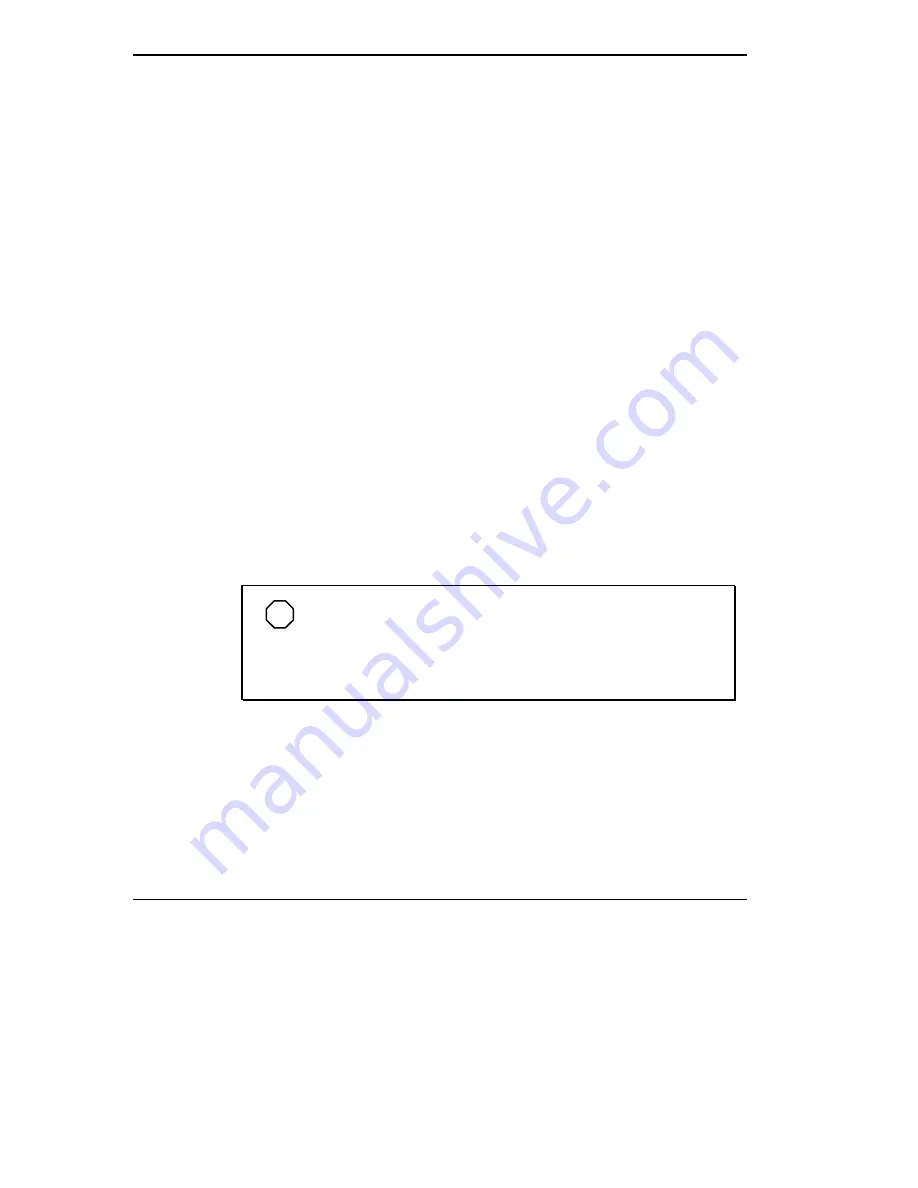
2-6 Introducing the Software
Questions and Answers
Questions and Answers provides frequently asked questions and answers
about portable computers to help you solve common problems yourself.
Versa Tools: Accessories and Solutions Catalog
The Versa Tools: Accessories and Solutions Catalog lists tools such as
memory cards, hard drives, carrying cases, and PC cards that you can
purchase for use with the NEC Versa notebook computer.
Service and Support
Service and Support includes the NEC Customer Support Guide and the
NEC UltraCare Guide.
The NEC Customer Support Guide discusses the various levels of
support NEC offers you, our customer. We provide lots of informa-
tion to help you become self-sufficient with your NEC Versa, but if
you need help, we’re there for you. If you purchased the computer
outside the U.S., please contact a local NEC office or dealer for the
warranty program in your area.
The NEC UltraCare Guide describes NEC’s three-year warranty
program to help you protect your investment in an NEC Versa Series
computer. If you purchased the computer outside the U.S., please
contact a local NECCSD office or dealer for the warranty program
in your area.
NOTE
If you purchased your system outside of the U.S. or Canada,
refer to the booklet, “Getting Service and Support in Asia, Australia,
and Europe,” to find out how to contact the local office in your coun-
try.
Summary of Contents for V6220
Page 197: ...Index 6 ...
















































