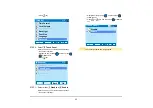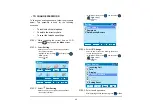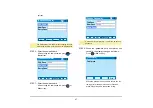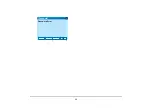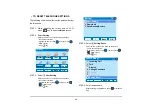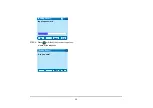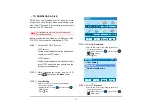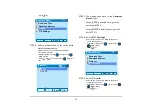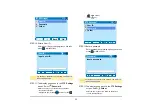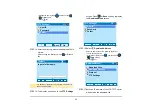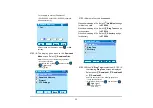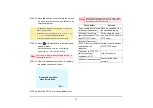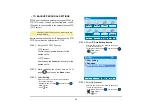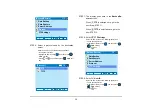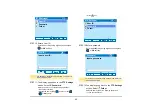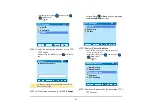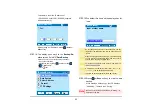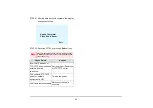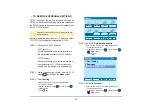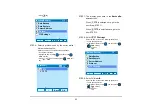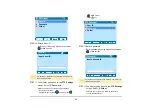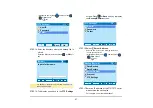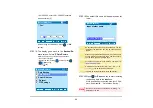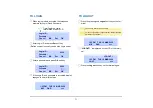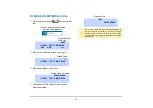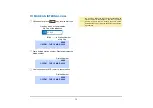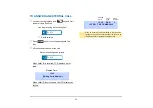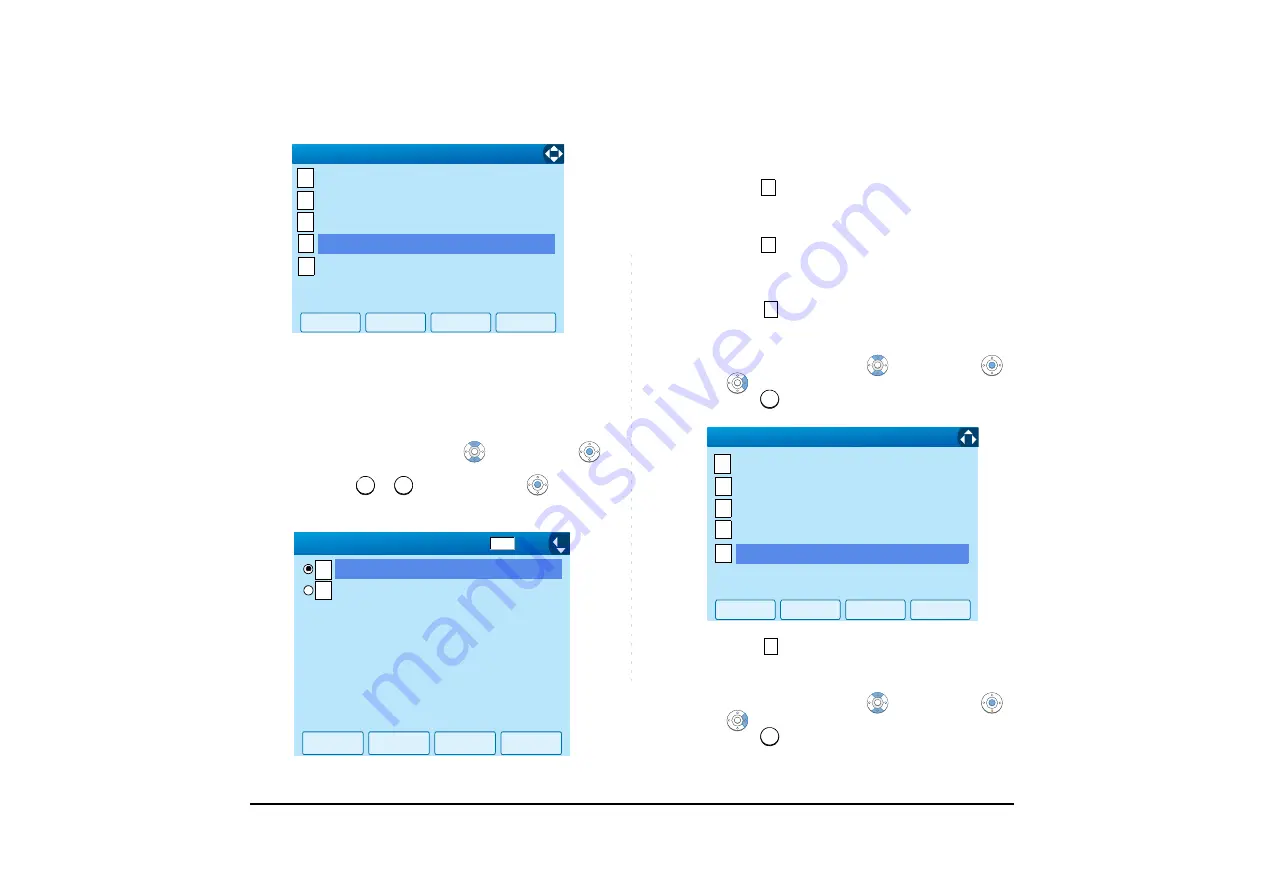
59
STEP 6: Select a protocol used by the destination
server.
Select an item by one of the following operations.
• Touch panel operation
• Highlight an item by using
, and then press
or
OK
soft key.
• Press
or
key, and then press
or
OK
soft
key.
STEP 7: The display goes back to the
Backup/Re-
store
screen.
When
FTP
is selected here, go to the
next Step (STEP 7).
When
TFTP
is selected here, go to the
next STEP 15.
STEP 8: Select
FTP Settings
.
Select an item by one of the following operations.
• Touch panel operation
• Highlight an item by using
, and then press
,
or
OK
soft key.
• Press
key.
STEP 9: Select
User ID
.
Select an item by one of the following operations.
• Touch panel operation
• Highlight an item by using
, and then press
,
or
OK
soft key.
• Press
key.
↓
Back
OK
1
2
3
1/1
↓
4
Data Backup
Data Restore
Server Address
FTP Settings
Protocol
5
[Backup/Restore]
1
2
1
2
OK
Back
↓
1/1
FTP
TFTP
[Protocol]
1
2
5
5
OK
Back
1/1
1
2
3
4
Server Address
Protocol
↓
[Backup/Restore]
5
FTP Settings
Data Backup
Data Restore
1
1
Summary of Contents for UNIVERGE SV7000
Page 1: ...DT750 USER S GUIDE NEC Infrontia Corporation 2008 July NWA 039786 001 ISSUE 1 0 ...
Page 53: ...48 OK Password Error Password ...
Page 158: ...153 Call Back Prefix 1 2 3 XXXXXXXX XXXXXXXX XXXXXXXX 1 1 ...
Page 177: ...172 OK Delete History All History data has been deleted ...
Page 179: ...174 ed the display changes as follows Press or OK soft key OK Missed Deleted ...
Page 200: ...Printed in Japan 0807 010 ...
Page 201: ......