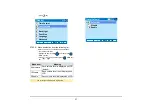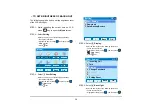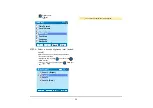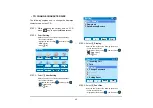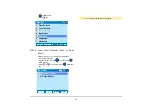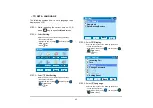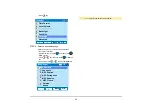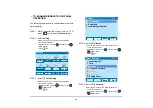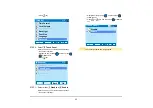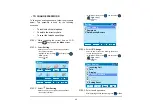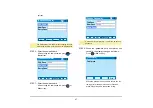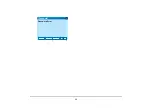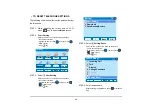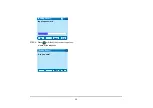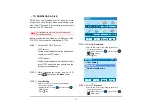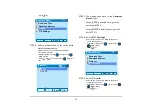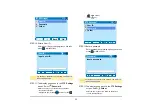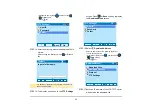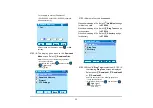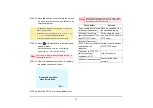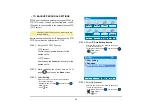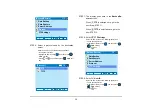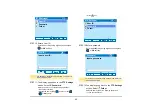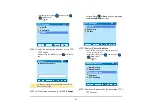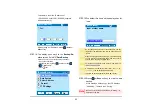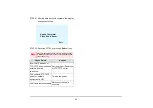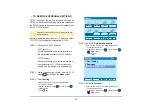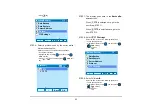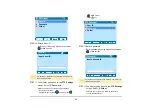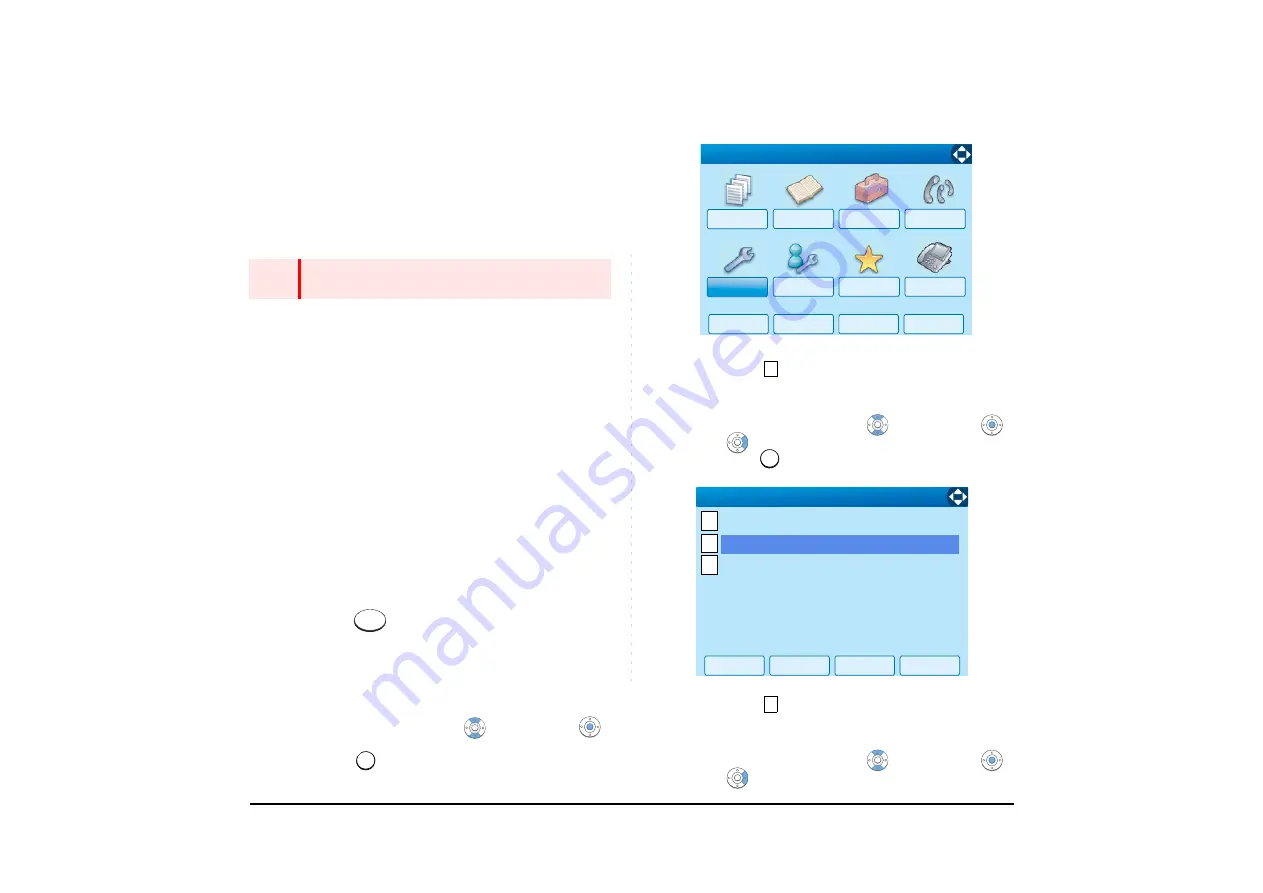
51
• TO DOWNLOAD A FILE
DT750 user can download files for Music on Hold,
Ringer Tone and Directory. When downloading these
files, the DT750 needs to be connected to the network
that has FTP (TFTP server).
Before starting the download, an IP Address of the
FTP/TFTP Server must be entered from DT750.
STEP 1: Set up the FTP/TFTP server.
<FTP server>
Put the downloading file into the designated
directory of the FTP server.
<TFTP server>
Put the downloading file into a desired direc-
tory of TFTP server and then specify it as the
directory for downloading.
STEP 2: While indicating the current time on LCD,
press
key to open the
Menu
screen.
STEP 3: Select
Setting
.
Select an item by one of the following operations.
• Touch panel operation
• Highlight an item by using
, and then press
or
OK
soft key.
• Press
key.
STEP 4: Select
Download
.
Select an item by one of the following operations.
• Touch panel operation
• Highlight an item by using
, and then press
,
or
OK
soft key.
• Press
key.
STEP 5: Select
Protocol
.
Select an item by one of the following operations.
• Touch panel operation
• Highlight an item by using
, and then press
,
or
OK
soft key.
Note
For details on the FTP/TFTP service, contact to the
System Administrator.
Menu
5
↓
↓
Back
OK
Tool
Directory
History
Setting
Presence
Favorite
Config
Call Func.
[Menu]
2
2
↓
Back
OK
1
2
Data Backup/Restore
[Setting]
3
User Setting
1/1
↓
Download
3
Summary of Contents for UNIVERGE SV7000
Page 1: ...DT750 USER S GUIDE NEC Infrontia Corporation 2008 July NWA 039786 001 ISSUE 1 0 ...
Page 53: ...48 OK Password Error Password ...
Page 158: ...153 Call Back Prefix 1 2 3 XXXXXXXX XXXXXXXX XXXXXXXX 1 1 ...
Page 177: ...172 OK Delete History All History data has been deleted ...
Page 179: ...174 ed the display changes as follows Press or OK soft key OK Missed Deleted ...
Page 200: ...Printed in Japan 0807 010 ...
Page 201: ......