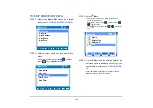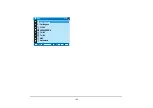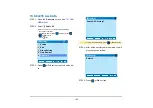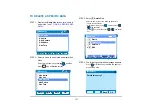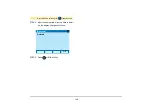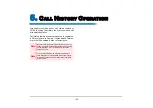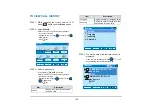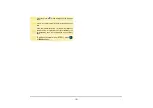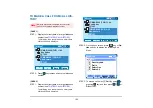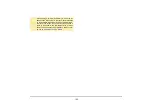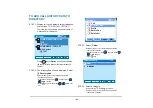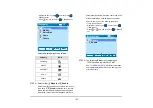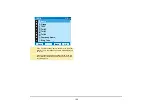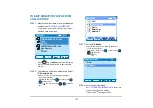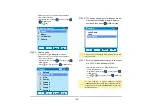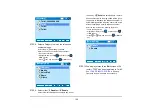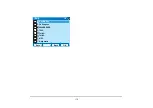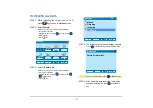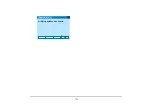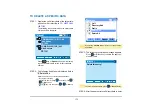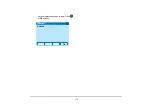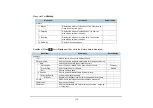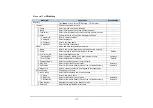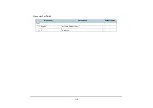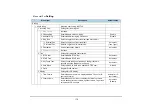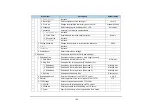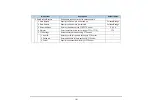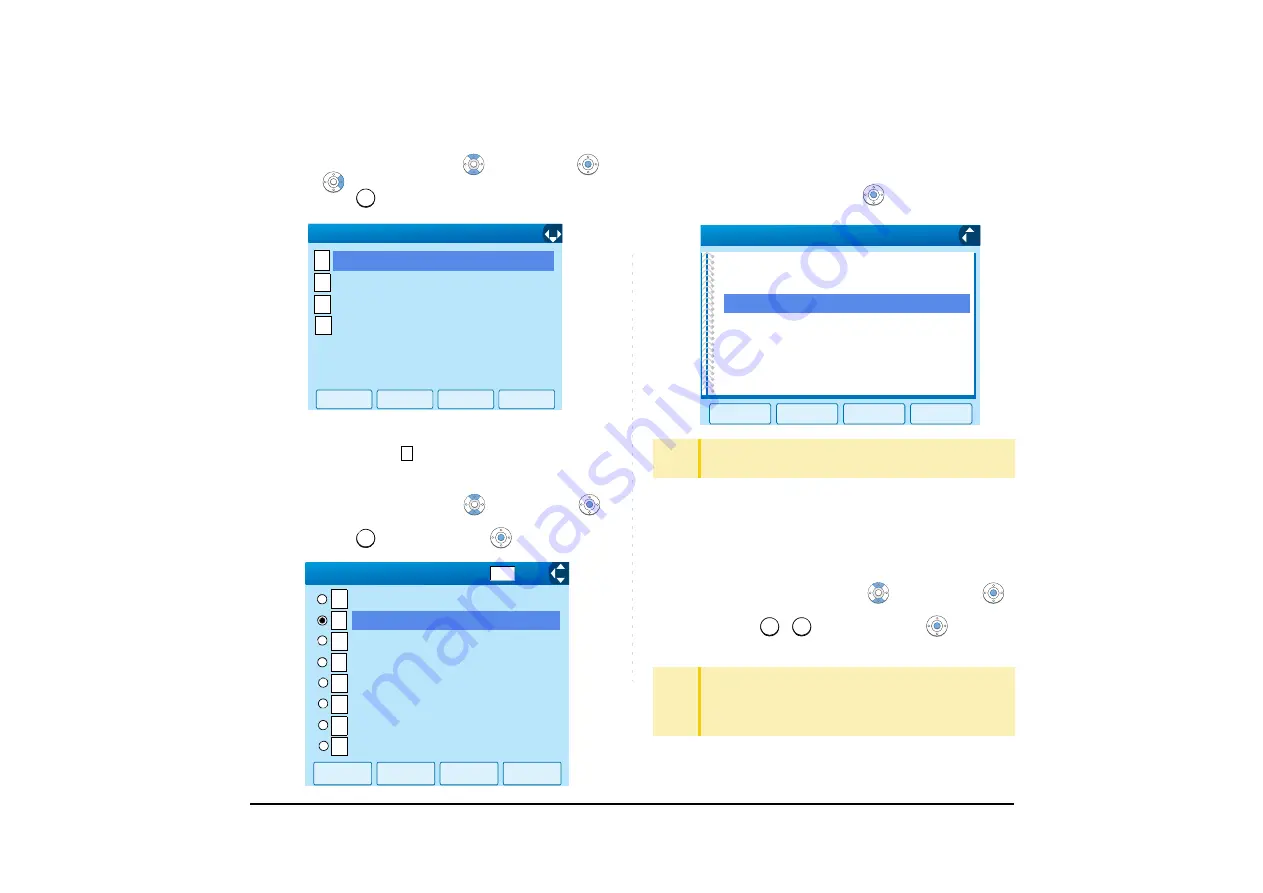
168
Select an item by one of the following operations.
• Touch panel operation
• Highlight an item by using
, and then press
,
or
OK
soft key.
• Press
key.
STEP 5: Select a group.
In this example,
Colleagues
is selected.
Select an item by one of the following operations.
• Touch panel operation
• Highlight an item by using
, and then press
or
OK
soft key.
• Press
key, and then press
or
OK
soft key.
STEP 6: The names belonging to Colleagues are dis-
played as the following example. Select a
name and then press
or
OK
soft key.
STEP 7: Select a registration destination. In this exam-
ple, “7205” will be addded to Tel #2.
Select an item by one of the following operations.
• Touch panel operation
• Highlight an item by using
, and then press
or
OK
soft key.
• Press
-
key, and then press
or
OK
soft
key.
1
[Menu]
OK
Back
1/1
1
2
3
↓
[Directory Search]
4
Group
Others
Name
Tel Number
2
2
1
2
[Group]
3
4
OK
Back
Group 6
Family
Friends
VIPs
↓
5
6
7
8 Group 8
Group 7
1/3
Default
Colleagues
↓
TIP
If there is no corresponding data, "No data" will be dis-
played on LCD.
TIP
In this example, a mobile telephone number
“0800XXXXXXX” has already been registered to Tel #1.
If you select Tel #1 here, “0800XXXXXXX” will be over-
written with “7205”.
OK
Back
Ken Kobus
[Directory]
1/1
John Smith
Julia
↓
1
4
Summary of Contents for UNIVERGE SV7000
Page 1: ...DT750 USER S GUIDE NEC Infrontia Corporation 2008 July NWA 039786 001 ISSUE 1 0 ...
Page 53: ...48 OK Password Error Password ...
Page 158: ...153 Call Back Prefix 1 2 3 XXXXXXXX XXXXXXXX XXXXXXXX 1 1 ...
Page 177: ...172 OK Delete History All History data has been deleted ...
Page 179: ...174 ed the display changes as follows Press or OK soft key OK Missed Deleted ...
Page 200: ...Printed in Japan 0807 010 ...
Page 201: ......