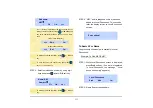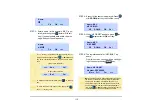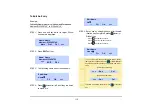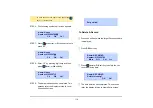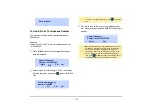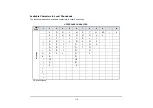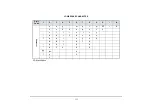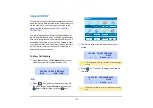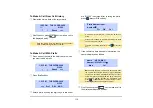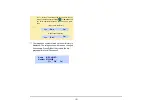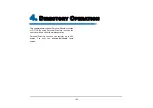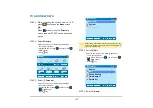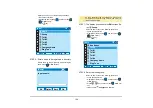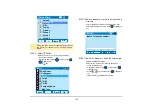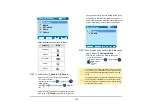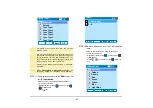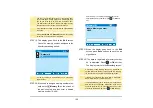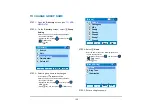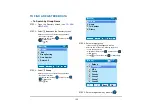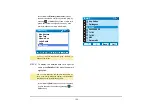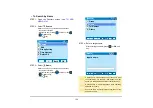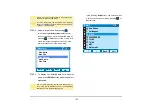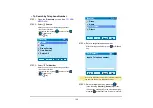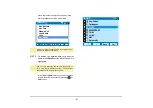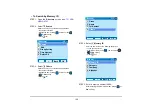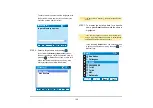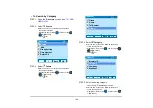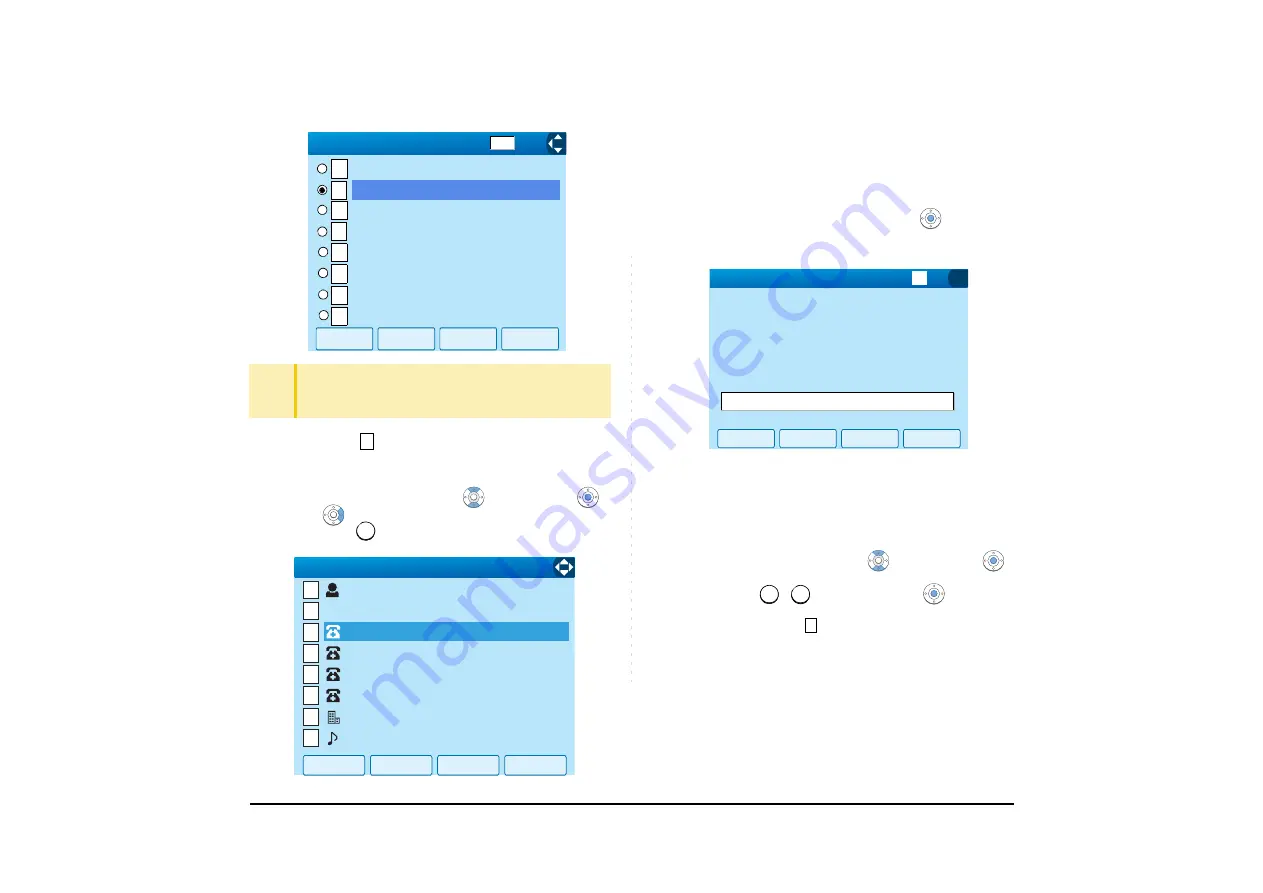
125
STEP 9: Select
Tel #1
.
Select an item by one of the following operations.
• Touch panel operation
• Highlight an item by using
, and then press
,
or
OK
soft key.
• Press
key.
STEP 10:Enter a telephone number to be registered in
directory.
Enter a telephone number by using digits keys. After
entering the telephone number, press
or
Next
soft
key.
STEP 11:Select a Category to which the entered tele-
phone number belongs.
Select an item by one of the following operations.
• Touch panel operation
• Highlight an item by using
, and then press
or
Next
soft key.
• Press
-
key, and then press
or
Next
soft
key.
In this example,
Company
is selected.
TIP
Each group name can be changed from the Group Set-
ting screen. For details, see
.
1
2
[Group Select]
3
4
OK
Back
Group 6
Family
Friends
Default
VIPs
↓
↓
5
6
7
8 Group 8
Group 7
Colleagues
1/3
3
3
1
2
3
4
5
6
7
8
)
T
OK
Back
1/2
[Edit]
Save
Company Name
Ring Tone
Tel #4
Tel #2
Tel #3
Ken Kobus
Tel #1
Colleagues
Next
Back
[Tel1 #1]
Input a Telephone number.
BK
1
0
5
1
Summary of Contents for UNIVERGE SV7000
Page 1: ...DT750 USER S GUIDE NEC Infrontia Corporation 2008 July NWA 039786 001 ISSUE 1 0 ...
Page 53: ...48 OK Password Error Password ...
Page 158: ...153 Call Back Prefix 1 2 3 XXXXXXXX XXXXXXXX XXXXXXXX 1 1 ...
Page 177: ...172 OK Delete History All History data has been deleted ...
Page 179: ...174 ed the display changes as follows Press or OK soft key OK Missed Deleted ...
Page 200: ...Printed in Japan 0807 010 ...
Page 201: ......