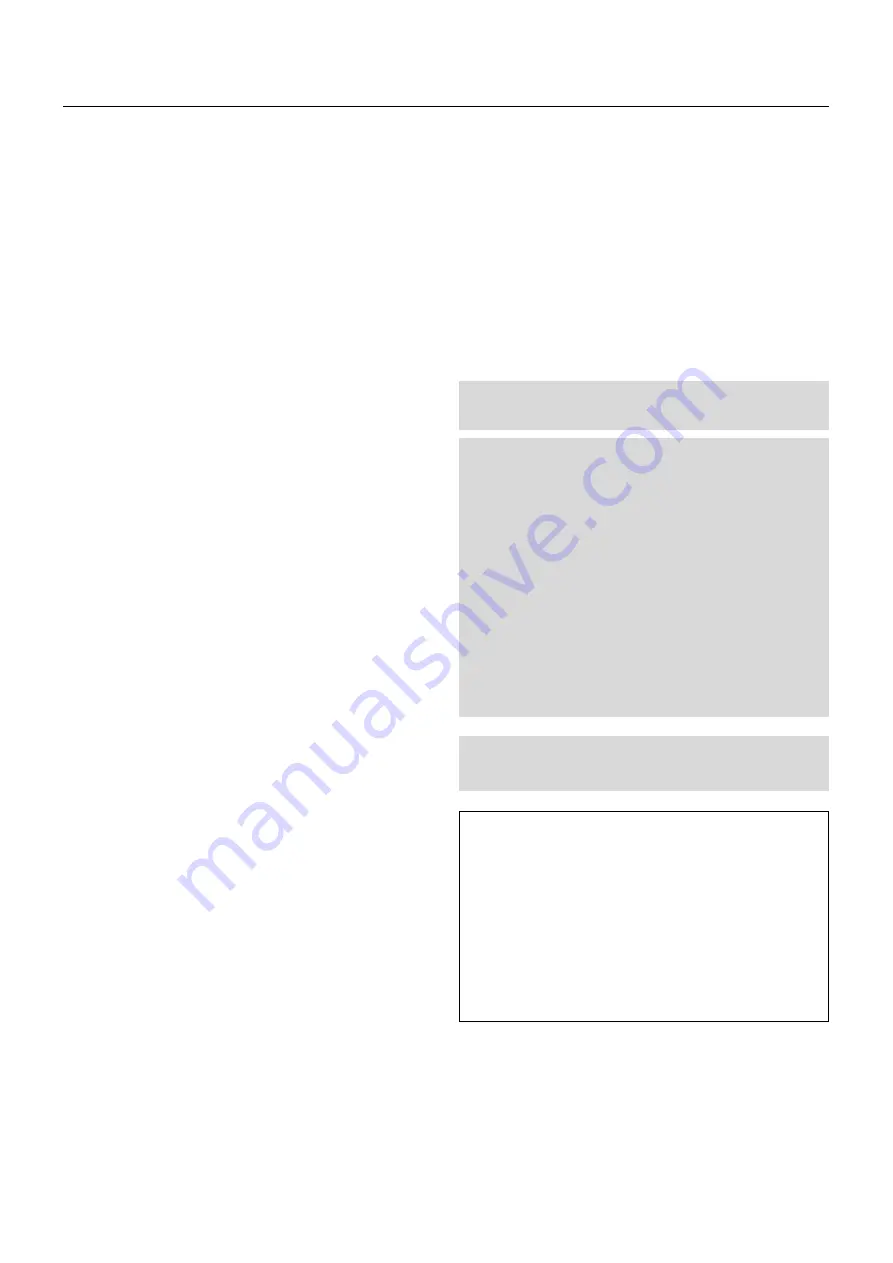
E – iv
Précautions contre l'incendie ou la décharge
1. S'assurer qu'il y ait une ventilation suffisante et que les ouvertures
ne soient pas obstruées afin d'éviter des concentrations
potentiellement dangereuses d'ozone et l'accumulation de chaleur à
l'intérieur du projecteur. Laisser au moins 20 cm d'espace entre le
projecteur et un mur. Veuillez laisser un espace libre d’au moins 50
cm (20 pouces) entre les orifices de ventilation et l’objet.
2. Empêcher tous objets étrangers tels que des attaches trombones ou
des morceaux de papier de tomber à l'intérieur du projecteur. Ne pas
essayer de récupérer des objets qui seraient tombés dans le
projecteur. Ne pas introduire d'objets métalliques tels qu'un fil ou un
tournevis dans le projecteur. Si quelque-chose doit tomber dans le
projecteur, le débrancher immédiatement et faire enlever l'objet par
un technicien agréé NEC.
3. Ne pas poser de liquides sur le dessus du projecteur.
ATTENTION:
La lampe à haute pression peut exploser si elle est
manipulée incorrectement. Confier l'entretien à du personnel
d'entretien qualifié.
Précautions avec la lampe : lire avant l'utilisation
La lampe a été scellée dans un environnement sous pression, et il y
a donc un petit risque d'explosion, si elle n'est pas utilisée
correctement. Le risque est minime si l'appareil est en bon ordre de
marche, mais s'il est endommagé ou utilisé au-delà des 750 heures
recommandées, le risque d'explosion augmente alors.
Il est à noter l'existence d'un système d'avertissement intégré, lequel
affiche le message "Lamp Running Time is Over 750 Hours!! (Le
temps de fonctionnement de la lampe a dépassé 750 heures !!)"
lorsque les 750 heures de fonctionnement sont atteintes. Lorsque
ce message apparaît, prière de contacter son revendeur NEC pour
un remplacement.
Si la lampe explose, de la fumée peut être produite par les fentes
d'aération situées sur le côté de l'appareil. Cette fumée est composée
de verre sous forme de particules et de gaz de Xenon, et n'est pas
nuisible si elle est maintenue à distance des yeux. Si les yeux sont
exposés à ce gaz, les rincer immédiatement à l'eau courante et con-
sulter tout de suite un médecin.
Ne pas frotter les yeux ! Cela
pourrait provoquer une grave blessure.
AVERTISSEMENT:
Ne pas regarder dans l'objectif lorsque le projecteur est allumé. De
sérieux dommages aux yeux pourraient en résulter.
Recommandations importantes
Ces instructions de sécurité ont pour but d'assurer une longue vie à
votre projecteur et d'éviter un incendie ou une décharge électrique. Prière
de les lire avec attention et de tenir compte de tous les avertissements.
Installation
1. Placer le projecteur sur une surface plate et de niveau, et dans un
endroit sec et à l'abri des poussières et de l'humidité.
2. Ne pas exposer le projecteur aux rayons directs du soleil, ni le placer
près d'un chauffage ou de dispositifs de radiation de chaleur.
3. L'exposition aux rayons directs du soleil, à la fumée ou à la vapeur
pourrait endommager des composants internes.
4. Manipuler le projecteur avec précautions. Laisser tomber le projecteur
ou lui donner des chocs pourrait endommager des composants in-
ternes.
5. Ne pas poser d'objets lourds sur le dessus du projecteur.
6. Si vous voulez installer le projecteur au plafond:
a. N’essayez pas d’installer le projecteur vous-même.
b. Le projecteur doit être installé par un technicien qualifié pour garantir une
installation réussie et réduire le risque d’éventuelles blessures corporelles.
c. De plus le plafond doit être suffisamment solide pour supporter le projecteur
et l’installation doit être conforme aux réglementations locales de con-
struction.
d. Veuillez consulter votre revendeur pour de plus amples informations.
e. Ne pas superposer les projecteurs accrochés au plafond.
A l’attention du revendeur ou de l’installateur:
Afin d’empêcher une chute éventuelle du projecteur, veuillez prendre
en compte lors de son placement et de sa fixation de la force nécessaire
pour supporter le poids total (107 kg), celui du projecteur (84 kg), de
l’objectif (10 kg) et de l’ensemble de fixation au plafond (13 kg), pour de
longues périodes et de façon à lui permettre de résister aux
tremblements de terre.
Alimentation
1. Le projecteur est conçu pour fonctionner sous une tension
d'alimentation de 2,8 KW CA 200-240 V 50/60 Hz. S'assurer que la
tension du secteur soit conforme à ces caractéristiques avant d'utiliser
le projecteur.
2. Manipuler le cordon d'alimentation avec précautions et éviter des
flexions excessives. Un cordon endommagé peut occasionner une
décharge électrique ou un incendie.
3. Si le projecteur ne doit pas être utilisé pendant une longue période,
débrancher la fiche de la prise de courant.
4. Placer le cordon d'alimentation et le câble RGB tout près l'un de
l'autre peut occasionner un bruit de battement. Si cela se produit, les
maintenir séparés jusqu'à ce que le bruit de battement disparaisse.
Nettoyage
1. Débrancher le projecteur avant de le nettoyer.
2. Nettoyer régulièrement le boîtier extérieur avec un chiffon humide.
S'il est très sale, utiliser un détergent doux. Ne jamais utiliser de
détergent forts ou de solvants tels que de l'alcool ou du diluant.
3. Utiliser un souffleur ou du papier pour objectif pour nettoyer l'objectif,
et faire attention de ne pas griffer ou endommager l'objectif.
ATTENTION
Ne pas débrancher le câble d’alimentation de la prise du secteur
dans les circonstances suivantes car cela risque d’endommager le
projecteur:
• Lorsque le message “Veuillez patientez un instant“ apparaît. Ce
message sera affiché après que le projecteur soit éteint.
• Immédiatement après que le cordon d'alimentation électrique ait
été branché sur la prise du mur (l'indicateur POWER n'est pas
encore devenu orange).
• Immédiatement après que le ventilateur de refroidissement de
soit arrêté de fonctionner. (Après que le projecteur ait été mis
hors tension à l’aide du bouton POWER OFF, le ventilateur
d’aération continue à tourner durant 3 minutes tandis que le
INDICATOR à deux chiffres "--" clignote).






































