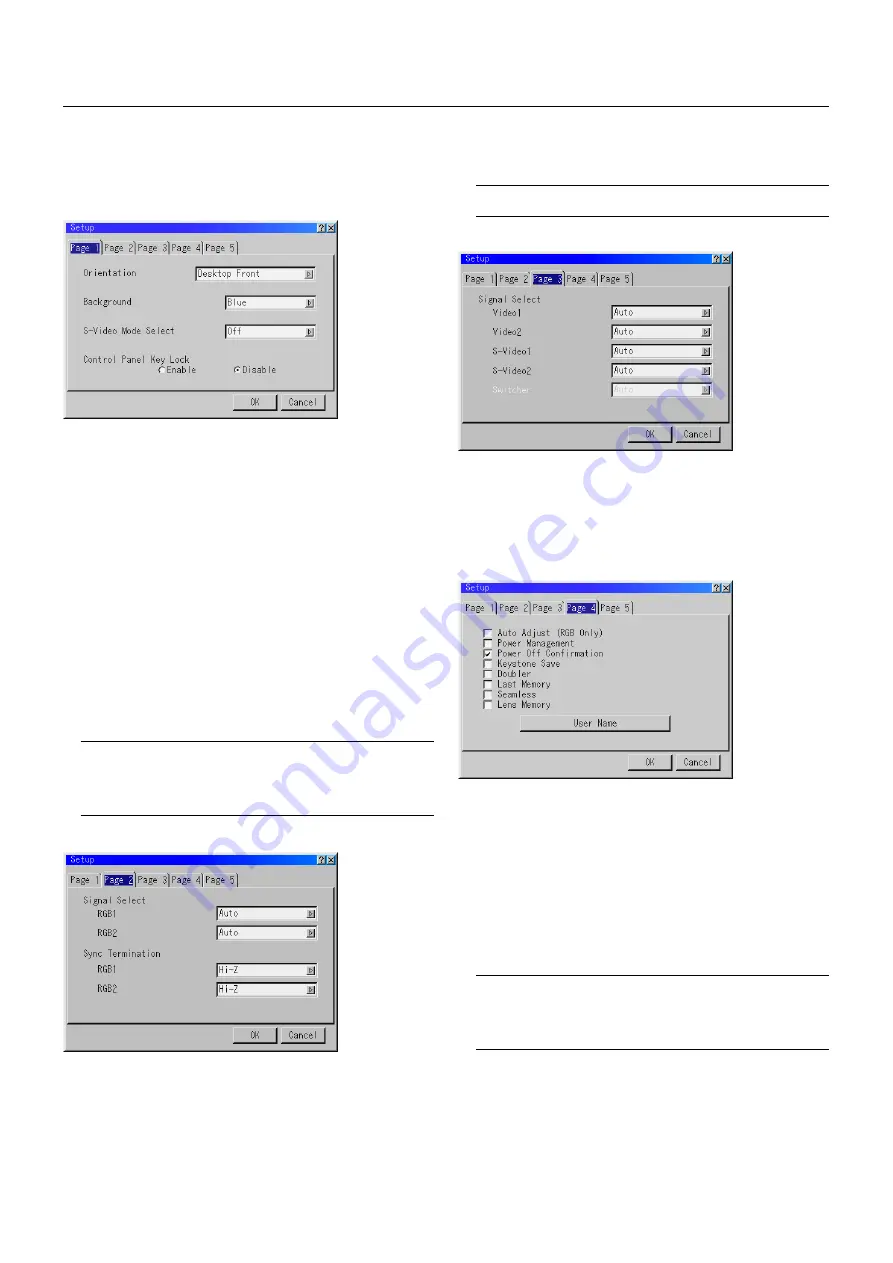
E – 38
Setup
Enables you to set operating options.
Press "OK" to save your changes for all the features of Page1, Page2,
Page3, Page 4 and Page5.
[Page 1]
Orientation
This reorients your image for your type of projection.
The options are: desktop front projection, ceiling rear projection, desk-
top rear projection, and ceiling front projection.
Background
Use this feature to display a blue/ black screen or logo when no
signal is available. The default background is blue.
S-Video Mode Select
This feature is used to select the S-Video signal detection mode.
This allows identifying of the S-Video signals with different aspect
ratio (Zoom signal 16:9, Wide Zoom signal 4:3).
S2 ................ Identifies Zoom or Wide Zoom signal.
OFF .............. Does not identify any S-video signal.
Control Panel Key Lock
This option turns on or off the Control Panel Key Lock function.
To lock the control panel key functions, select the Enable button. To
unlock the control key functions, select the Disable button.
NOTE:
* This Control Panel Key Lock does not affect the remote control and the PC
Control functions.
* When the Control Panel Key Lock function is enabled, pressing and hold-
ing the CANCEL button for about 10 seconds will disable the setting.
[Page 3]
Signal Select (VIDEO 1/2, S-VIDEO1/2 and Switcher)
This feature enables you to select composite video standards manu-
ally. Normally select "Auto".
Select the video standard from the pull-down menu. This must be
done for Video and S-Video separately.
"Switcher" is setting for Video and S-Video in SW 1 Level or 2 mode.
[Page 4]
Auto Adjust (RGB Only)
When "Auto Adjust" is turned on, the projector automatically deter-
mines the best resolution for the current RGB input signal to project
an image using NEC's Advanced AccuBlend Intelligent Pixel Blend-
ing Technology.
The image can be automatically adjusted for position and stability;
"Horizontal Position", "Vertical Position" and "Clock".
On ................ Automatically adjusts image display functions ( "Horizontal
Position", "Vertical Position" and "Clock".)
Off ................ User can adjust the image display functions ( "Horizontal Po-
sition", "Vertical Position" and "Clock") manually.
NOTE:
The projector has a feature that enters a signal automatically in the
Entry List once you made any adjustments. However, this feature is not avail-
able if you adjust a signal using the Auto Adjust feature. To register the
signal after you use the Auto Adjust feature, first you need to make any one
adjustment manually.
[Page 2]
Signal Select (RGB1/2)
Allows you to choose "RGB" for an RGB source such as a com-
puter, or "Component" for a component video source such as a
DVD player. Normally select "Auto" and the projector automatically
detects a component signal. However there may be some compo-
nent signals that the projector is unable to detect. If this is the case,
select "Component".
Sync Termination (RGB1/2)
This functions is used to select the impedance of the sync signal.
Select " 75
Ω
" or "Hi-Z".
NOTE:
The default setting is "75
Ω
". This should be "75
Ω
" for normal use.
Select the "Hi-Z" when inputting a TTL signal.












































