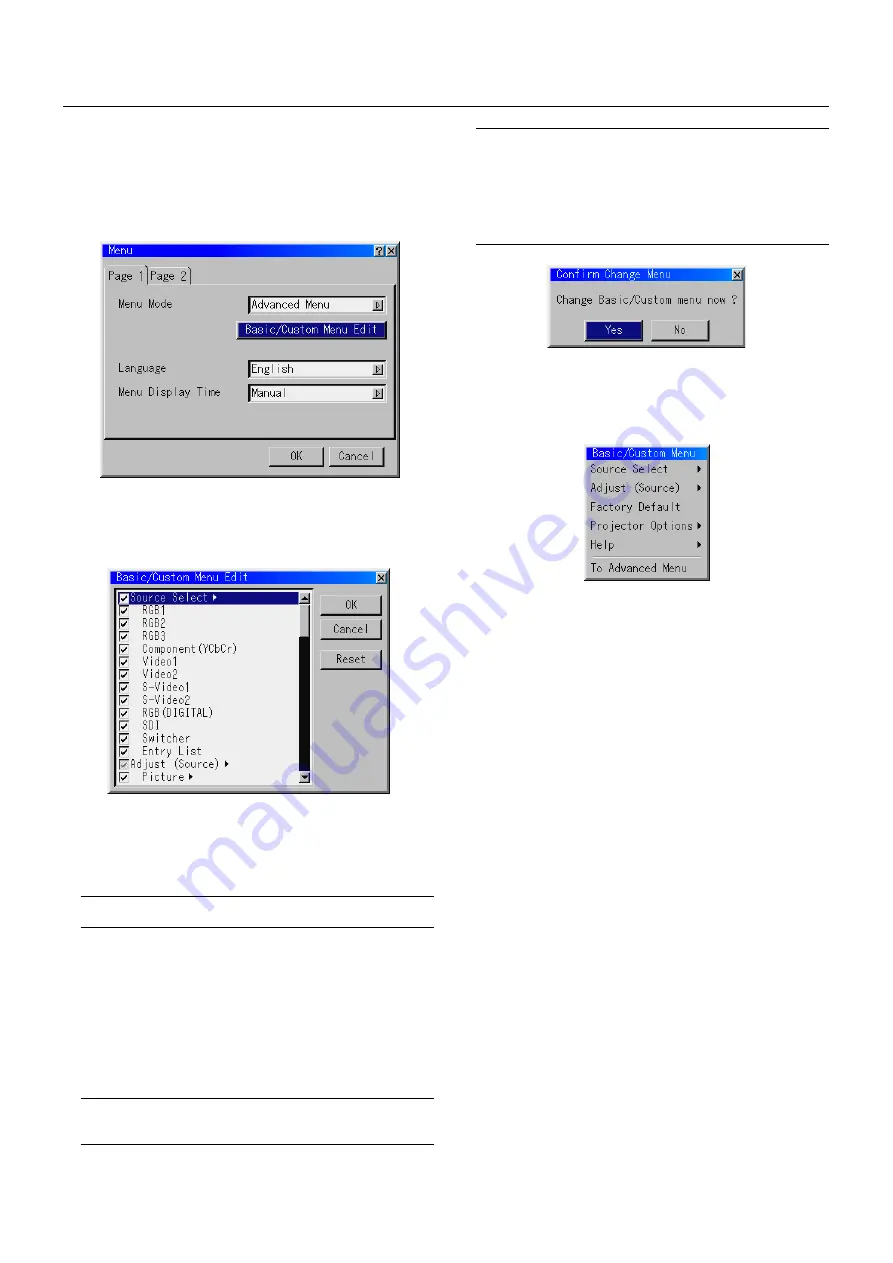
E – 26
Customizing Basic/Custom Menu
The Basic/Custom menu can be customized to meet your requirements.
Selecting a menu item from the "Basic/Custom Menu Edit" list, allows
you to custom tailor the menu items to your needs.
1. Select "Basic/Custom Menu Edit" to display the "Basic/Custom Menu
Edit" screen.
2. Use the
▲
or
▼
button to highlight your selection and press the Enter
button to place a check mark next to an option. This action enables
that feature.
Press the Enter button again to clear the check box.
If you select an item with a solid triangle
䊳
and press the Enter button
on the remote control or the projector cabinet, you can enable all the
items within that submenu.
Also you can turn on an item within the submenu without placing a
check mark on the main menu item.
NOTE:
Up to 12 main menu items (within Basic/Custom Menu Edit, not in-
cluding submenu items) can be selected.
3. In order for the changes to take effect, use the
䊴
or
䊳
button on the
remote control or the projector cabinet to highlight "OK", then press
the Enter button. To cancel the changes, use the
▲
or
▼
buttons to
highlight "Cancel" and press the "Enter" button.
To return to the factory default, select "Reset" then press the "Enter"
button.
The default Basic/Custom Menu items are:
Source Select (RGB1/2/3, Component (Y/Cb/Cr), Video1/2, S-Video
1/2, DVI digital, and SDI), Brightness, Contrast, Pixel Adjust and Po-
sition.
NOTE:
Once you have selected OK on the Basic/Custom Menu Edit screen,
you cannot cancel the changes on the Menu screen. However, you can re-
edit the menu items over again as described in the steps above.
NOTE:
If the "Advanced Menu" item has been selected on the Menu mode,
you get the "Confirmation Change Menu" upon completion of "Basic/Custom
Menu" editing. In this case, selecting "Yes" then "Enter" will close all the menus
and apply the changes from the Advanced menu to the Basic/Custom Menu.
If you select "No" then "Enter" functions, then all menu items will return to
the Advanced menu, but your changes will still be available within the "Basic/
Custom Menu" selection. To display the previously tailored Basic/Custom
Menu, select "Basic/Custom Menu" from the "Menu Mode".
An item "To Advanced Menu" will be added to the bottom of the Ba-
sic/ Custom Menu.
Selecting this item and pressing the "Enter" button will display the
"Advanced Menu" features.
















































