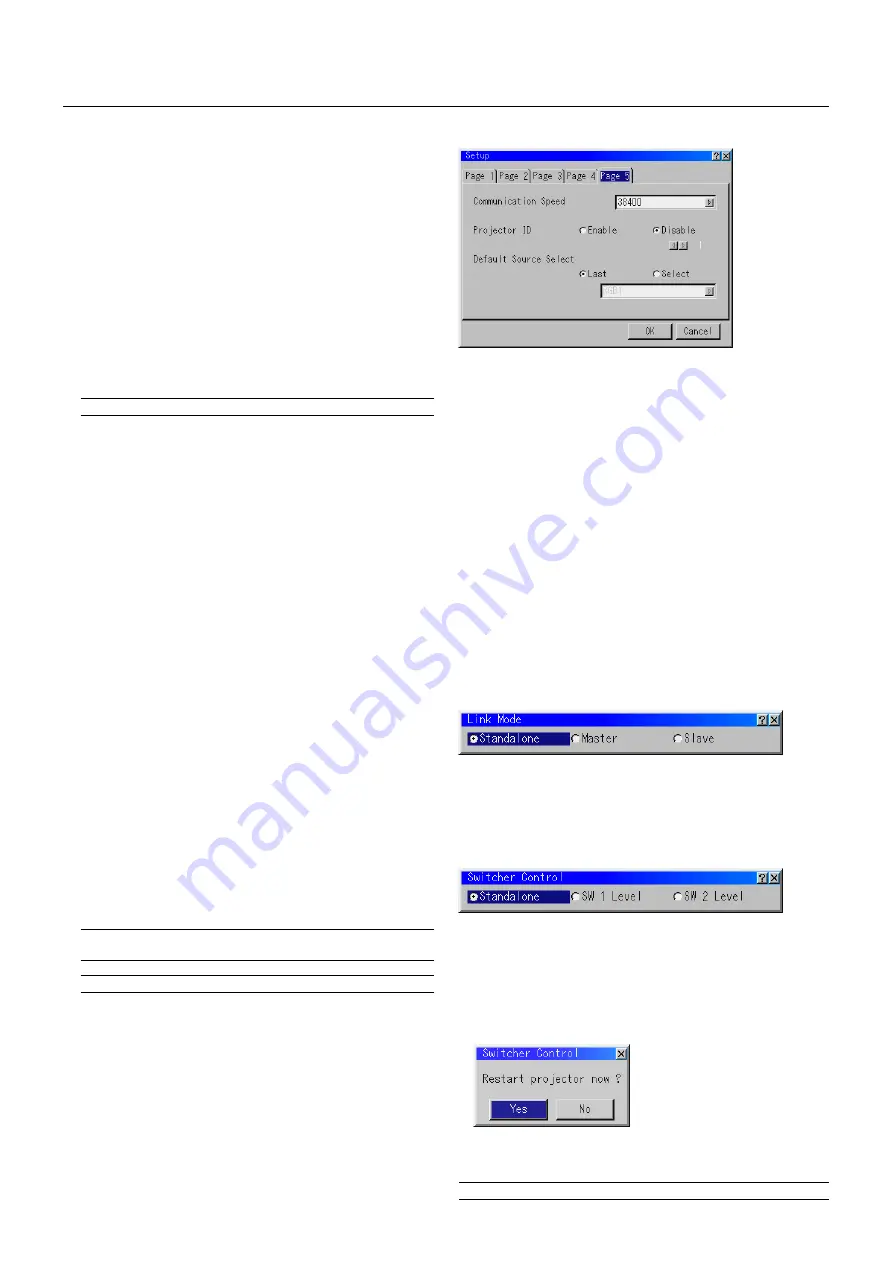
E – 39
Power Management
When this option is on and there is no RGB input for five minutes or
more, the projector will automatically turn itself off.
Power Off Confirmation
This option determines whether a confirmation dialog for turning off
the projector will appear or not.
Keystone Save
This option enables you to save your current keystone settings.
Saving your change once affects all sources. The changes are saved
when you turn off the projector.
Doubler (Video / S-Video Only)
This sets double speed interpolation of the video signal.
On ................ Non-interlaced display
Off ................ Interlaced display
NOTE:
The setting will take effect from the next video signal display.
Last Memory
The projector stores the last signal data in memory for each input
(RGB1, RGB2, RGB3, Component [YCbCr], Video 1, Video2, S-
Video1, S-Video2, RGB [DIGITAL] and SDI).
This feature will reduce switching time between sources.
If a commercially available switcher is connected, turning on this
feature may cause the image to appear incorrectly.
Should this happen, turn this feature off to mute the screen during
switching.
Normally if this feature is turned on when the projector is used in
standalone mode, switching time between sources will be short-ened.
Seamless
This option selects modes of switching when changing input selec-
tions.
During the time of switching from one input to another, you can freeze
or mute an image.
On ................ Enables the Seamless feature to freeze the image for a short
period of time during input switching.
Off ................ Disables the Seamless feature to mute the image for a short
period of time during input switching. This will result in no
image (black screen) at the time of input switching.
Lens Memory
This function applies the stored lens shift, focus, and zoom adjust-
ment values to the selected signal.
The function performs a setting that enables or disables the "Adjust
(Source)" - "Lens Memory" functions of the menu.
On ................ Enables the lens memory function and apply the stored shift,
focus, and zoom setting values to the selected signal.
Off ................ Disables the lens memory function so that there will be no
application of stored shift, focus, and zoom setting values.
NOTE:
The shift, focus, and zoom adjustment values can be stored regard-
less of whether or not the lens memory function is enabled.
NOTE:
In the Link mode the Lens Memory feature is not available.
User Name
Type in your desired name using the INPUT buttons on the remote
control.
Select one character at a time with the INPUT buttons 1 through
Default Source Select
You can set the projector to default to any one of its inputs each time
the projector is turned on.
Last .............. Sets the projector to default to the previous or last active in-
put each time the projector is turned on.
Select ........... Displays the selected source input every time the projector is
started up. Select an input from the pull-down menu.
Link Mode
This feature is used for multiple projector connection using RGB
Digital Input/Output connectors. The master projector is set to Master.
The other slave projectors are set to Slave. When not using Link mode,
set to Standalone. See page E-14 for setting up for double stacking in
link mode.
Communication Speed
This feature sets the baud rate of the PC CONTROL connector (Mini
D-Sub 9 Pin).
It supports data rates from 4800 to 38400 bps.
The default is 38400 bps. Select the appropriate baud rate for your
equipment to be connected.
Projector ID
Each projector needs its own unique addresses when used in serial
communication mode. You can choose one of 64 unique address
using the spin box. First select Enable. Keep pressing increases the
number.
To make your setting available, select OK.
[Page 5]
Switcher Control
This feature sets the projector in communication with the NEC ISS-
6020 Switchers.
Stand Alone ................ Use the projector in stand alone operation.
SW 1 Level .................. Use the projector with one Switcher. (not available
in Link mode)
SW 2 Level .................. Use the projector with two or more Switchers. (not
available in Link mode)
When changing this setting, the confirmation message will appear. If
you want to restart your projector, select Yes; if not, select No.
NOTE:
This setting becomes effective only after the projector is restarted.











































