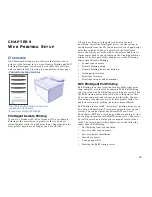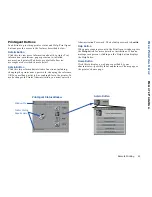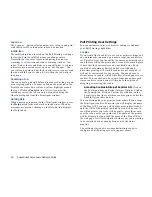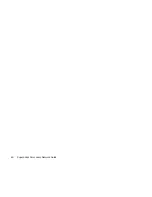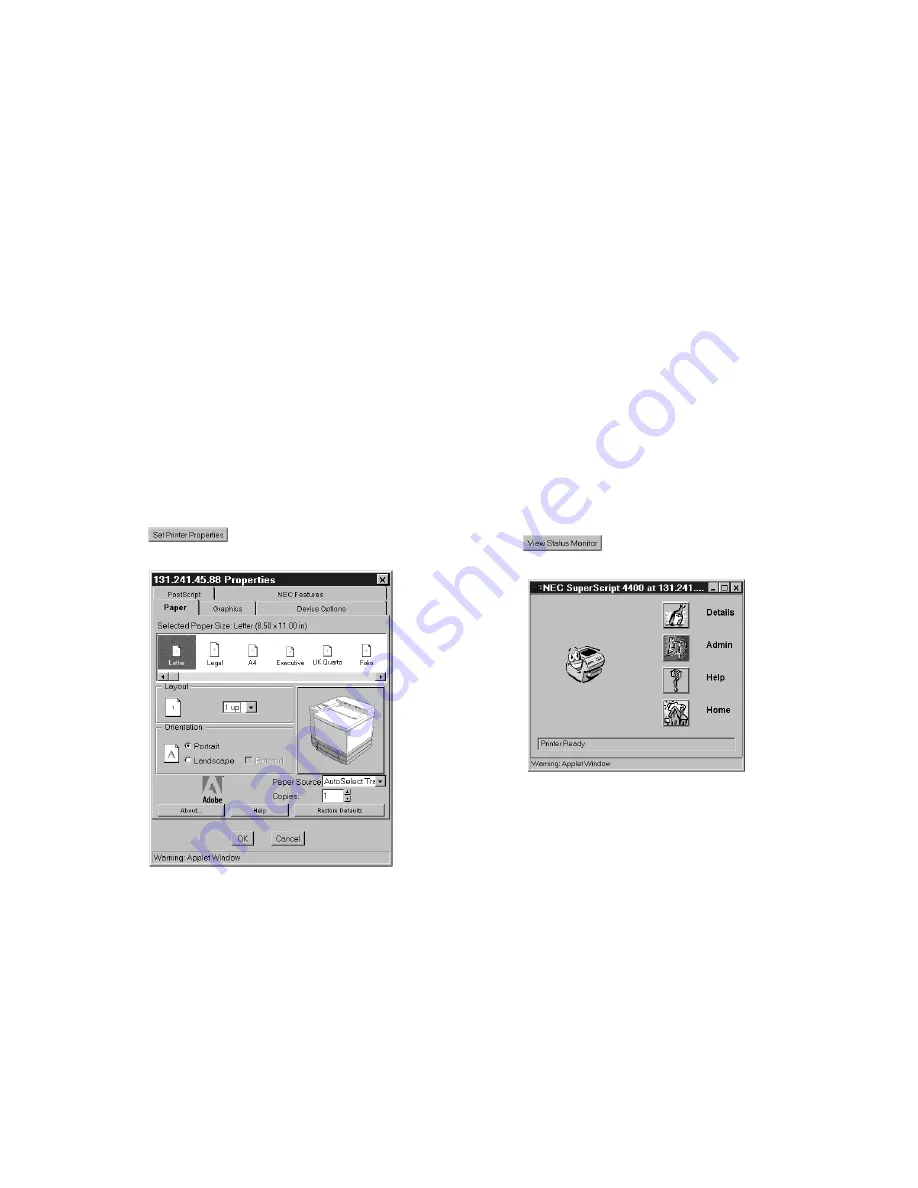
48
SuperScript Color Laser Network Guide
6.
Click the Set Printer Properties button.
7.
The printer driver properties tabs appear. Make any
changes in settings here.
8.
Click the Print Local File or Print a URL button. The job
will be rendered by the Pull Printing server and sent to
the printer.
Changing Properties and Saving Settings
The Set Printer Properties button functions in the same way
as the local printer drivers. You simply point and click to
change settings for your print job. Click on any tab to view
more settings.
With Pull Printing, you can save different preferences for
each printer you use. If you are accepting cookies, the
property settings, along with any watermarks you may have
created, will be saved upon sending the print job. The next
time you pull print to that particular printer, the property
pages will preset to match your previous preferences.
View Status Monitor
When you click the View Status Monitor button, the
PrintAgent Status Monitor appears. The animated printer
image shows the printer status.
Eyebrows Moving:
The Status Monitor and the printer
are successfully communicating.
Eyebrows Stop, Printer Looks Sad:
Check the power
to the printer.
Pages Printing Out:
The printer is printing.
Printer Sleeping:
The printer is warming up.
Printer Properties
PrintAgent Status Monitor
note:
The “Warning: Applet Window”
message at the bottom of the status
monitor is a Java security feature and
does not indicate a problem.