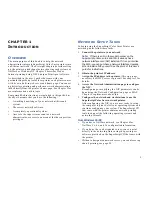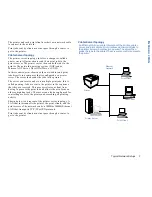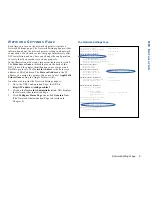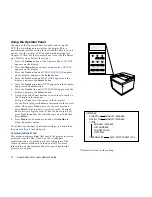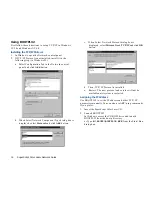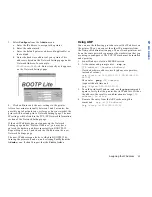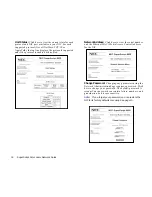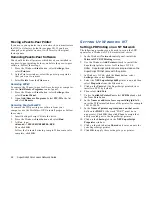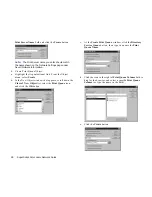Assigning the IP Address
15
IP A
DDRESS
3.
Select Configure from the Admin menu.
a. Enter the IP address to assign to the printer.
b. Enter the subnet mask.
c.
Enter the default gateway address (if applicable) or
leave blank.
d. Enter the hardware address of your printer. This
address is listed on the Network Settings page under
Network Address, for example,
00:40:af:c9:f0:d8
. Enter it exactly as it appears
on the Network Settings page.
4.
Click on Go to send the new settings to the printer.
After a few minutes (usually between 1 and 2 minutes, but
possibly up to 5 minutes on very large or busy networks), the
printer will reset and print a Network Settings page. The new
IP settings will be listed in the TCP/IP Network Information
section of the Network Settings page.
If the new IP address does not appear on the Network
Settings page under “Protocol Address,” you may have
entered the hardware address incorrectly in BOOTPL32.
Repeat Steps 2 and 3, and check the IP address on the new
Network Settings page.
The new IP address can also be verified in BOOTPL32 by
turning the printer off and on, and selecting Verify from the
Admin
menu. It should report that the Unit is Active.
Using ARP
You can use the following procedure to set the IP address on
the printer. Then, you can set the other IP parameters from
the Network Administration page. The network printer must
be on the same network segment as the workstation that you
are using to configure it. The TCP/IP stack must be installed
and operating.
1.
From Windows, start an MS DOS session.
2.
At the command prompt enter:
arp -s
[IP address] [Hardware Address]
(for the hardware address, use hyphens as separators,
instead of colons.)
(e.g.
>C:arp -s 123.123.123.1 00-40-0f-12-
34-56
)
Then enter
ping [IP address]
(request should time out)
(e.g.
>C:ping 123.123.123.1
)
3.
Turn the printer off and on, and use the
ping
command
again to verify that the printer has its IP address. If it has
the address, the result is a confirmation message:
[IP
address] is alive
4.
Remove the entry from the ARP cache using this
command:
arp -d [IP address]
(e.g.
>C:arp -d 123.123.123.1
)