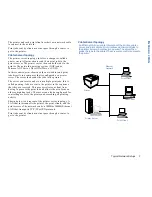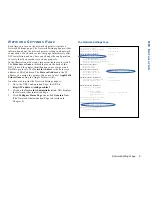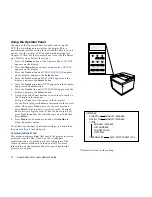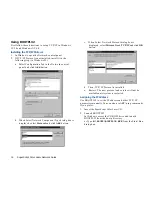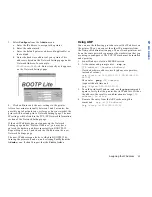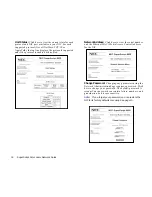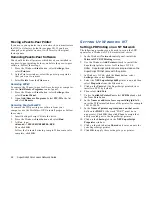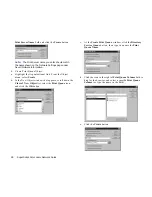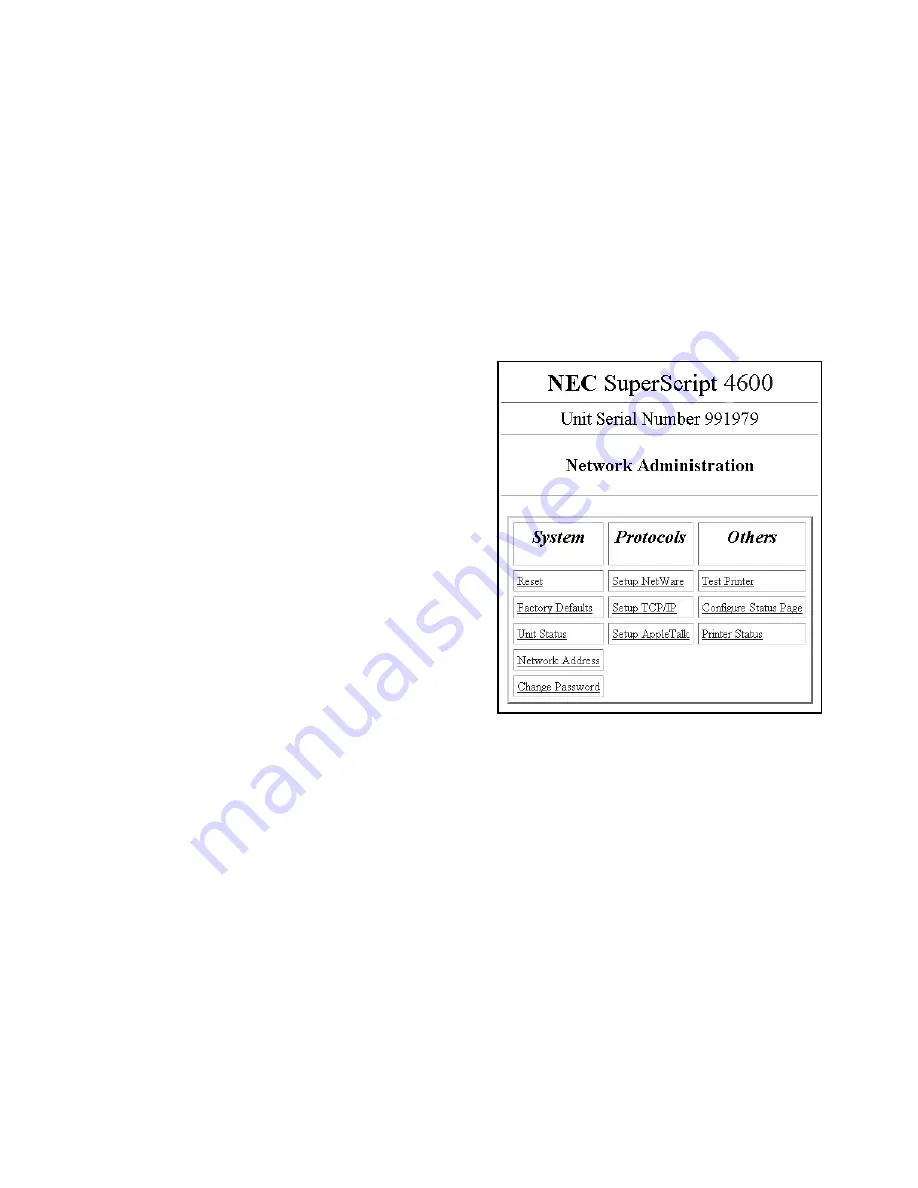
17
CHAPTER 4
N
ETWORK
A
DMINISTRATION
P
AGE
U
SING
THE
N
ETWORK
A
DMINISTRATION
PAGE
Each SuperScript laser printer has a built-in web page that
allows you to perform network administration tasks.
Accessing the Network Administration Page
You must assign an IP address to your printer’s NIC. Then
you can use a web browser, such as Navigator or Internet
Explorer, to access the Network Administration page.
note:
See Chapter 3 for instructions on assigning the
printer’s IP address. The printer’s IP address then appears
on the Network Settings page under the TCP/IP Network
Information section, protocol address entry.
To access the Network Administration page, open your
browser by double-clicking on its icon.
1.
Go to the URL Configuration Page, the URL is
http://<IP address>/configure.html
.
2.
Click on the Network Administration link. This displays
the Network Administration page.
You can access the following functions through the Network
Administration page:
System Functions
Reset:
Click here to reset the NIC and allow new
settings to take effect. The NIC’s connection with the
network is fully reinitialized, but its connection with the
printer controller is not. To reset the connection with the
printer controller, turn the printer off and on.
Factory Defaults:
Click here to restore factory default
values on all NIC parameters. You should restore factory
defaults if you move the printer to a new network or if
the NIC was set up improperly the first time. Remember
that this option clears all settings you have defined for
the NIC. You must turn the printer off and on again for
the factory default settings to take effect.
The Network Administration Page